Shifter Webhooks Explained
Shifter Webhooks can sends HTTP requests to other hosts or services based on lifecycle events.
For more details, see this document.
Step I: GitHub
Fork our GitHub repository
Fork our GitHub repository to your GitHub account. Create a publishing branch (e.g. Publish, Deployment) if you need it.
Step II: Netlify
Connecting your GitHub account by registering a Webhook URL
Click [New site from Git] button.
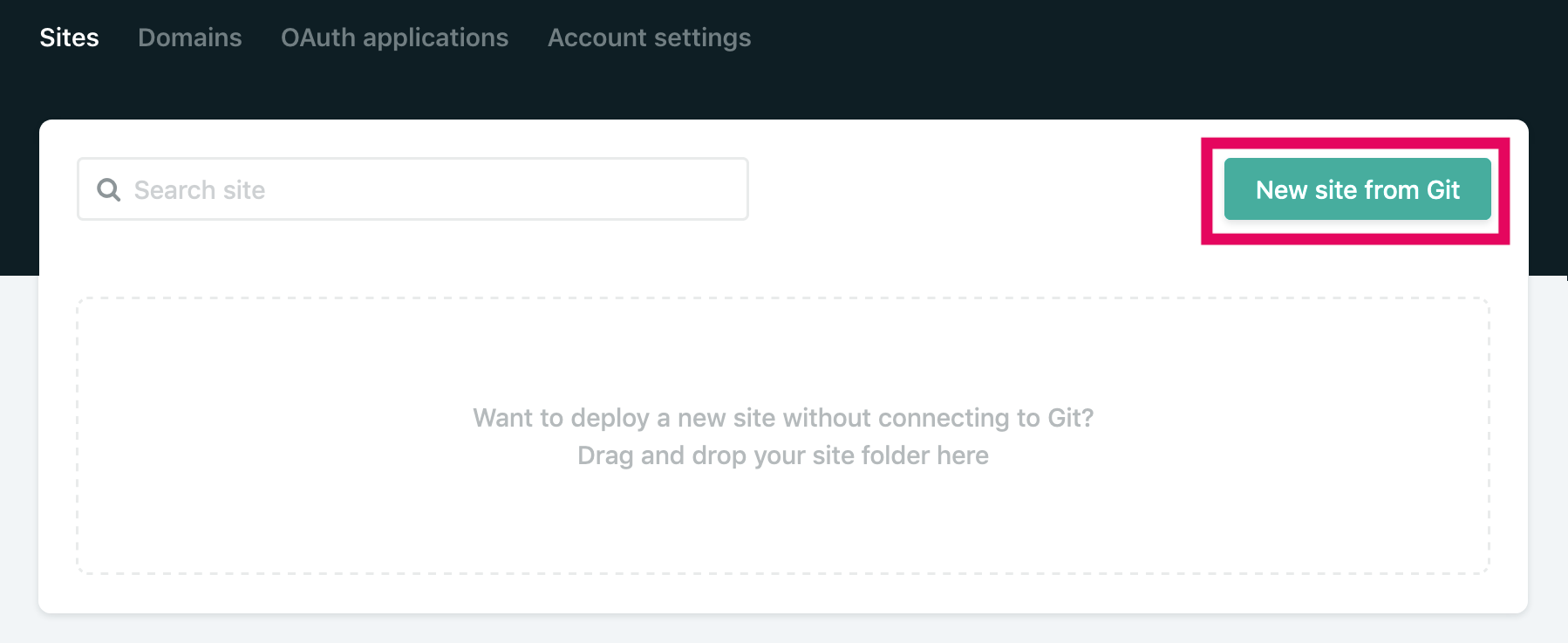
Click [Github] and log-in to it.
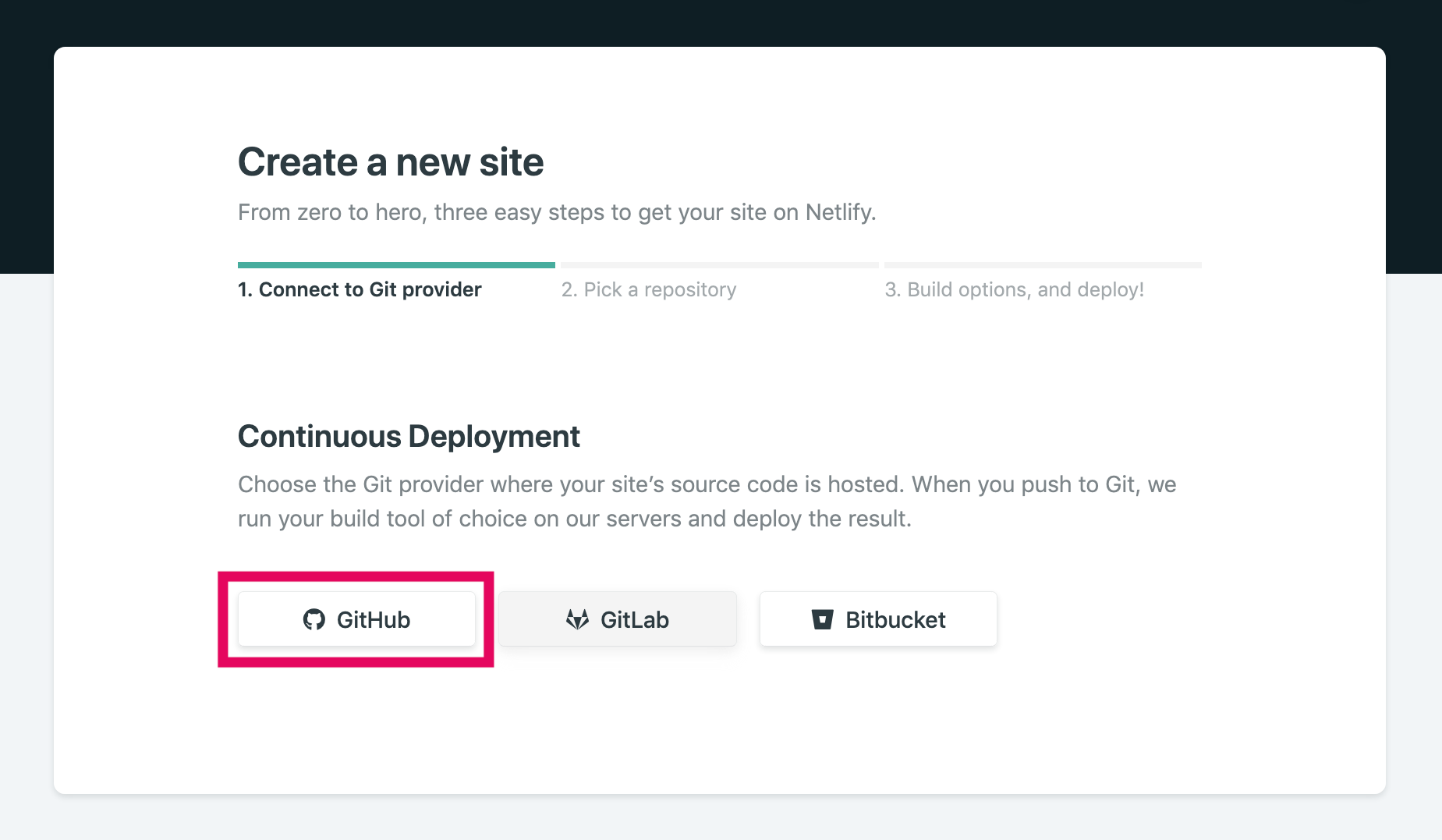
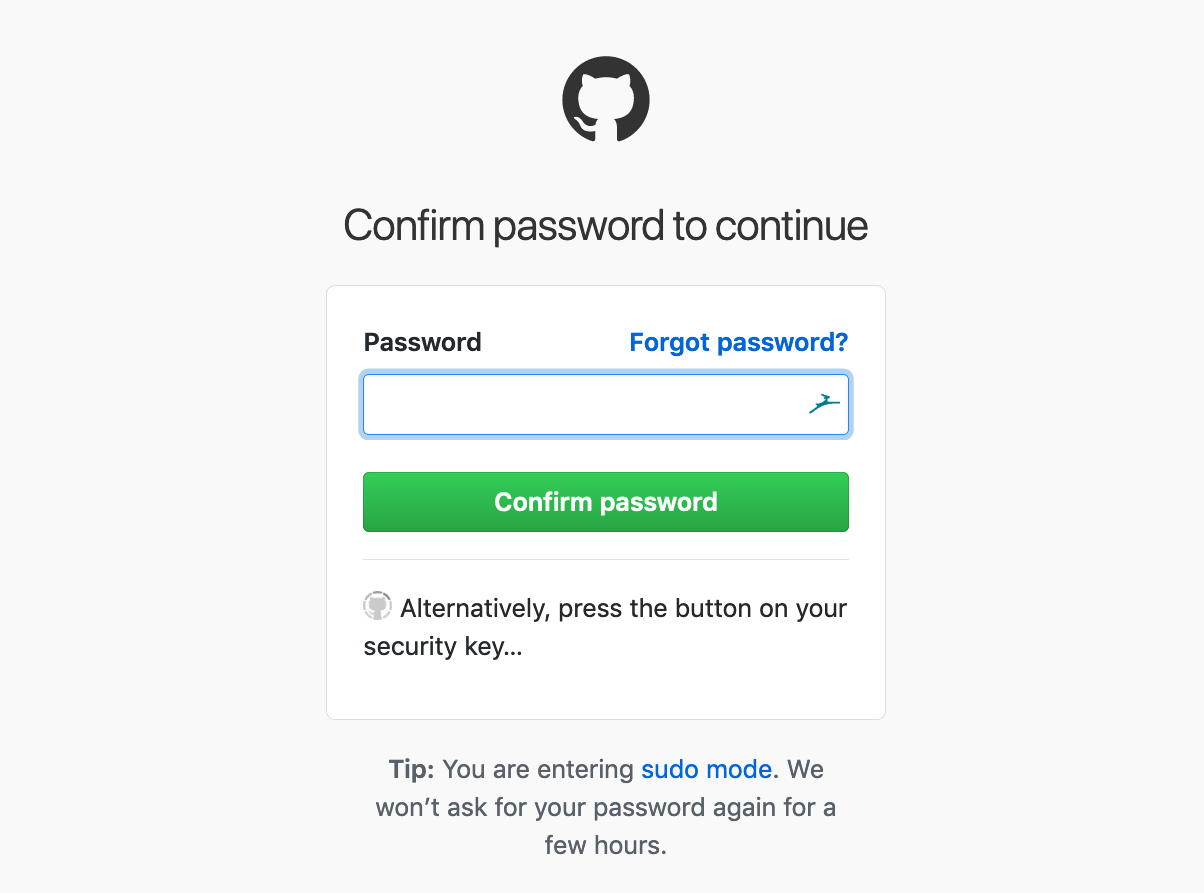
After authenticating access with Netlify, choose a repository for publishing with web hooks.
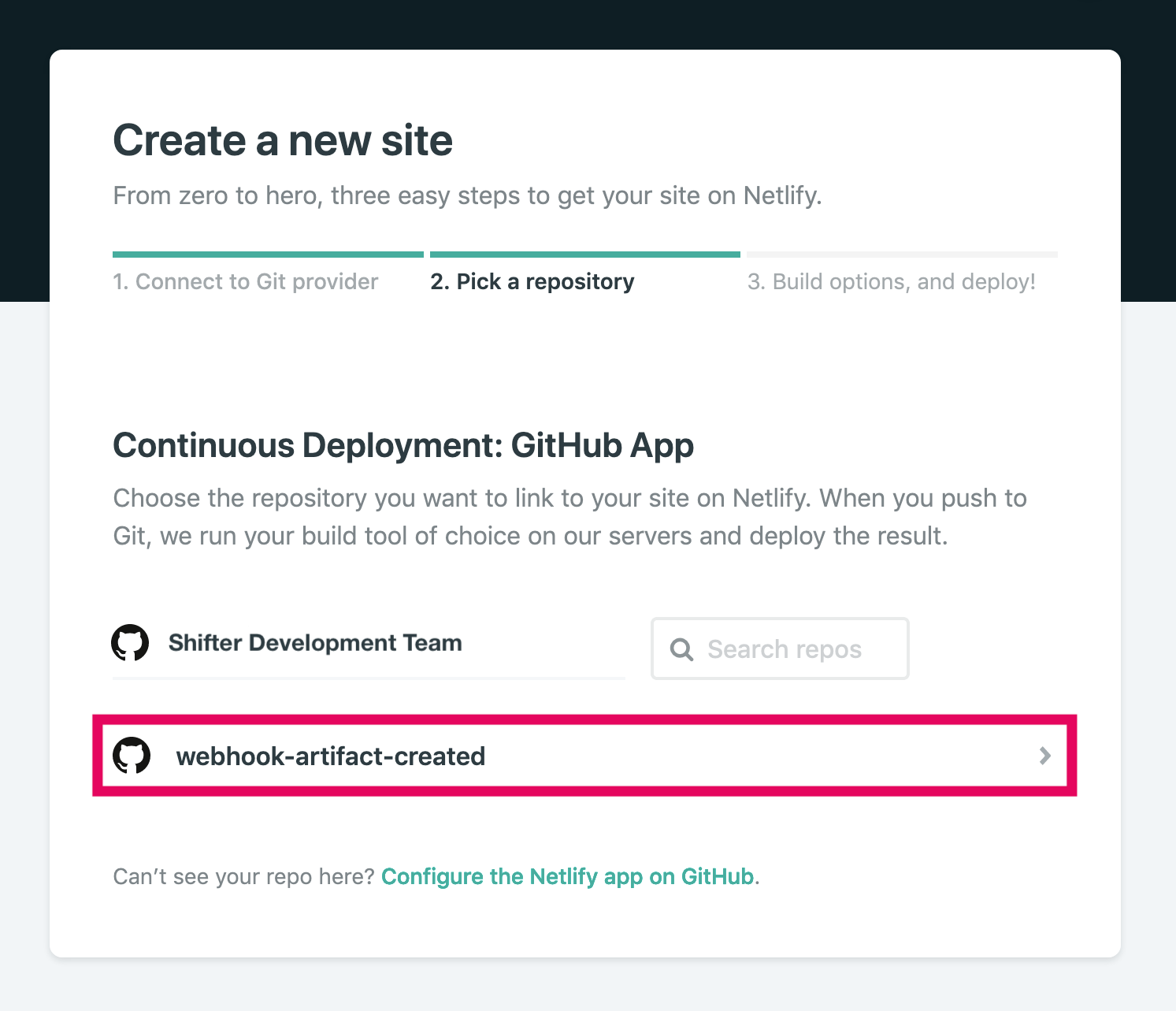
Click [Deploy site] button.
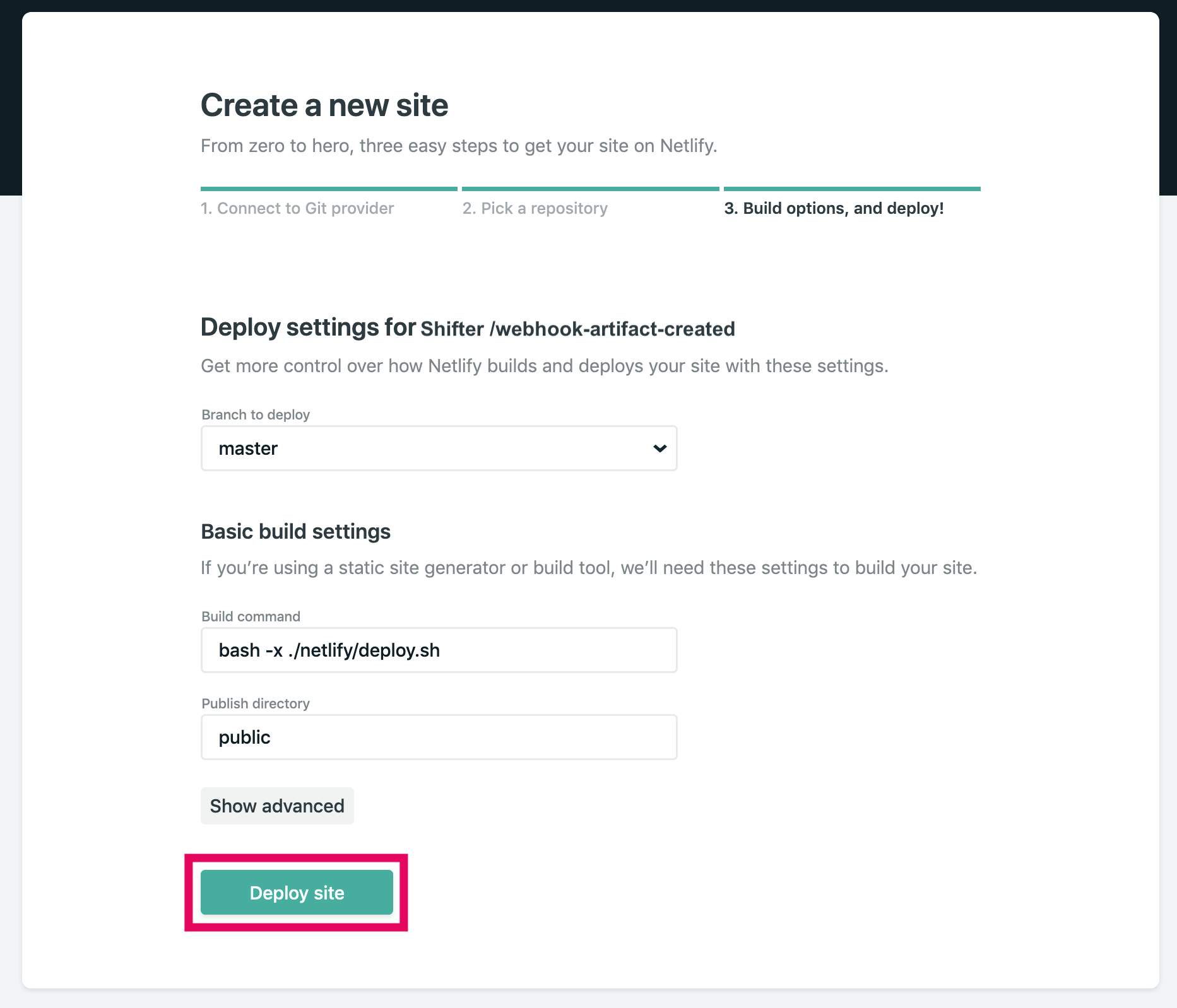
Click [Settings] menu.
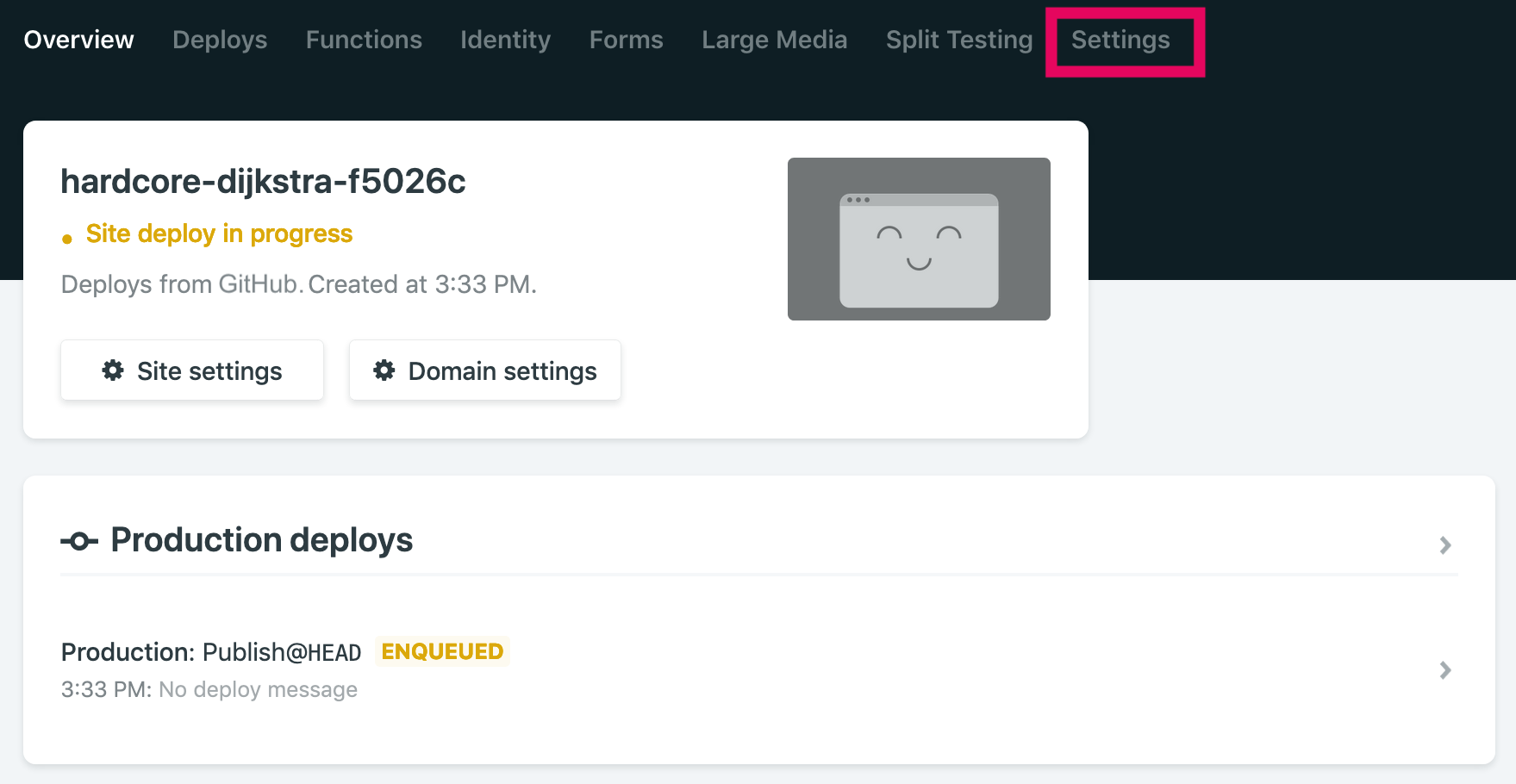
Click [Build&Deploy].
Scroll down to Build hooks and input [Build hook name], choose [Branch to build] then click [Save].
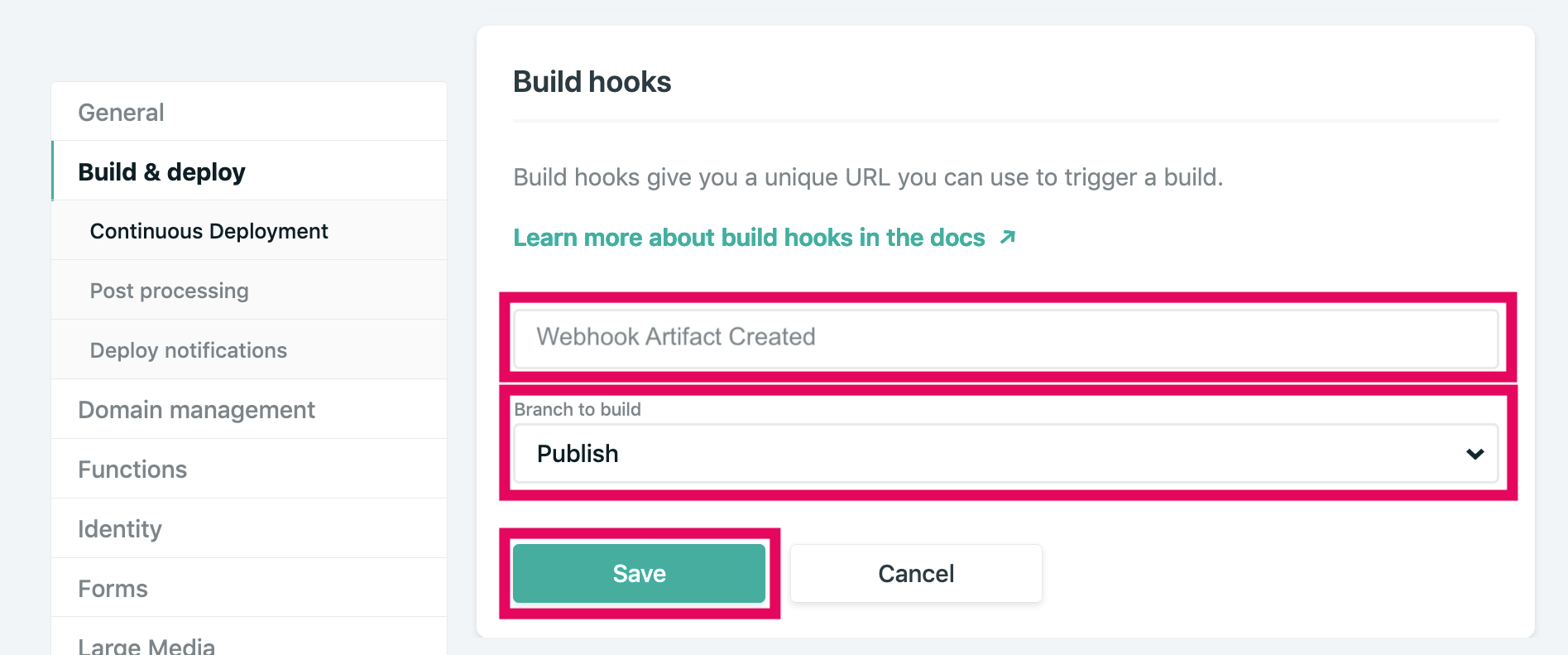
Copy generated Build hooks URL.
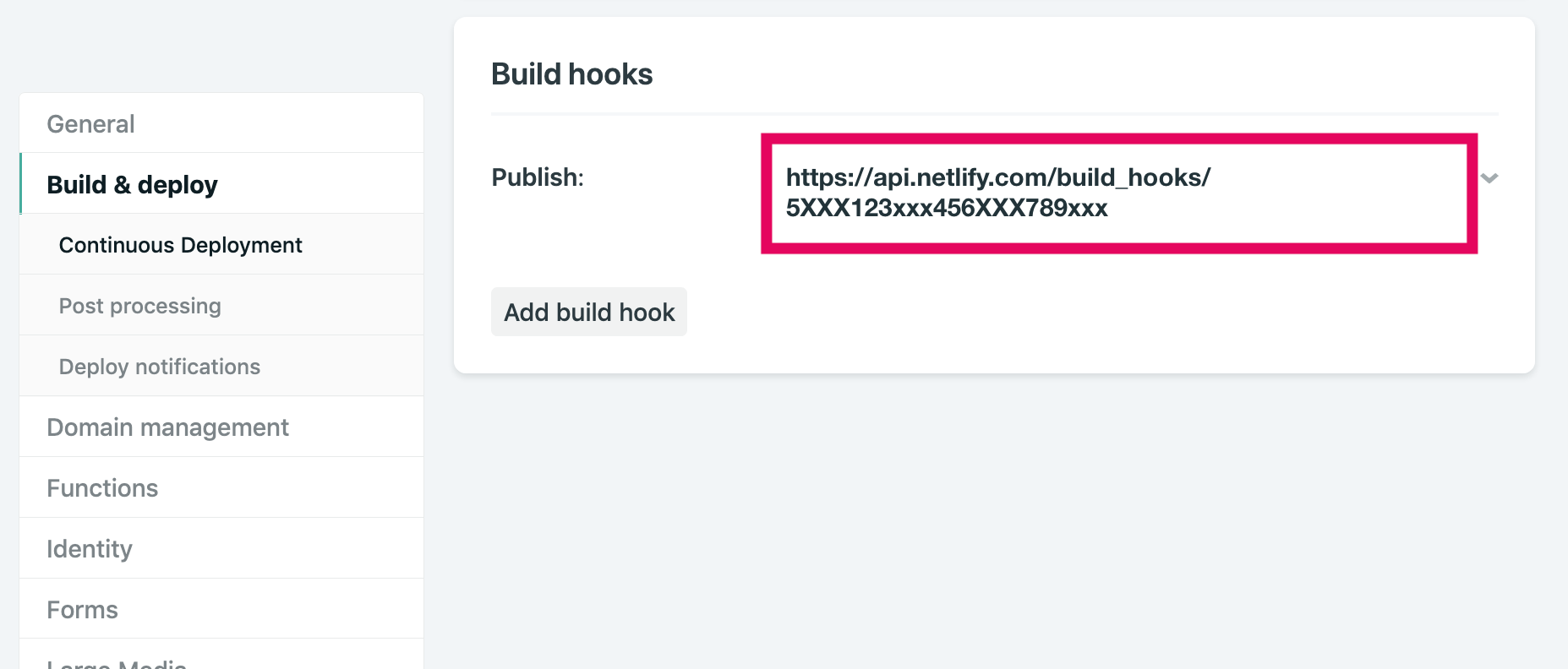
Step III: Shifter
Set up Webhooks for publishing, and test it.
Login to the Shifter Dashboard
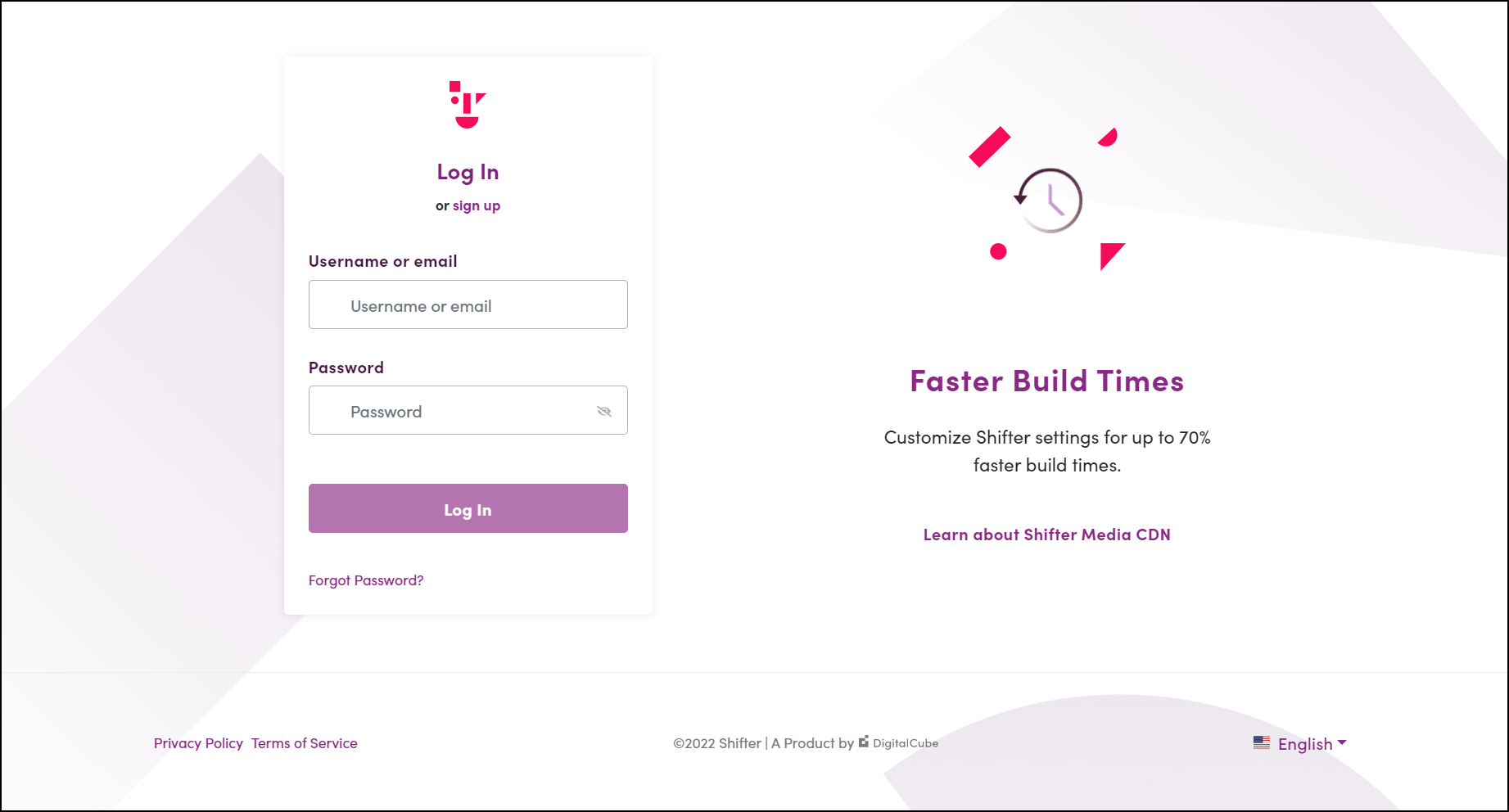
Navigate to the site you want to publish.
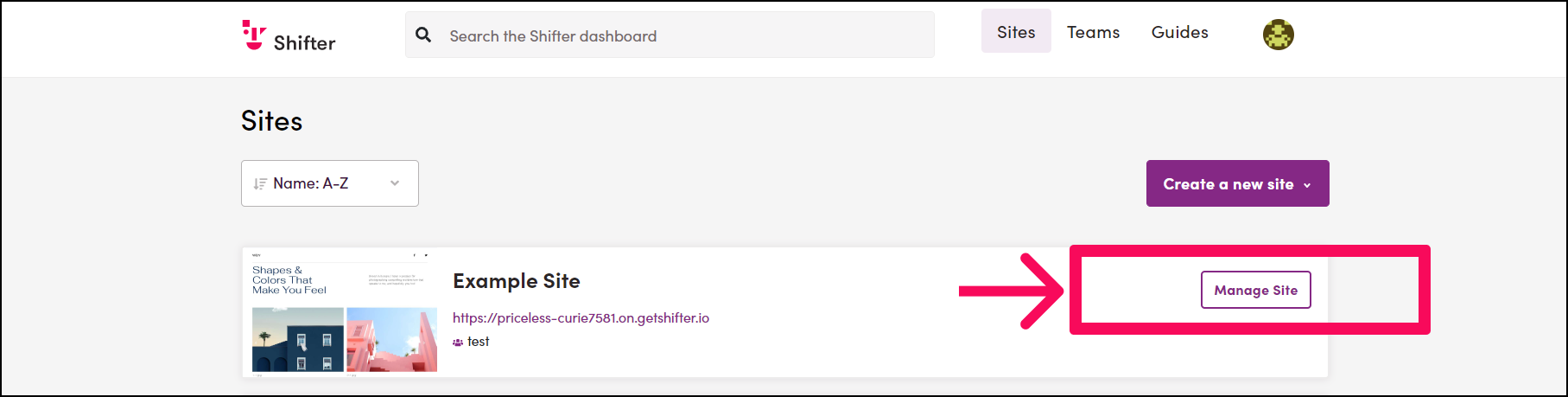
Click [Webhooks] in the site menu under [Dev]:
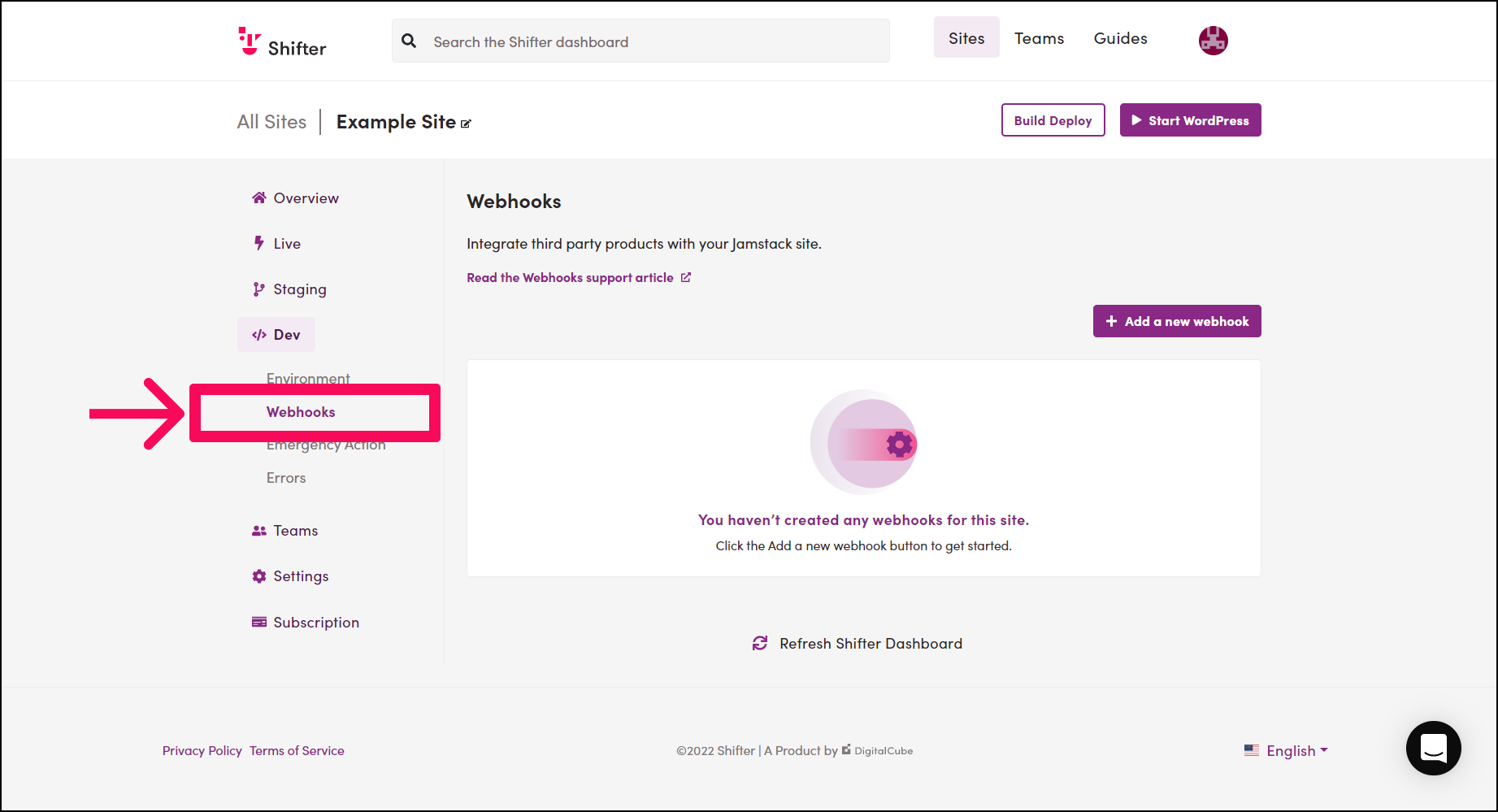
Select or input the following items:
-
Event Type:
Webhook:ArtifactCreated -
Method:
POST -
URL:
paste generated Build hooks URL on Netlify you copied above -
Headers Key (Optional)
-
Headers Value (Optional)
Click [Submit].
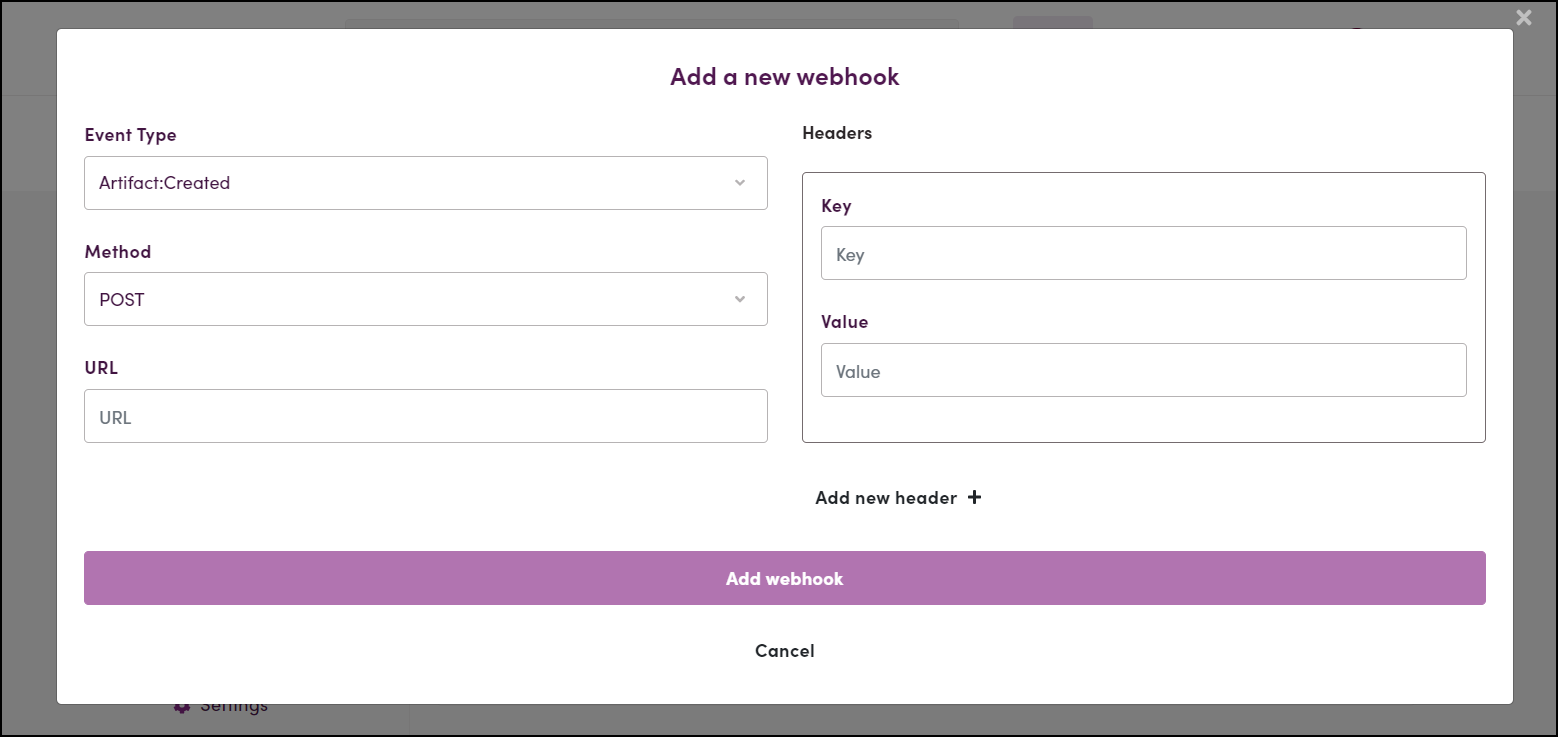
Webhook Body
The following items will be sent to Netlify.
-
site_id: Your Site ID -
artifact_id: Artifact ID -
download_url: BASE64 encoded URL signatured
Check Your Webhook to ensure its status is Enabled.
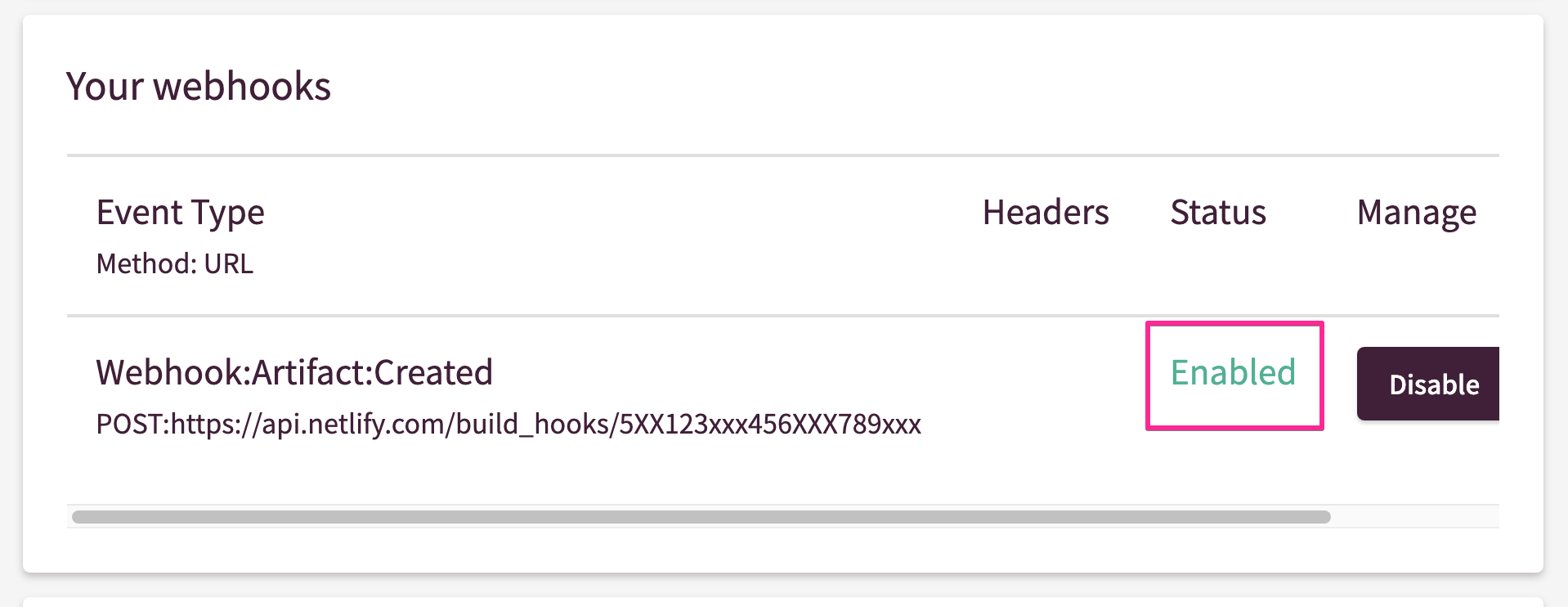
After that, generate an artifact and check the publish status by scrolling down this page.
You should get 200 (OK) if your Netlify Webhook publish was successful.
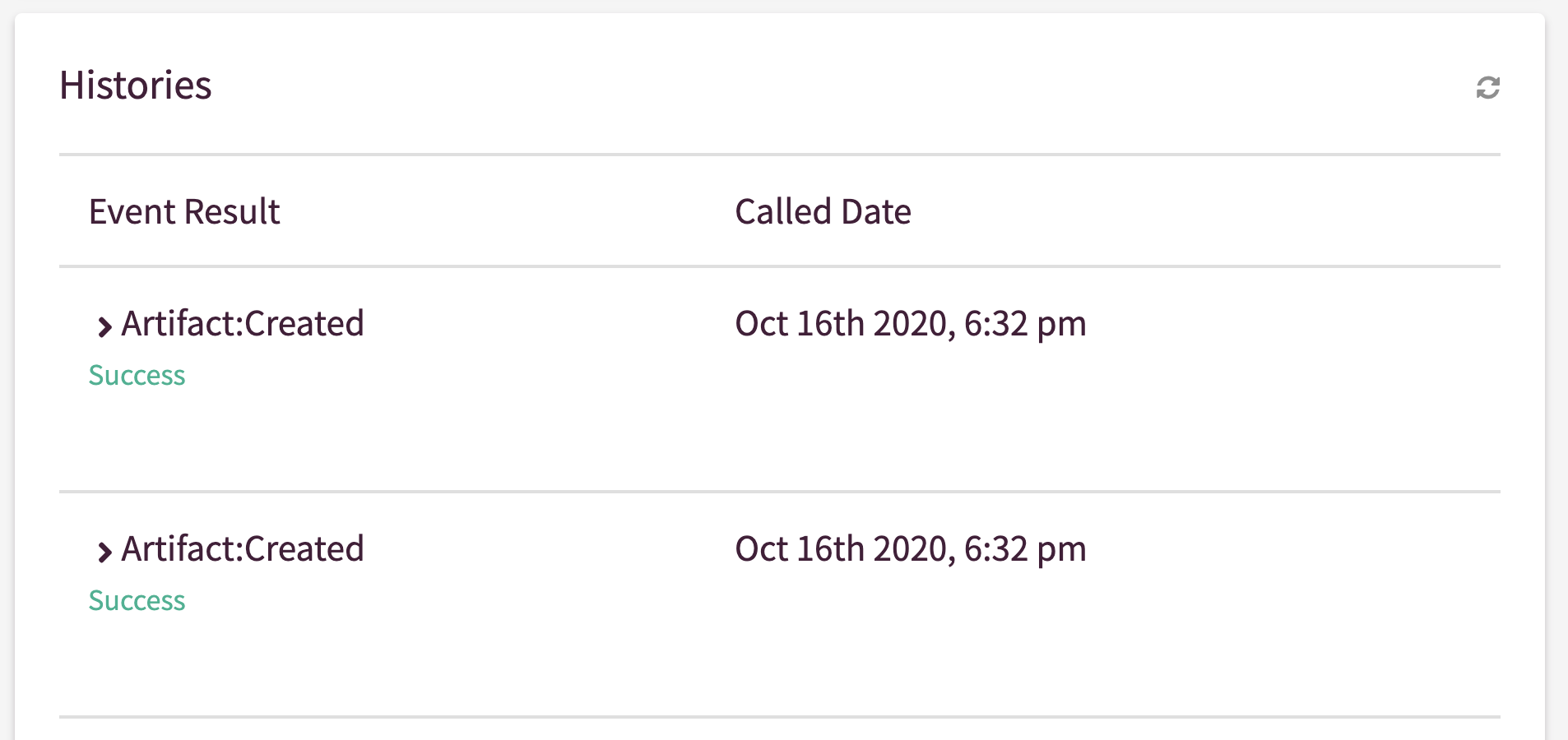
Need a different integration?
Using Webhooks, you can send events to lots of places including GitLab, WordPress and more.
You can even integrate Netlify with Slack to get status notifications.
Checkout Netlify’s blog post and support document about Webhooks.


