Excerpt of steps
-
Install a plugin to export media
-
Disable Shifter Media CDN
-
Restart WordPress and install some additional plugins to upload files, replacing paths and regenerate media’s thumbnails.
-
Generate an artiafct.
All steps
1. Start WordPress and install Export Media Library plugin to download media
Install Export Media Library plugin
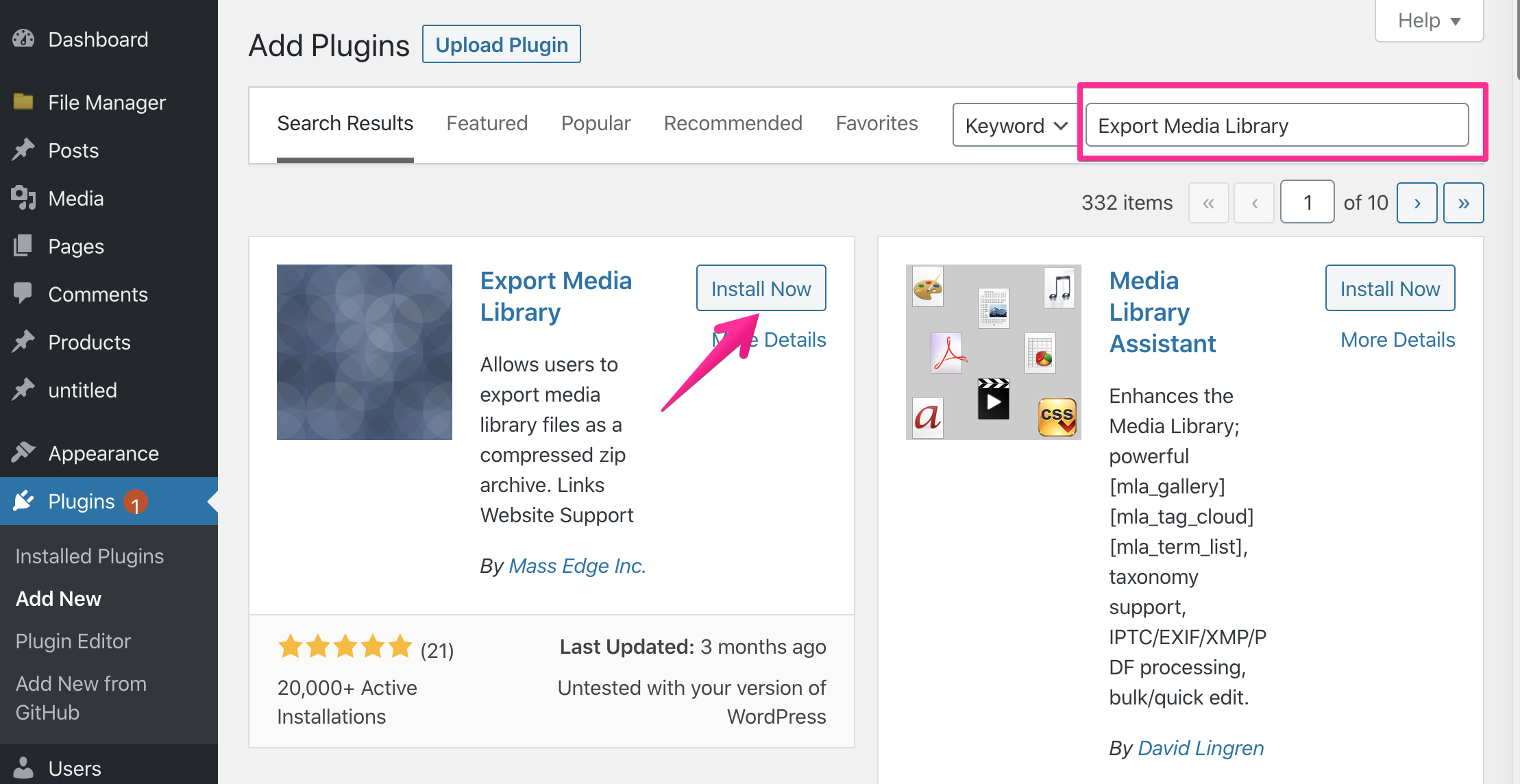
….. and activate it
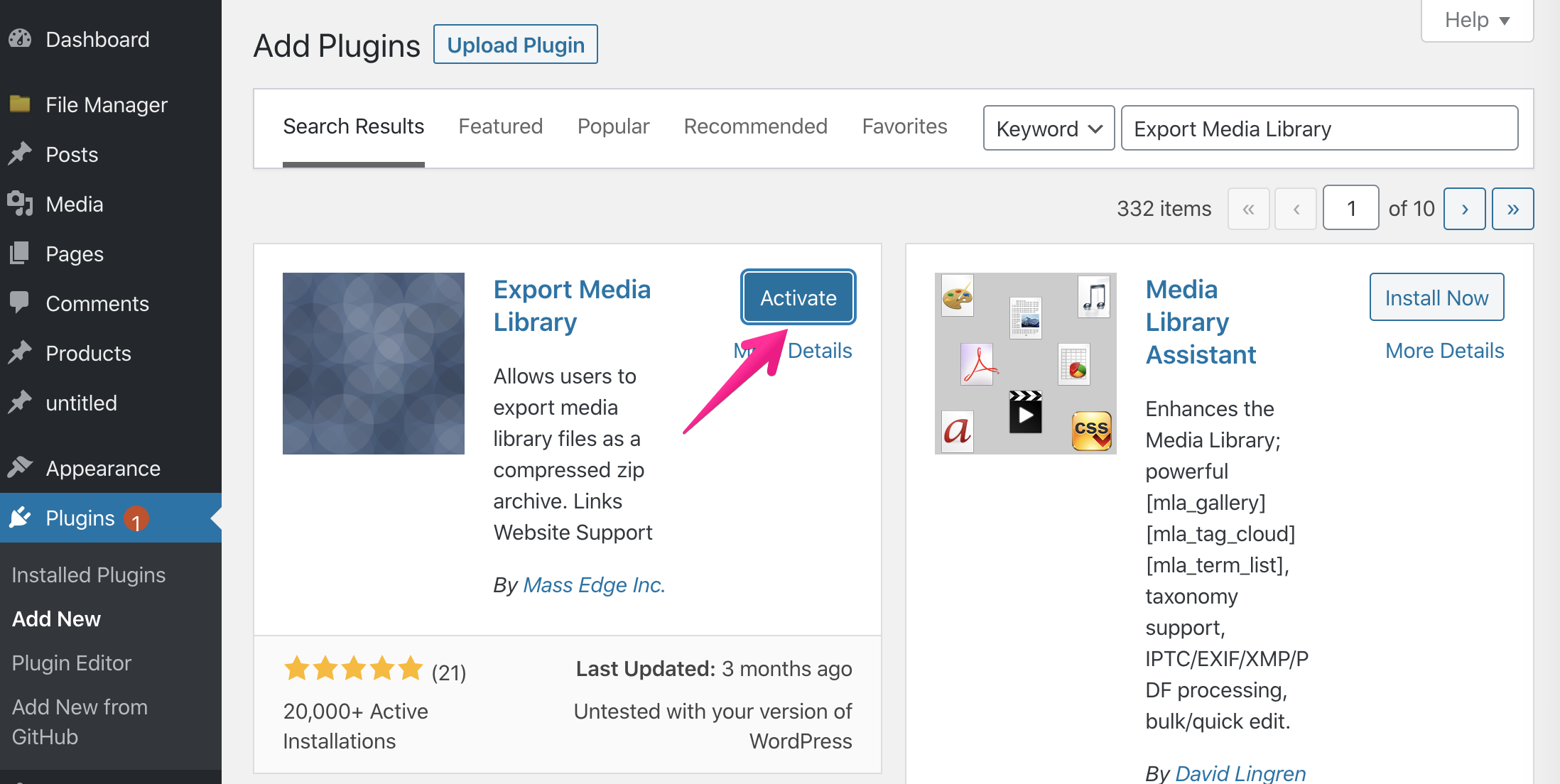
2. Export media
Click [Media] –> [Export]
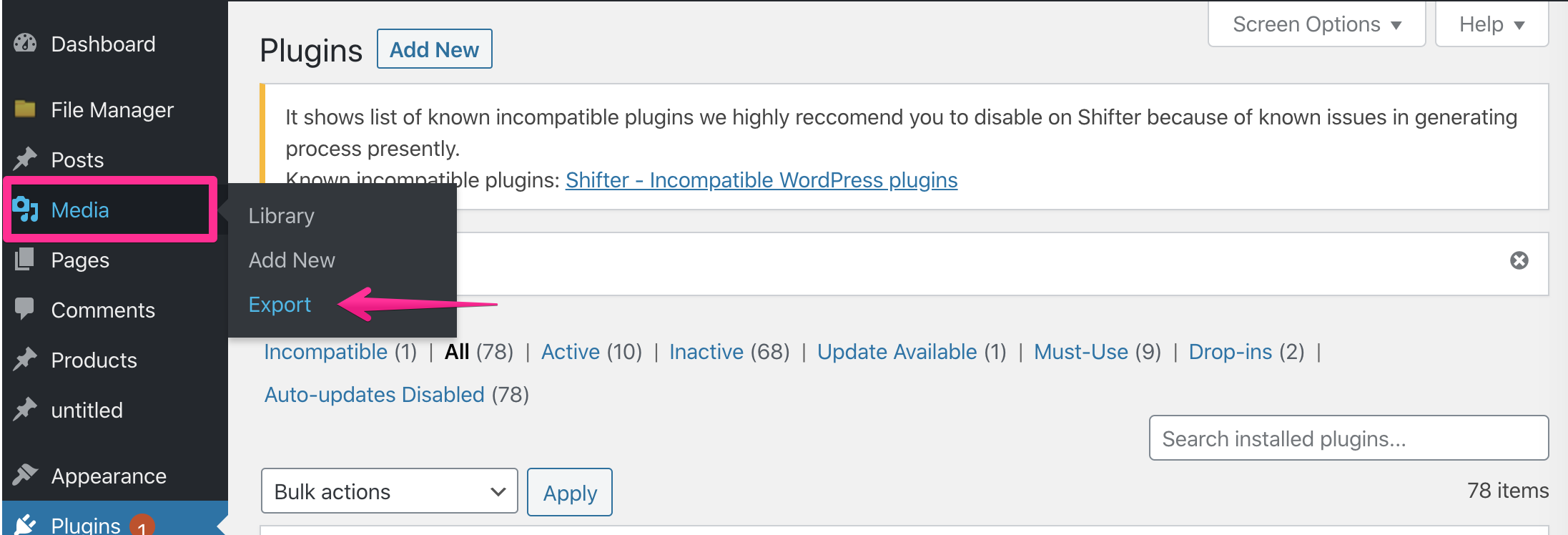
3. Download media files
Click [Download Zip] button and make sure all media is exported.
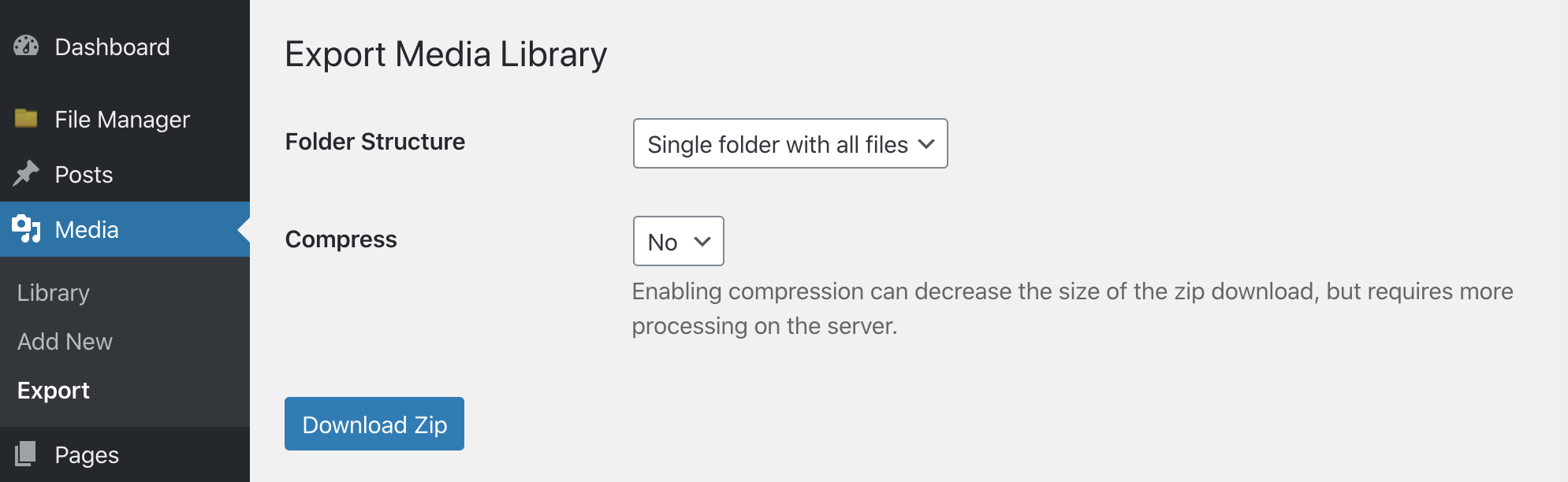
4. Stop WordPress and disable Media CDN
Back to Shifter Dashboard, and stop WordPress then disable Media CDN
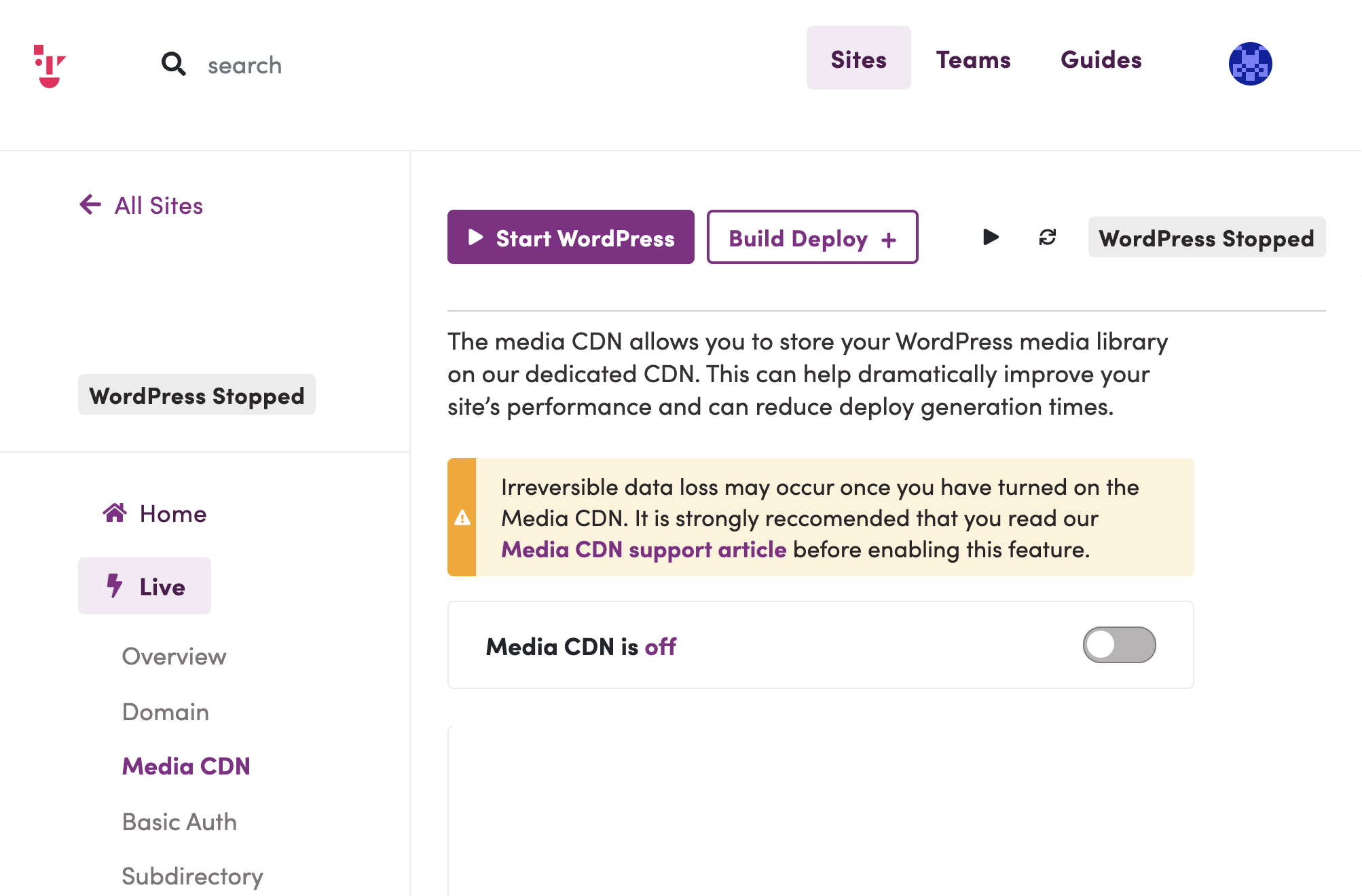
5. Click [Start WordPress] to stat WordPress (it will be started without Media CDN)
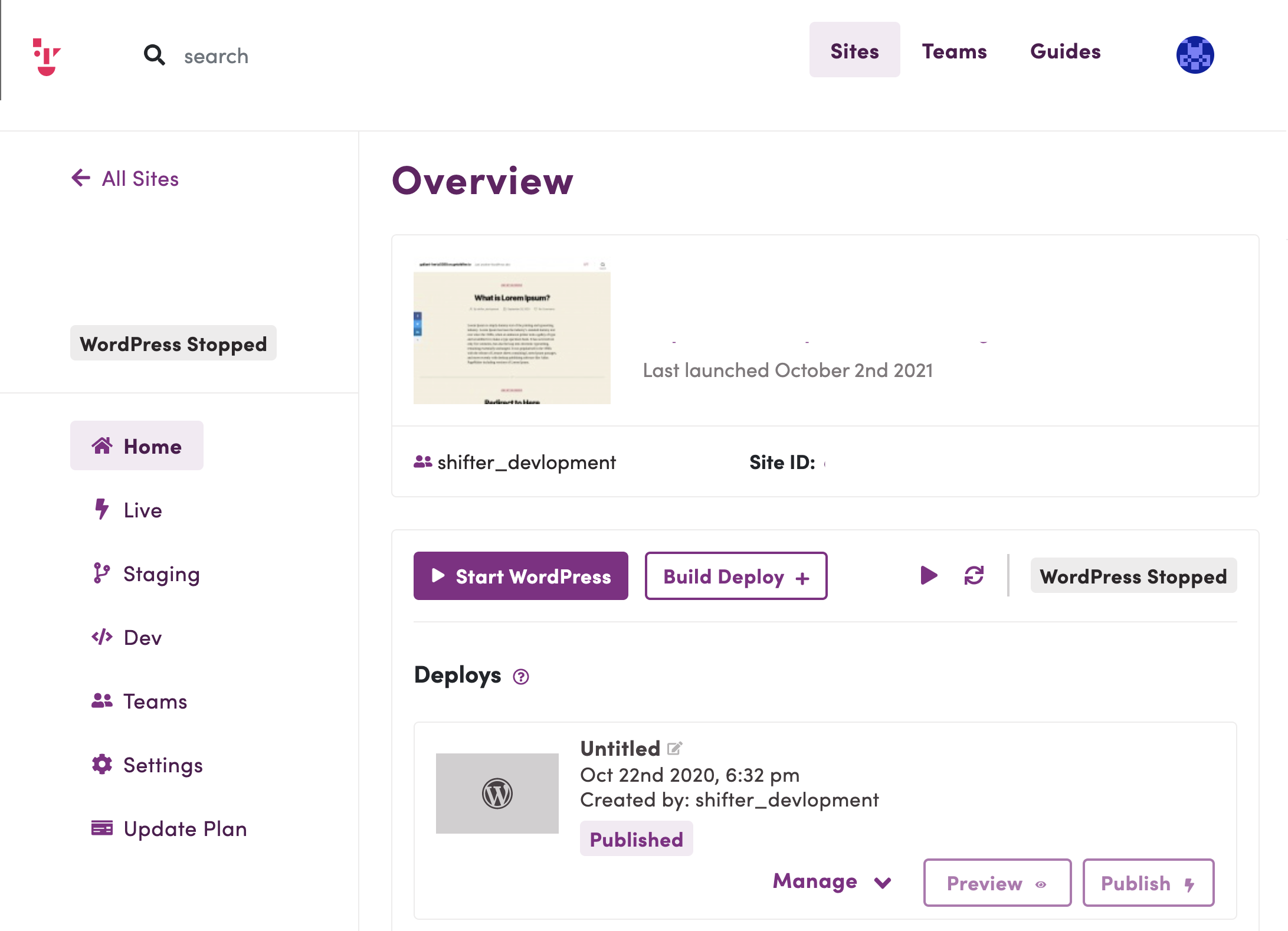
6. Install and activate File Manager plugin
SFTP on Shifter using the File Manager WordPress Plugin
7. Upload media to wp-content/uploads/ with the file manager plugin

8. Search and replace media paths manually or work with the plugin
Replace media paths on post or pages from https://cdn.getshifter.co/{site-id}/ to https://{YOUR-DOMAINNAME}/ or simply /
Search and replace plugins:
9. Regenerate thumbnails
Install thumbnail regenerating plugin and regenerate media’s thumbnail.
Thumbnail regenerator plugin
10. Preview
Preview all medias are uploaded and visible.
11. Generate and deploy
Let’s generate an artifact.
That’s all!


