This document is a part four of four articles:
II. Adding verification DNS records
III. Assigning a domain name to the site and create a new artifact
IV. Adding DNS records for production
IV. Adding DNS records for production
After completed domain verification, let’s set up ALIAS and CNAME records to make your site publicly available.
Set them up on Route 53 on this sample.
1. Login to ControlPanel
URL: https://console.aws.amazon.com/route53/home
2. Click the [Create Record Set] button to add validation DNS records
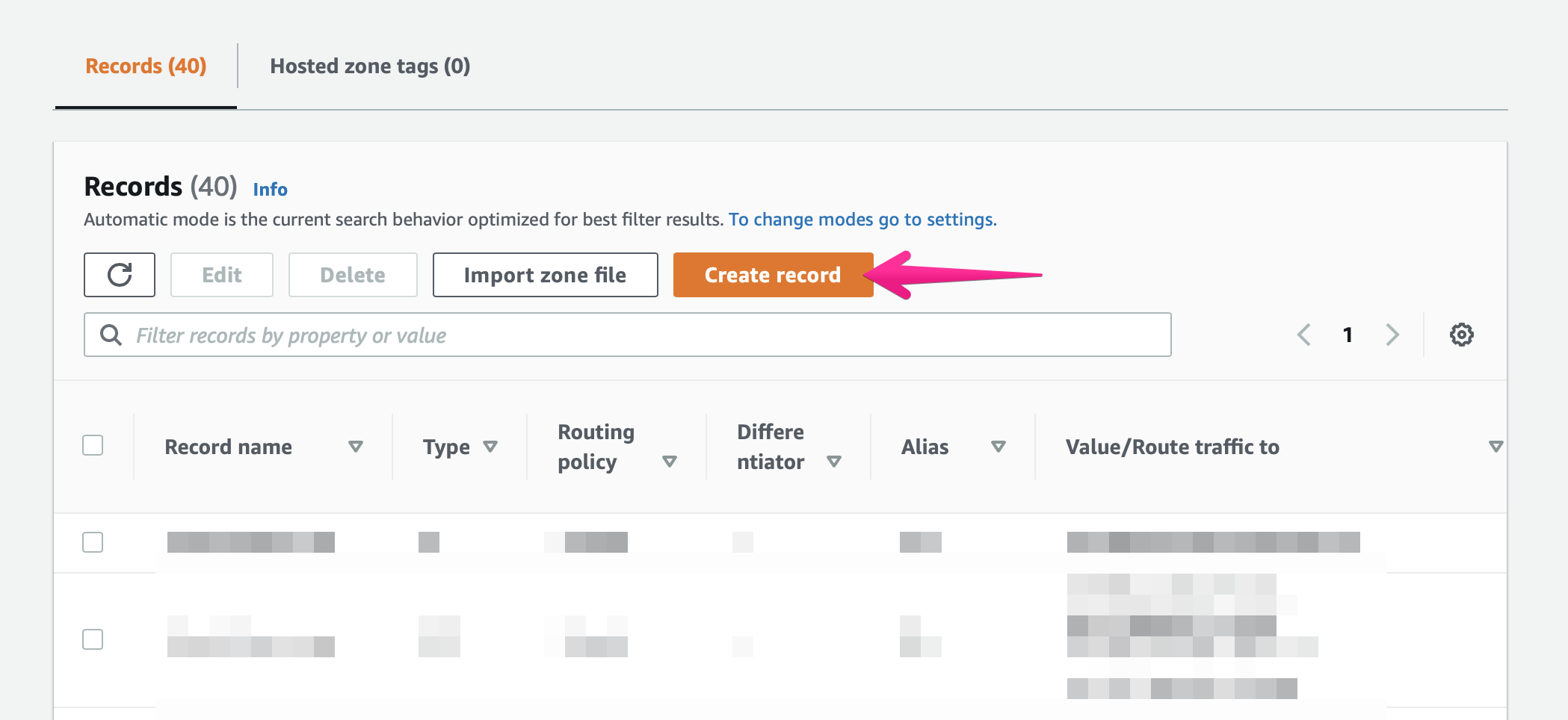
3. Choose routing policy
Select [Simple routing] and click [Next] button
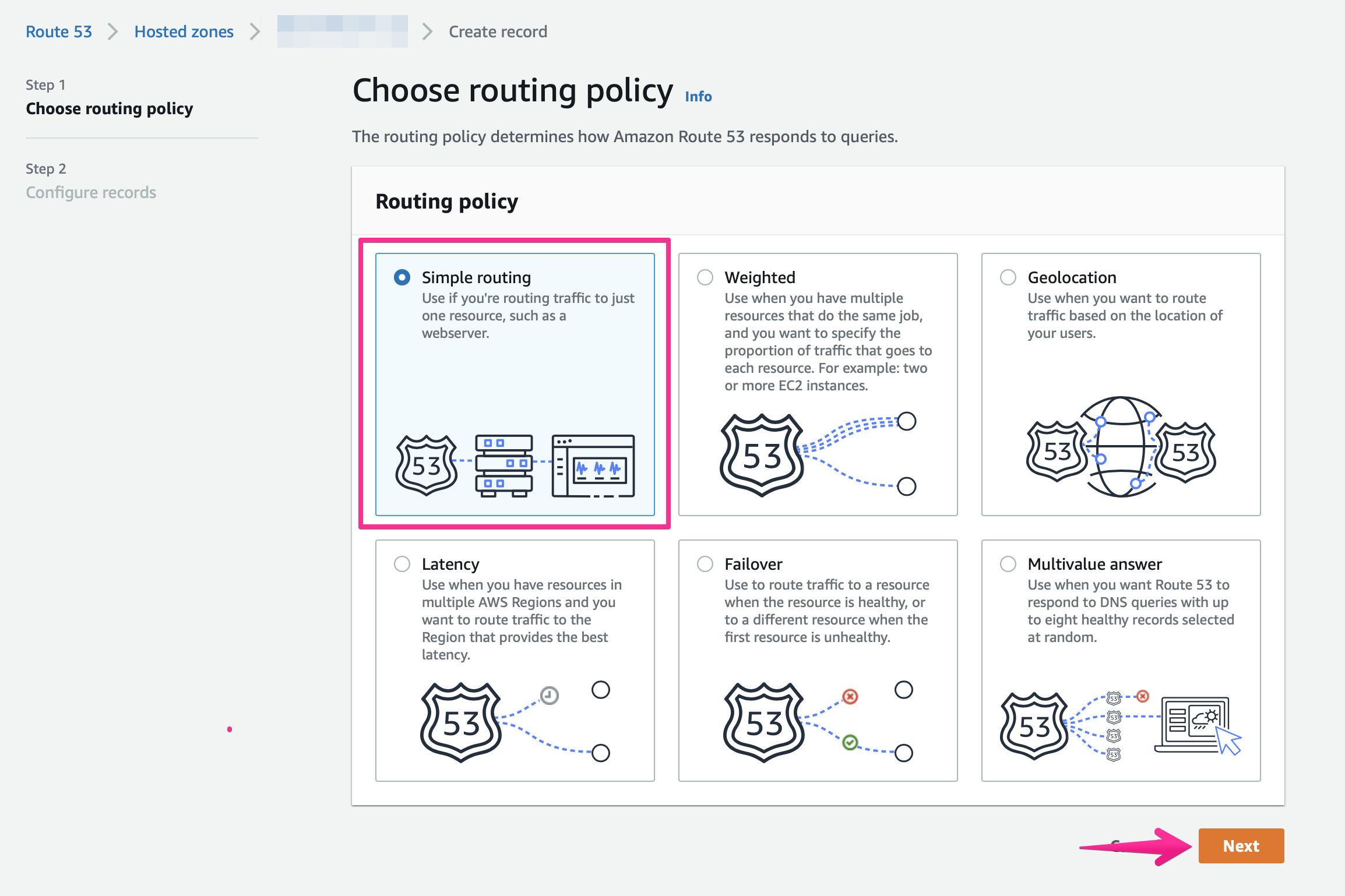
4. Configure records
Click [Define simple record]
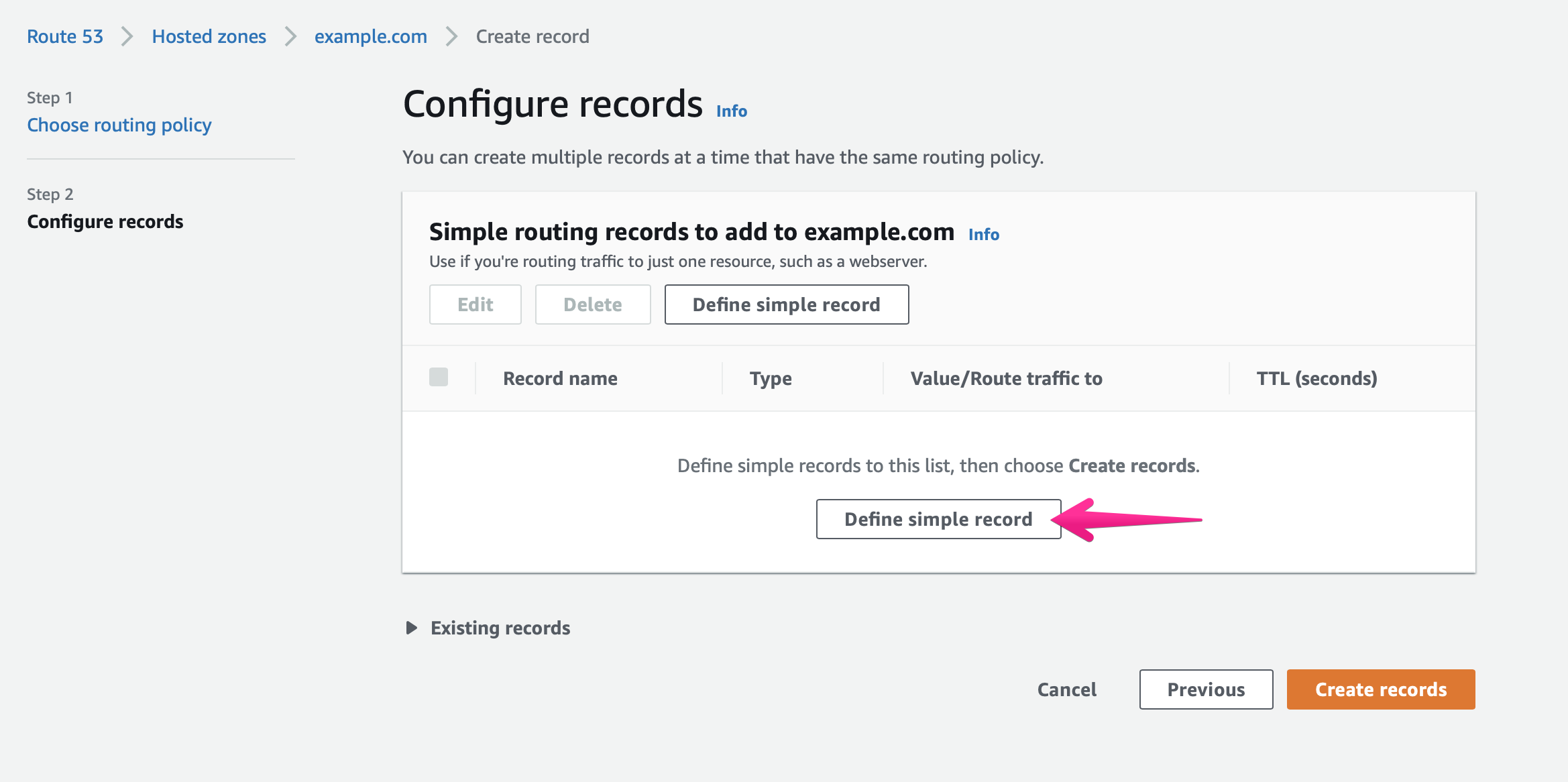
5. Add ALIAS record
Let’s set up ALIAS record for your domain name.
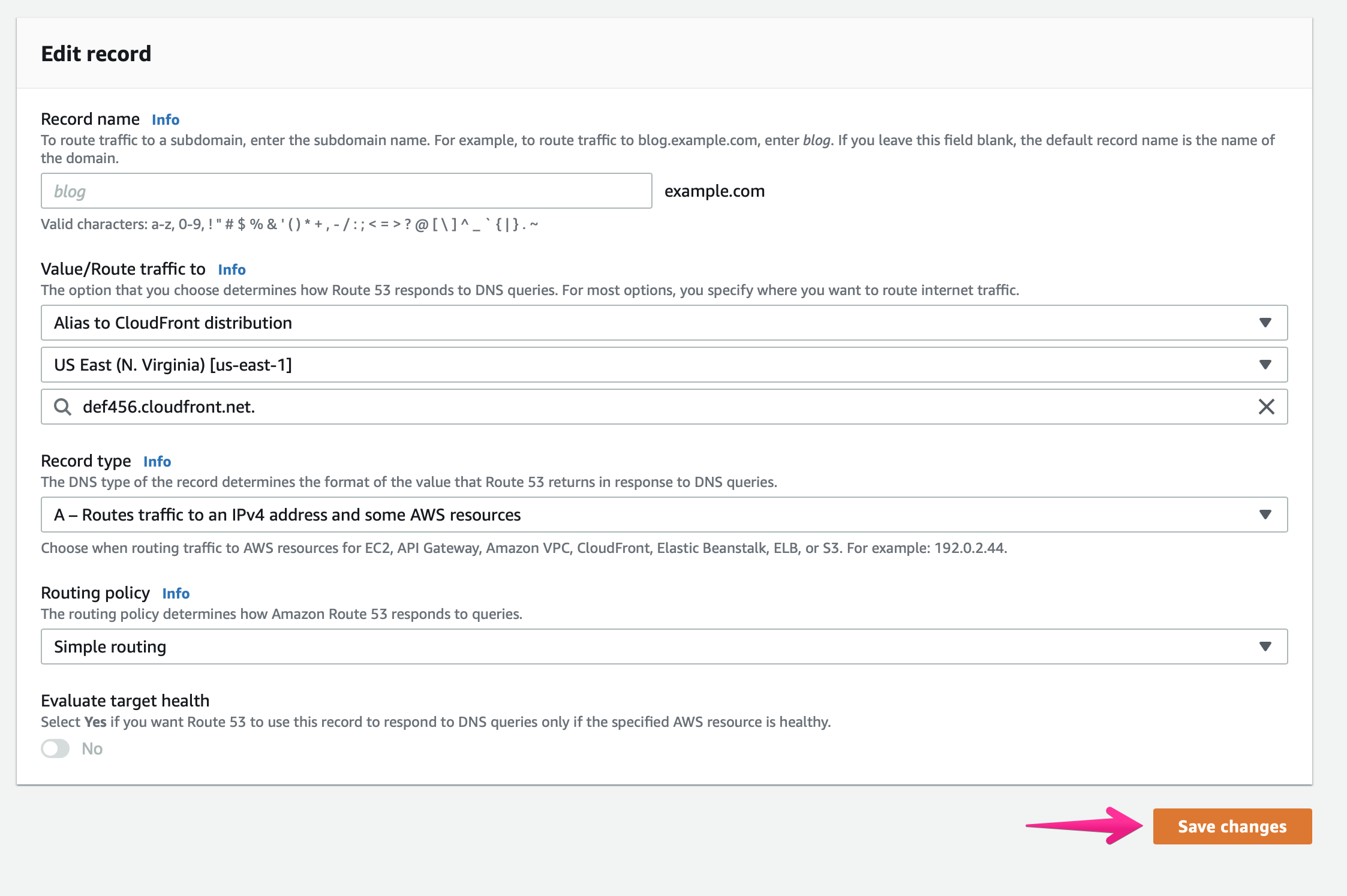
For example.com
Record name: should be blank
Value/Route traffic to:
Pulldown menu 1: [Alias to CloudFront distribution]
Pulldown menu 2: [US East (N. Virginia) [us-east-1]]
Input area: copied DNS record (in this sample, def456.cloudfront.net.)
RecordType: A – Routes traffic to an IPv4 address and some AWS resources
TTL : 300 (Default)
Then click [Save changes] button
6. Click [Create Record Set] button to add CNAME records
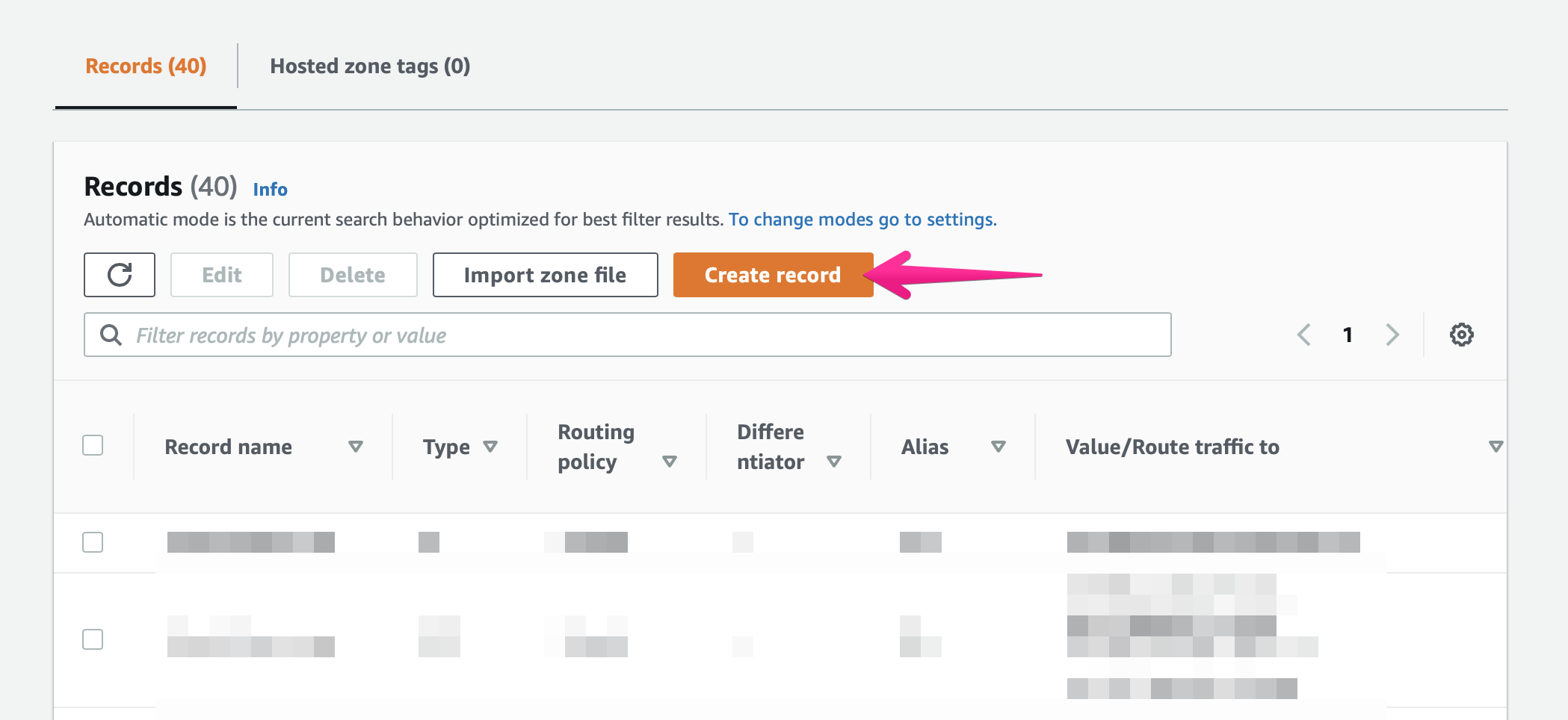
7. Choose routing policy
Select [Simple routing] and click [Next] button
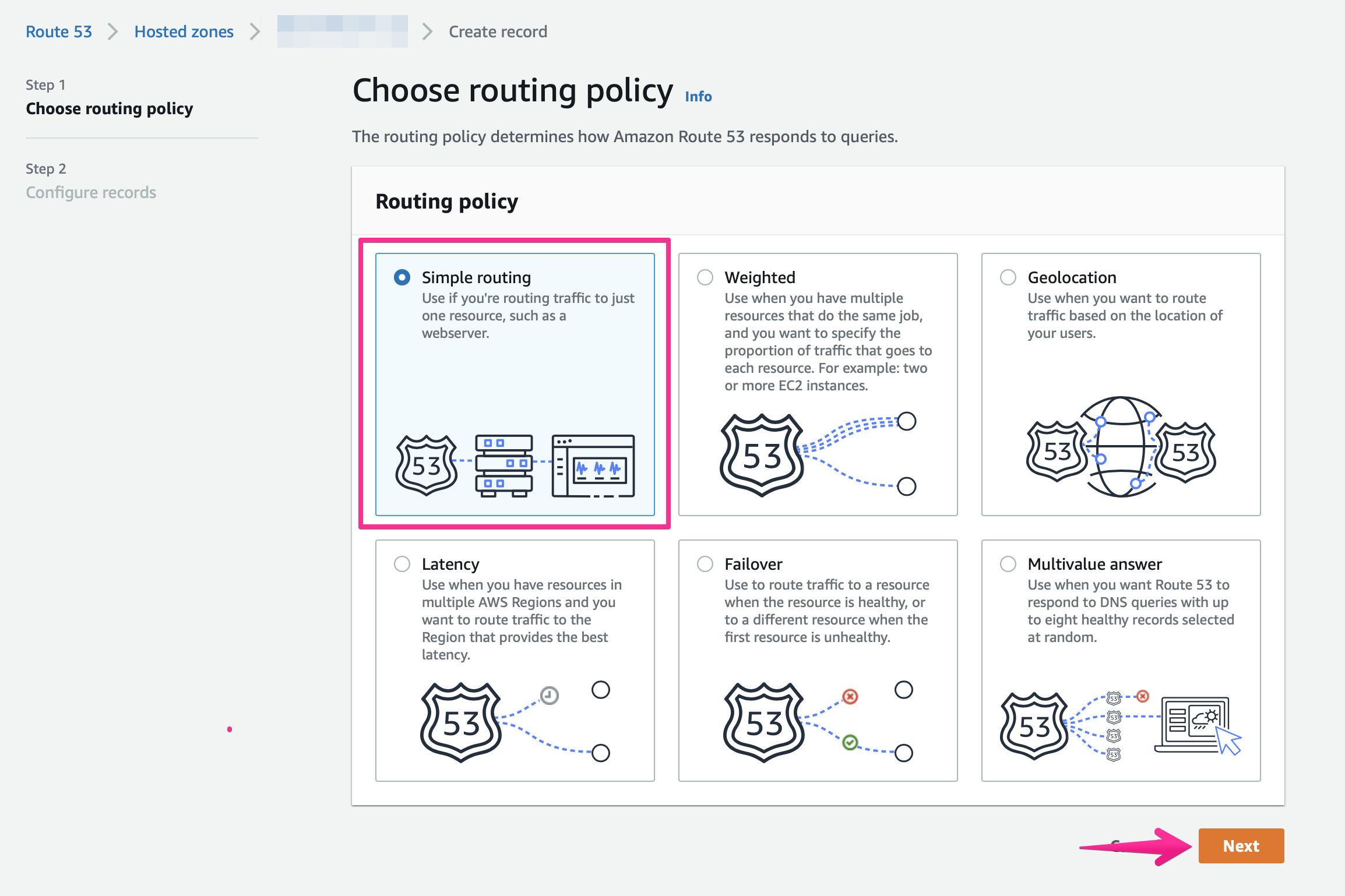
8. Configure records
Click [Define simple record]
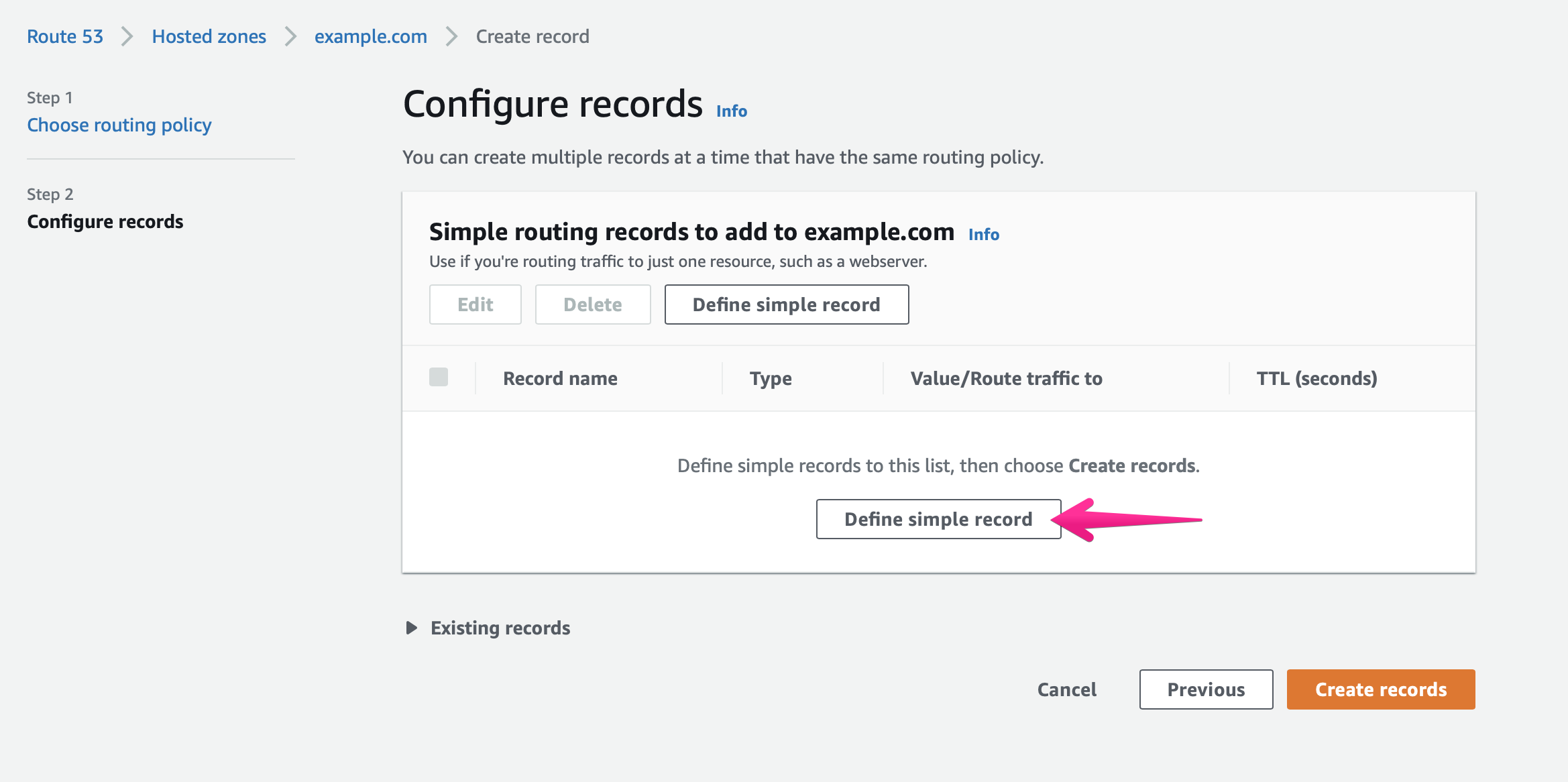
9. Add CNAME record
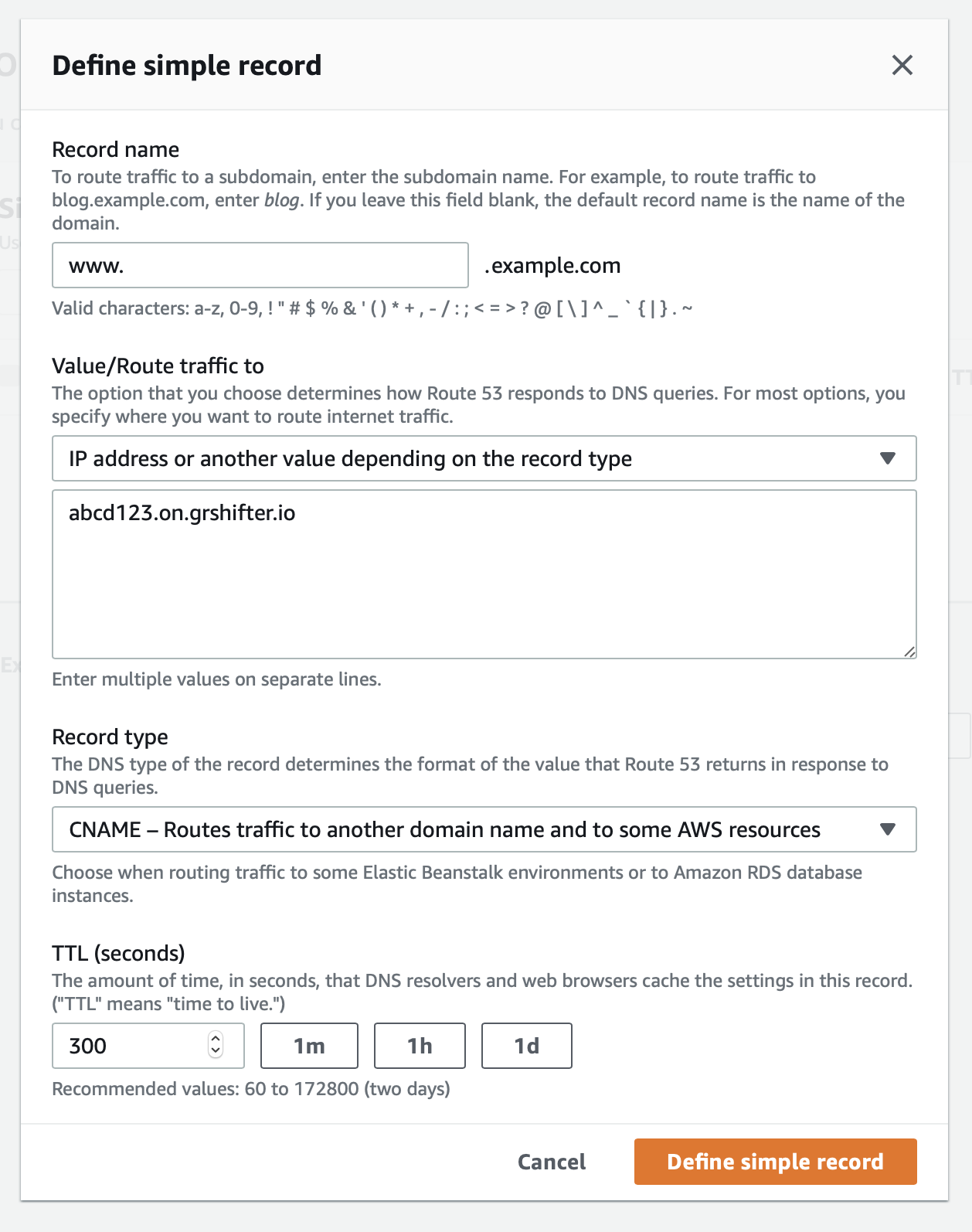
For www.example.com
Record name: www
Value/Route traffic to:
Pulldown: [IP address or another value depending on the record type]
Input area: copied DNS record (in this sample, abcd123.on.grshifter.io)
RecordType: CNAME – Routes traffic to another domain name and to some AWS resources
TTL : 300 (Default)
Click [Define Simple records] button.
10. All records are set.

11. Confirm settings
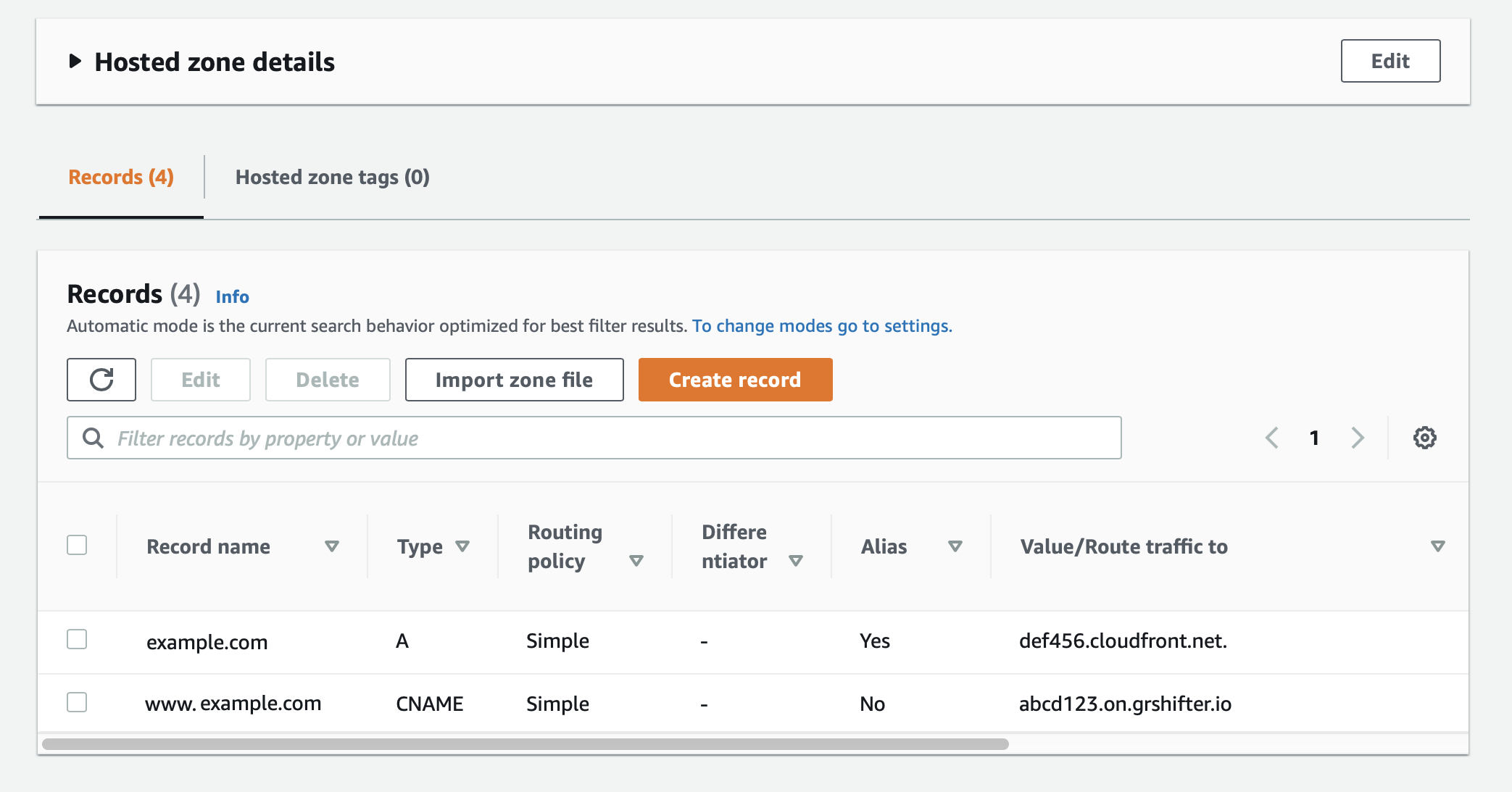
That’s all!
Your domain points to Shifter’s URL


