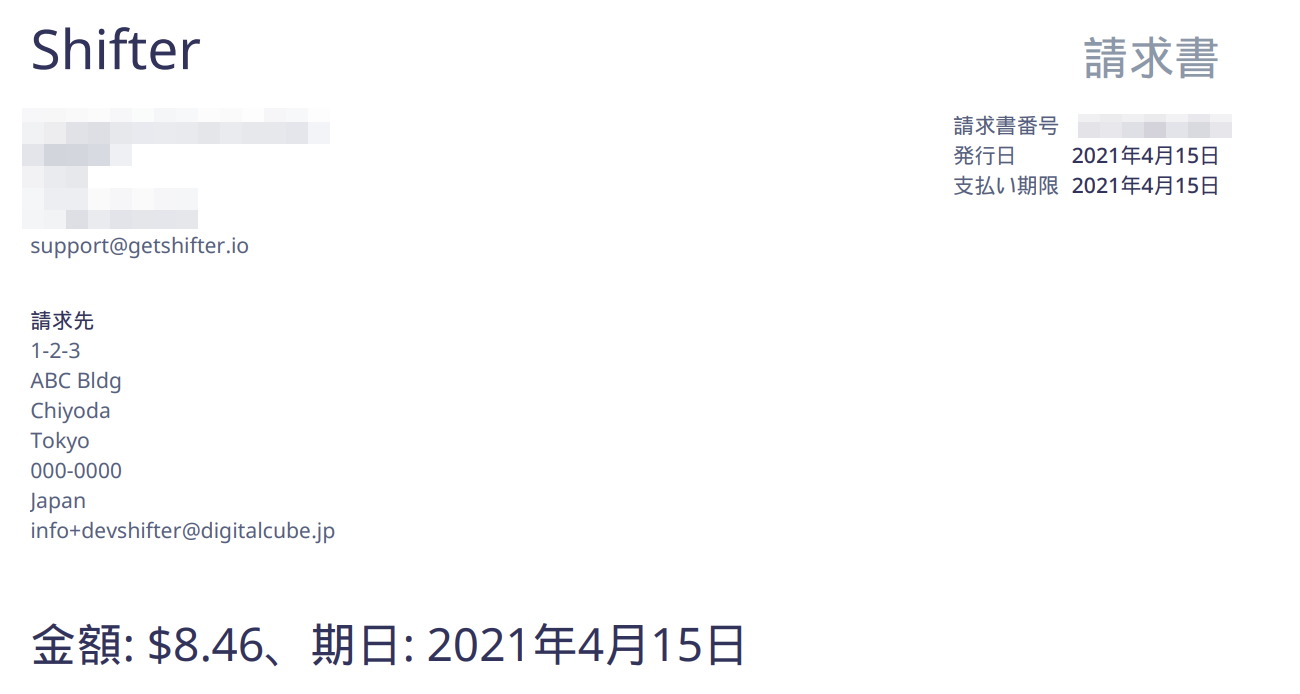Locating “Invoice Address” menu
1. Navigate to Billing under the Account menu.
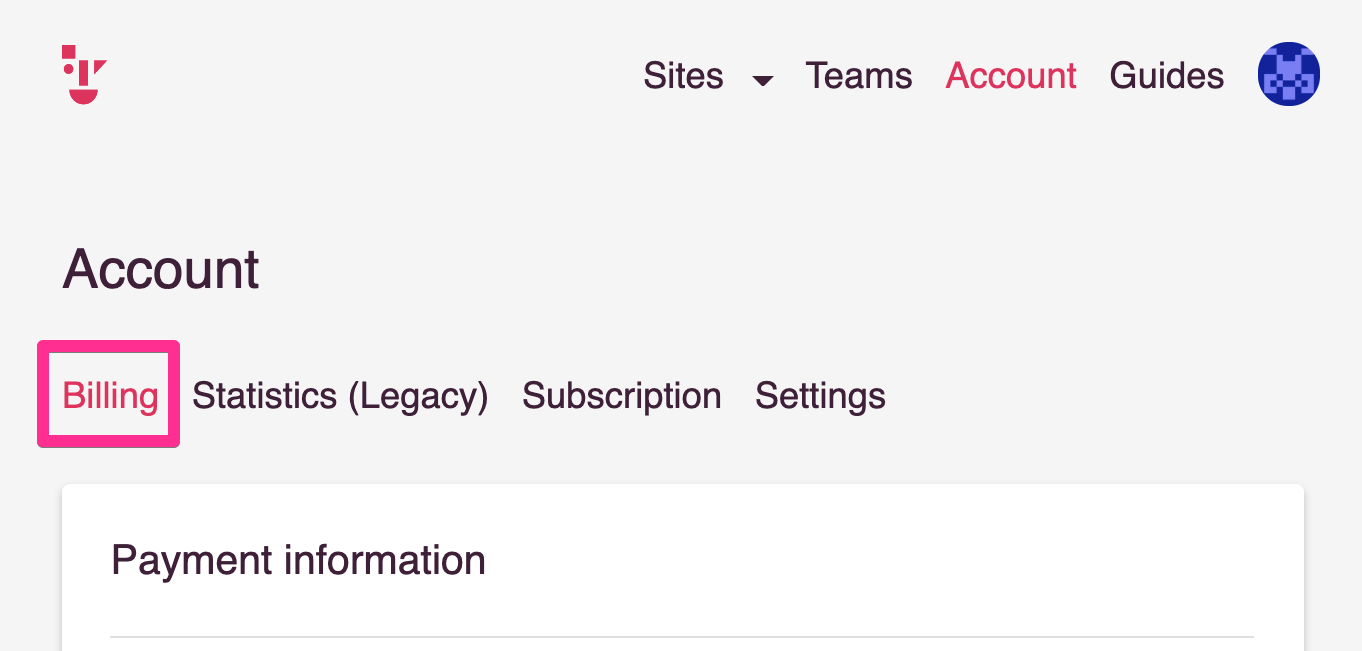
2. Scroll down to “Invoice Address” section
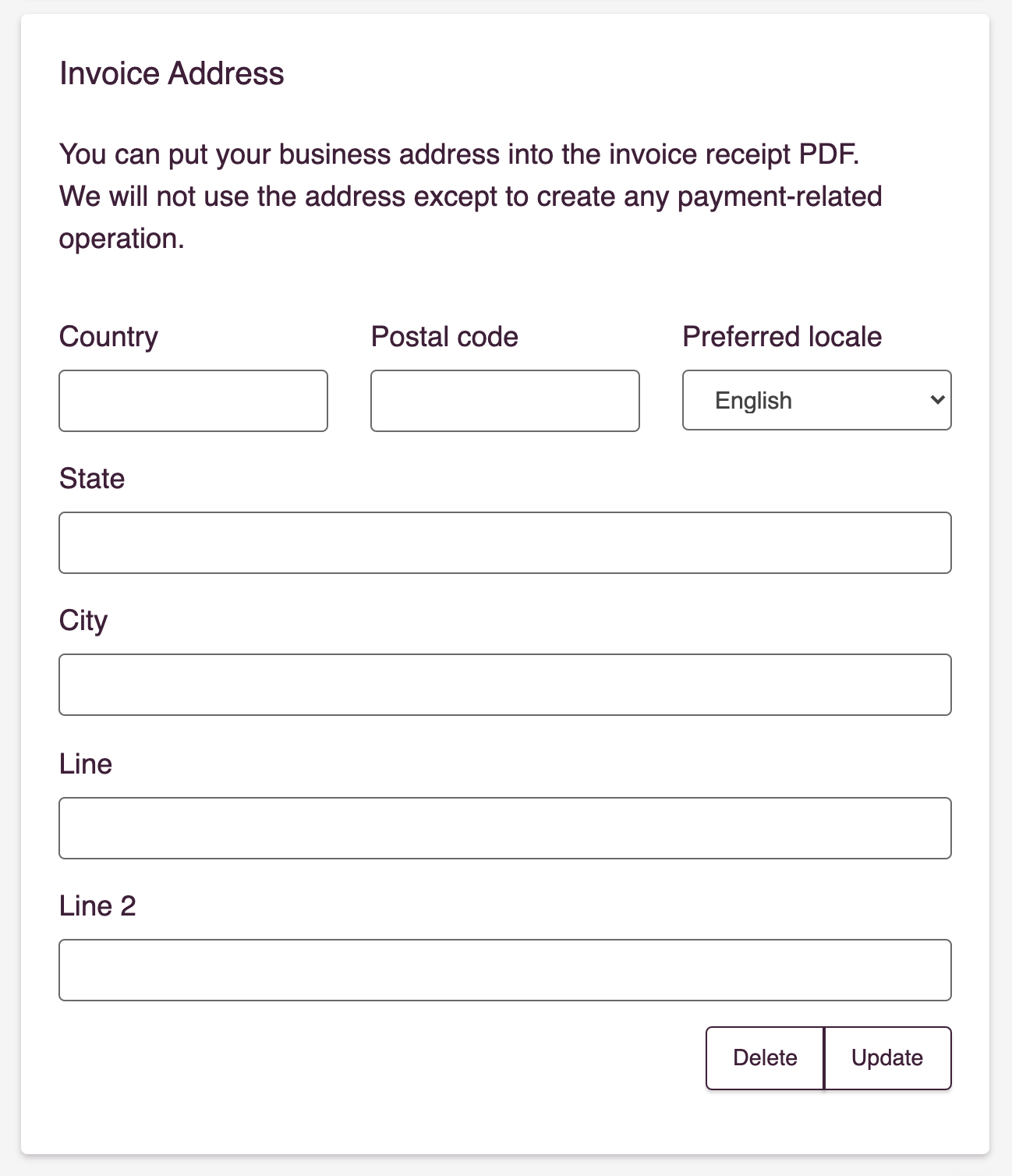
Add Invoice address
1. Select a language from [Preferred locale]
2. Input necessary fields
3. Click the [Update] button to save changes
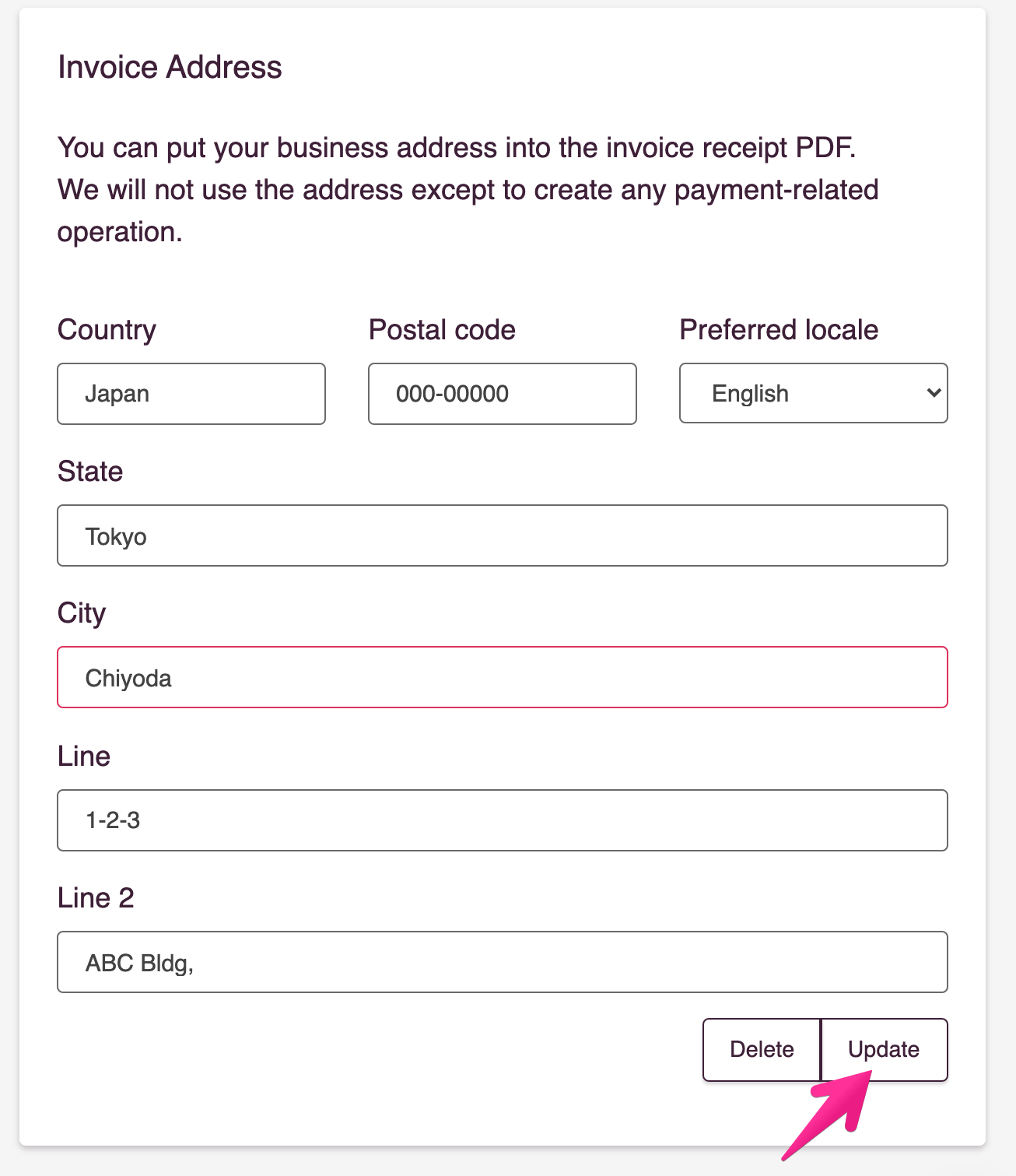
4. Download an invoice from the “Billing History” section to confirm changes.
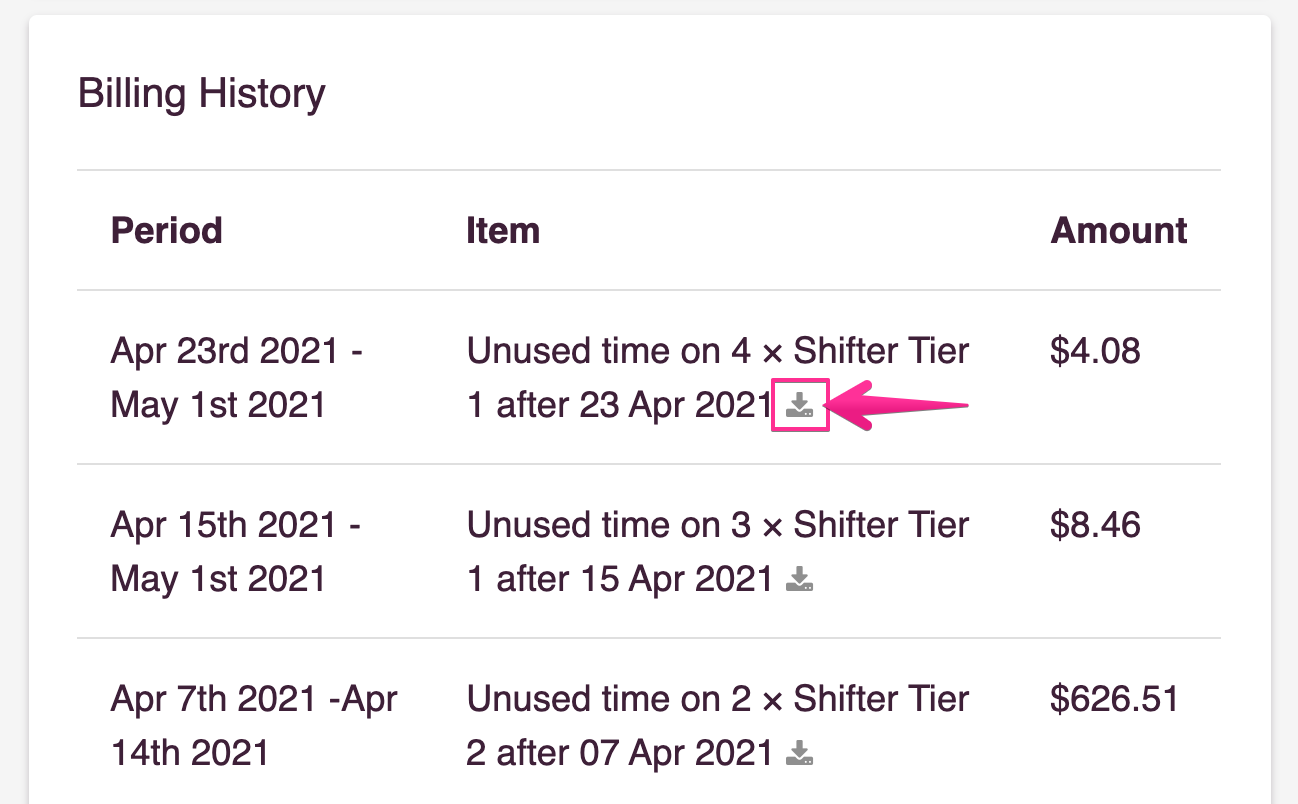
5. All billing information is set for all invoices which are included already issued before.
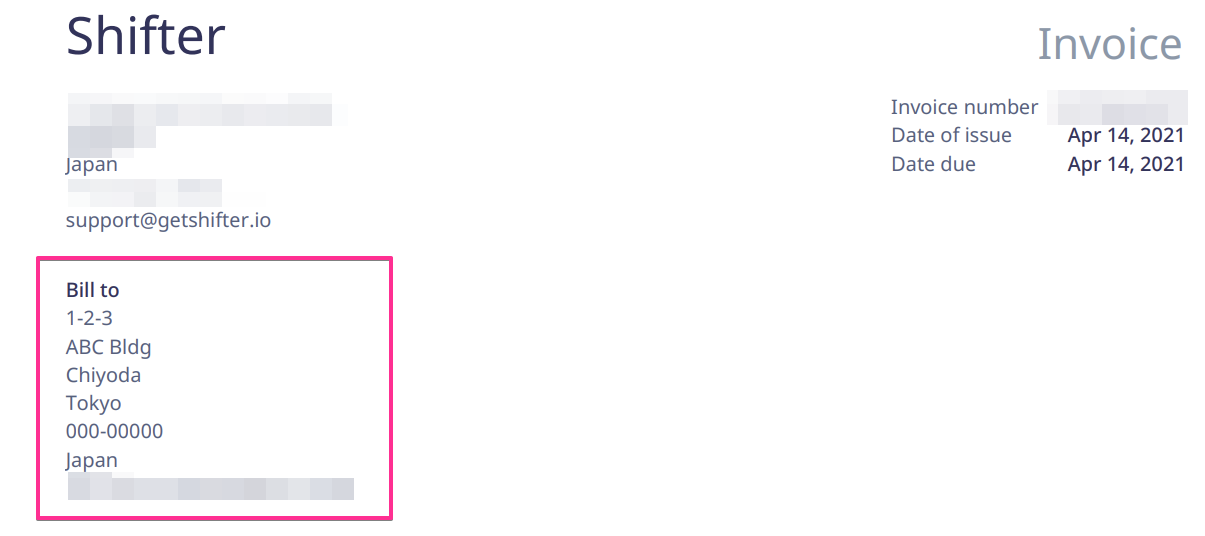
Edit Invoice address
1. Edit necessary field
2. Click the [Update] button to save changes
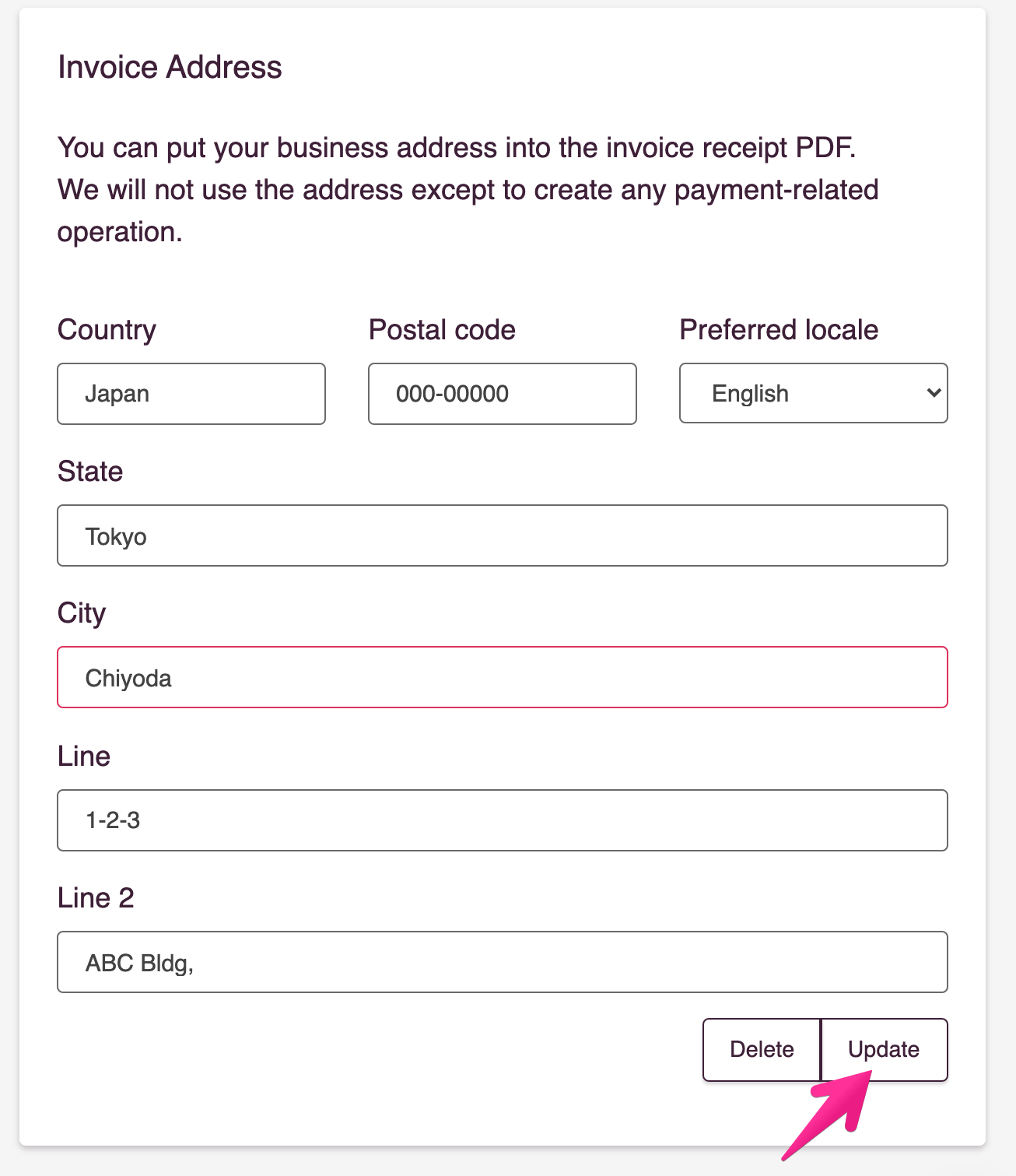
3. Download an invoice from the “Billing History” section to confirm changes.
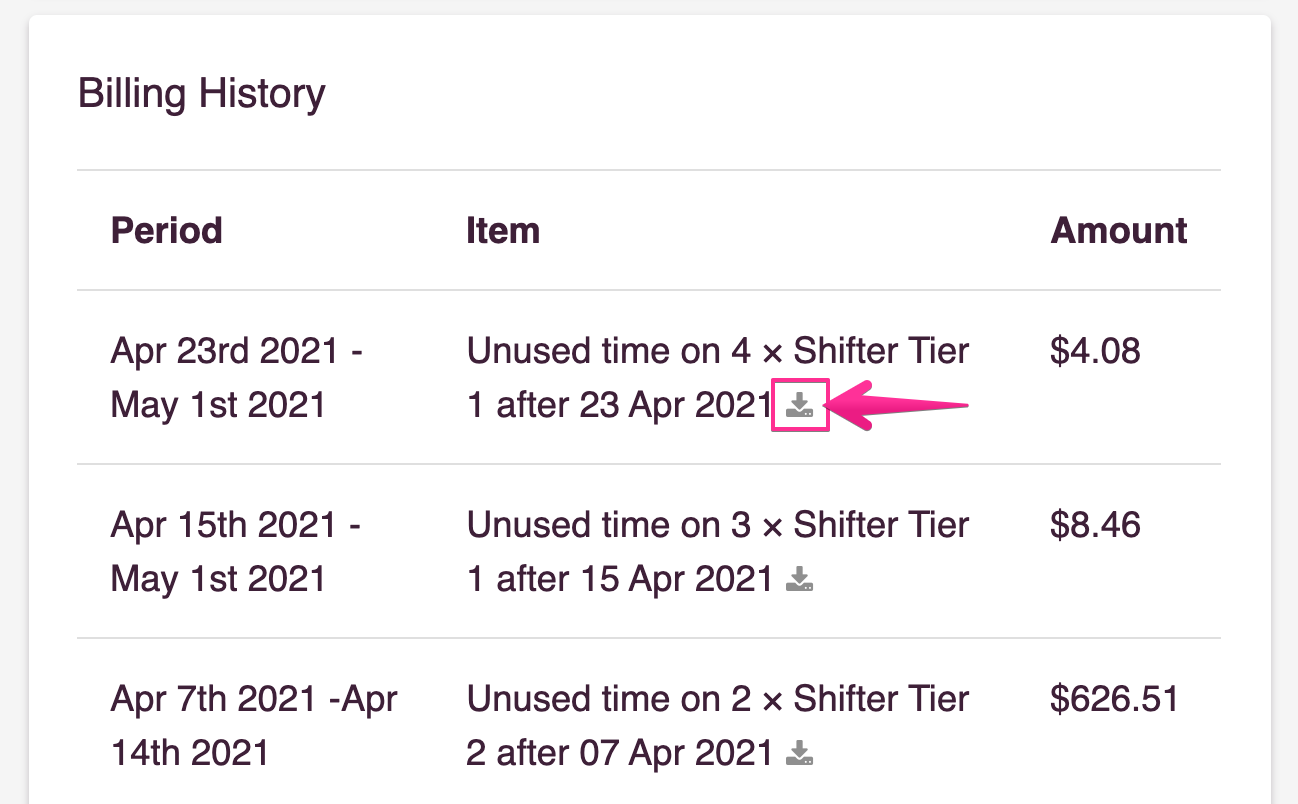
4. All billing information is set for all invoices which are included already issued before.
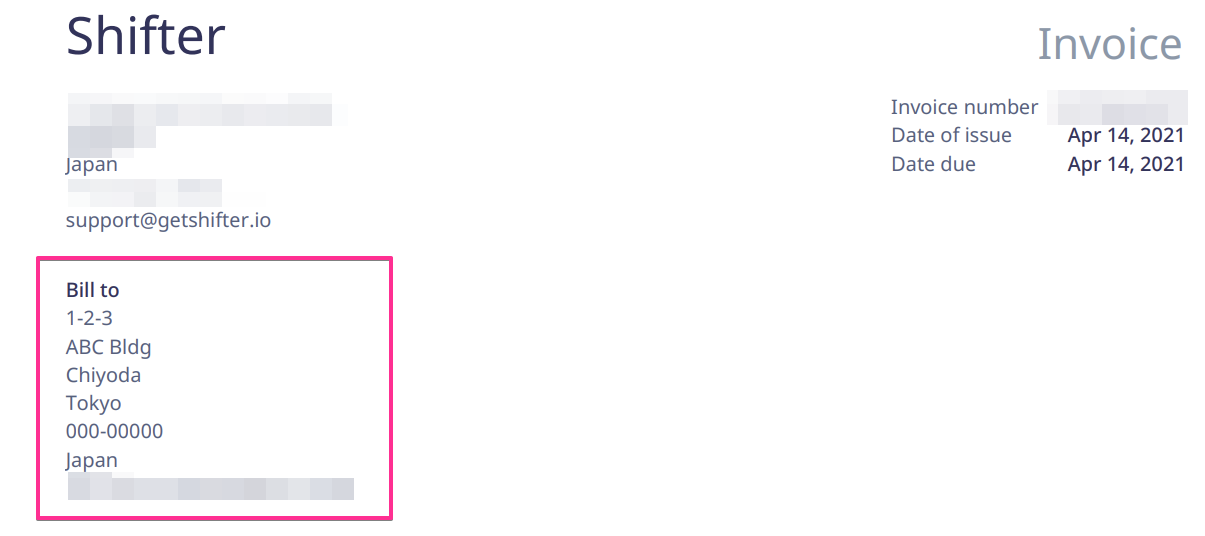
Delete Invoice address
1. Click the [Delete] button
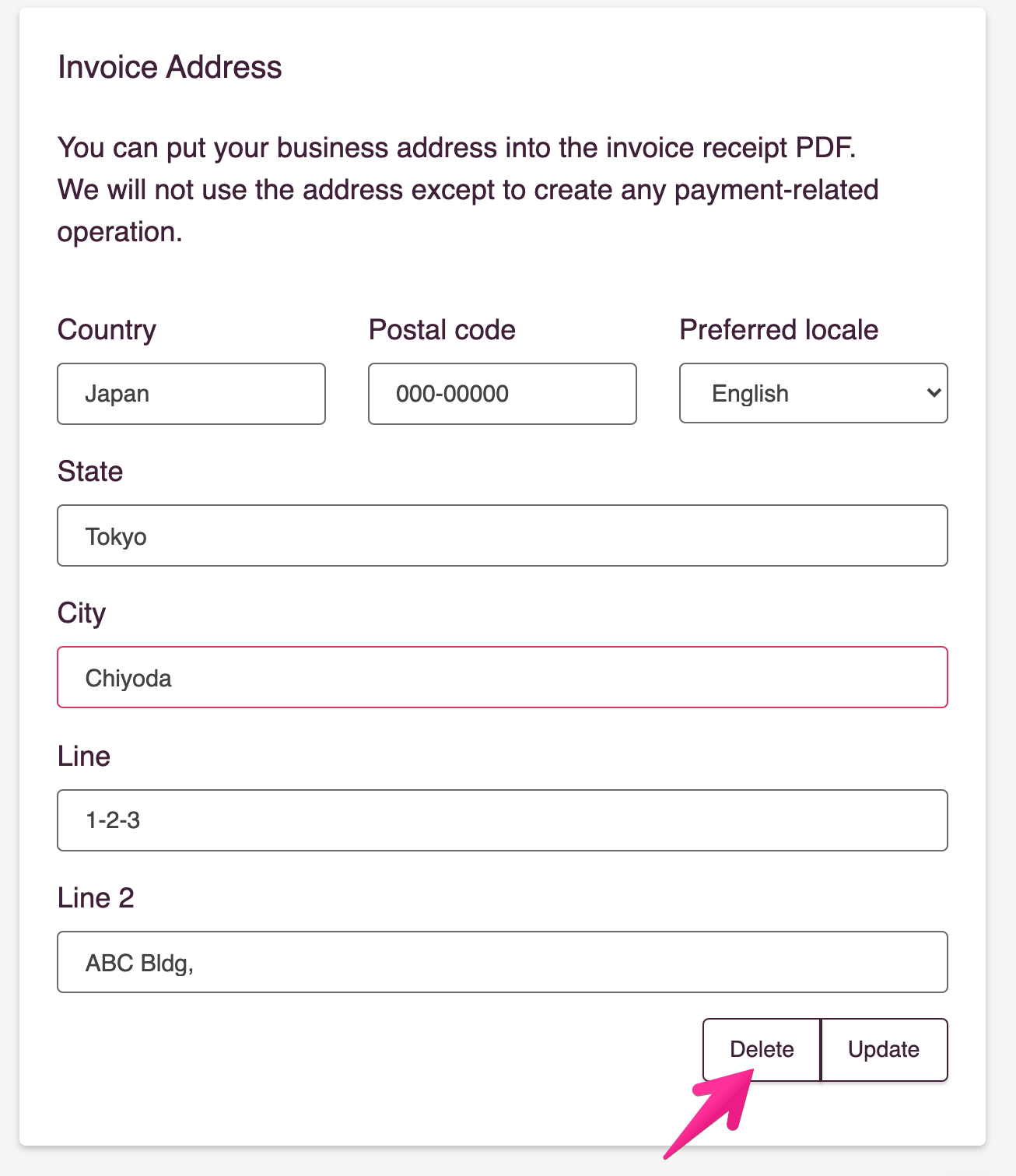
2. Address is deleted

3. Download an invoice from the “Billing History” section to confirm changes.
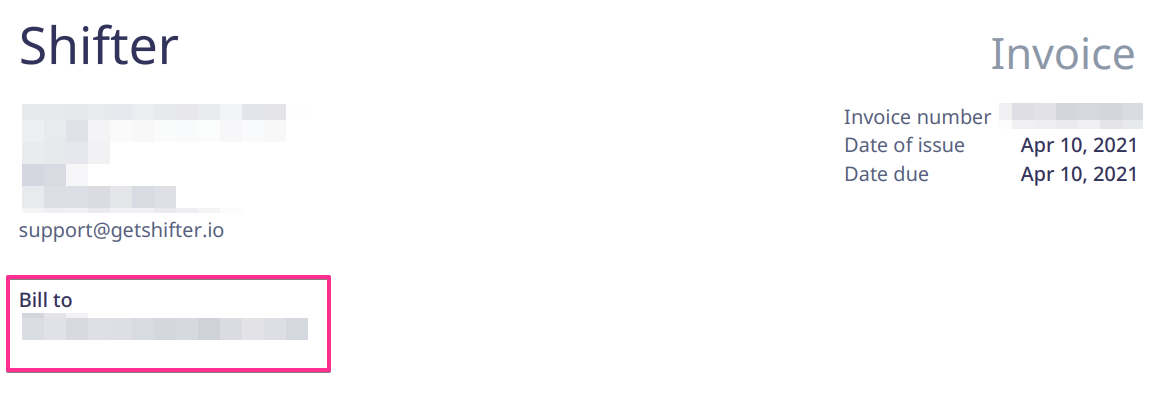
Change Invoice language
1. Select a language from [Preferred locale] and click [Update]
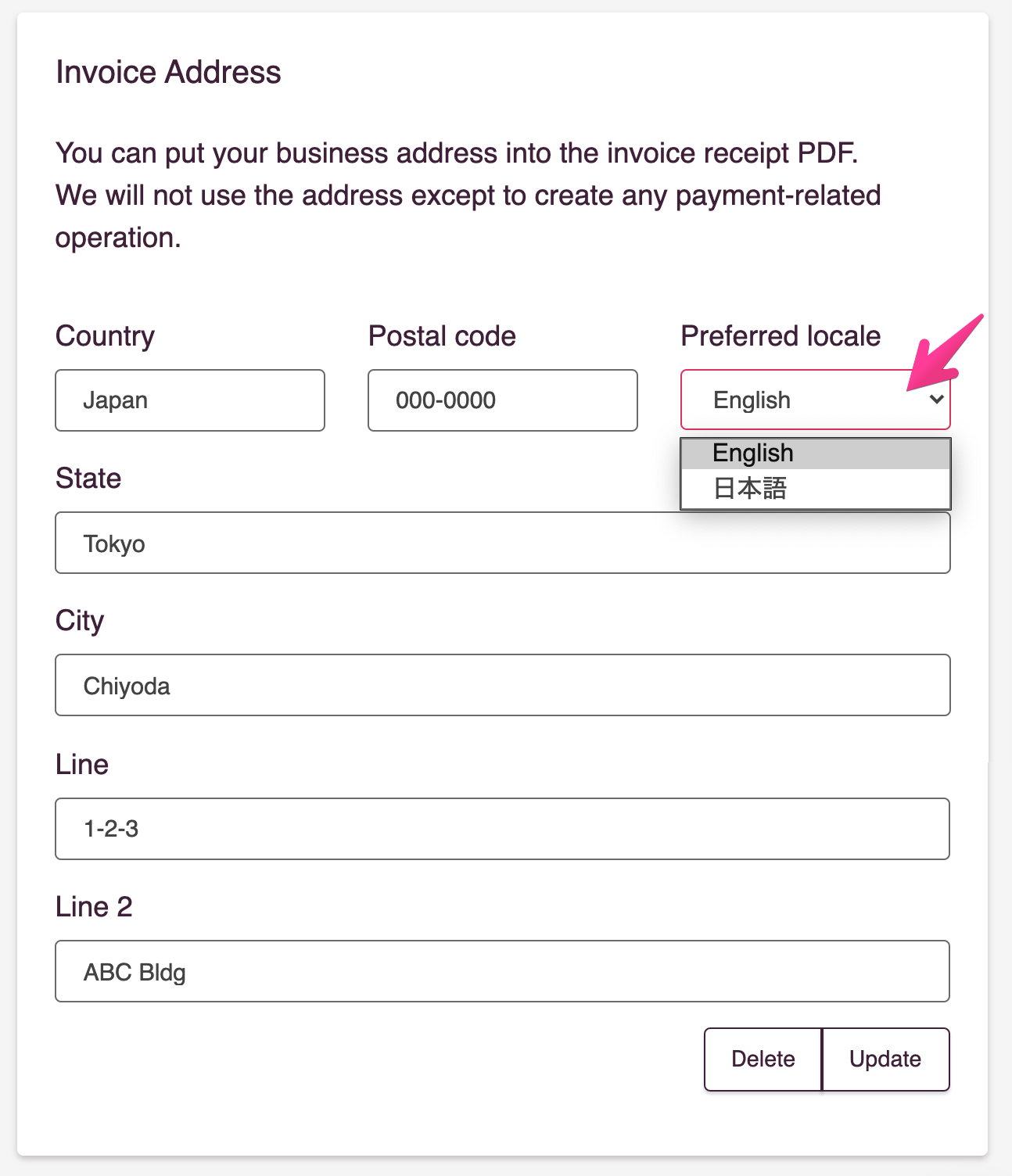
2. [Optional] Edit or input necessary field
3. Click the [Update] button to save changes
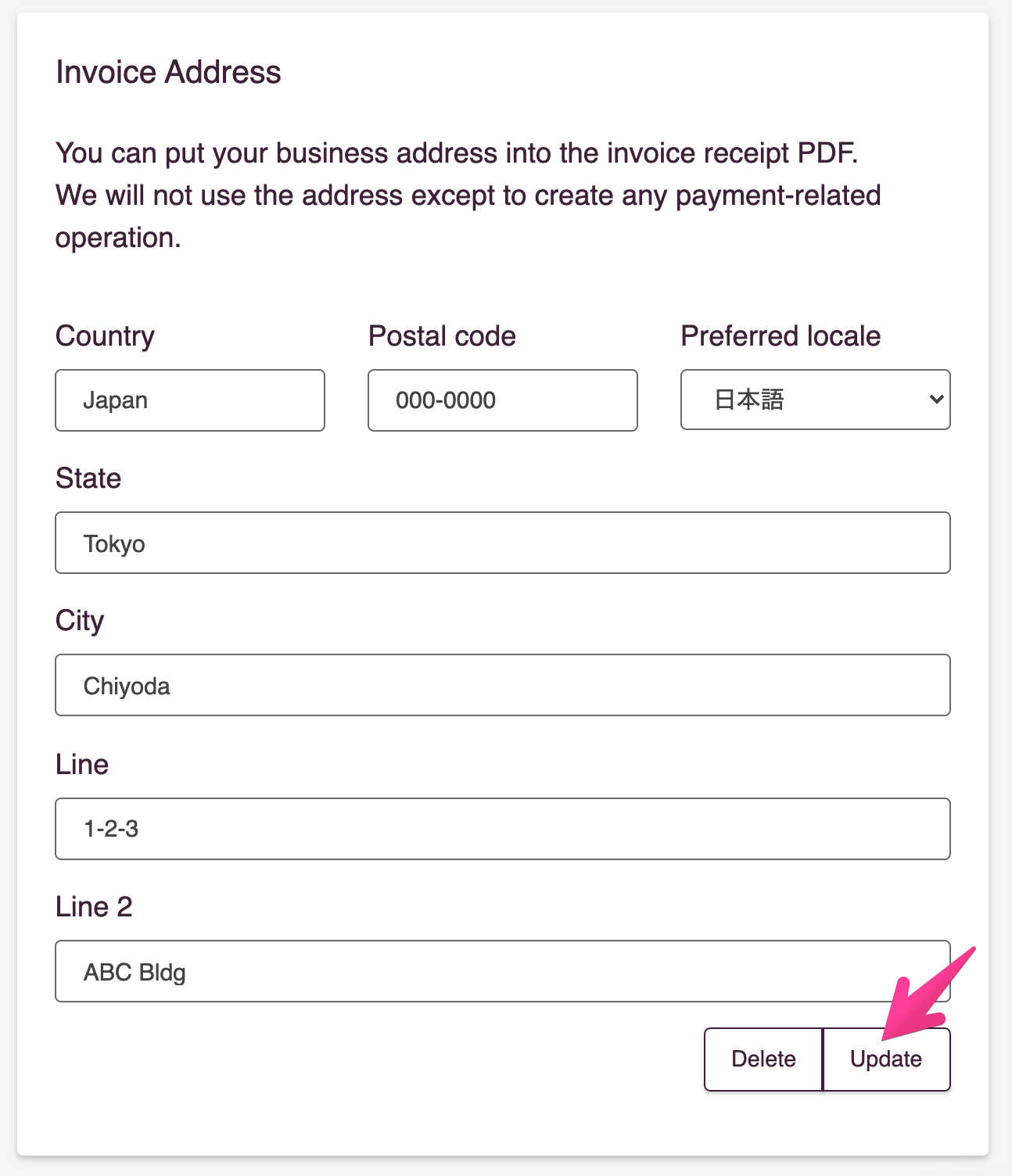
4. Download an invoice from the “Billing History” section to confirm changes.
5. All billing information is set for all invoices which are included already issued before.