Shifter provides an optional automated backup feature that creates an archive of your WordPress data each time you create a new deployment.
For example, as you generate the static version of your site Shifter will create a snapshot or back up of your WordPress data as well.
If you need to restore your WordPress site with one of those backups here’s how you can do that.
Restoring a WordPress backup
1. Navigate to the Staging page
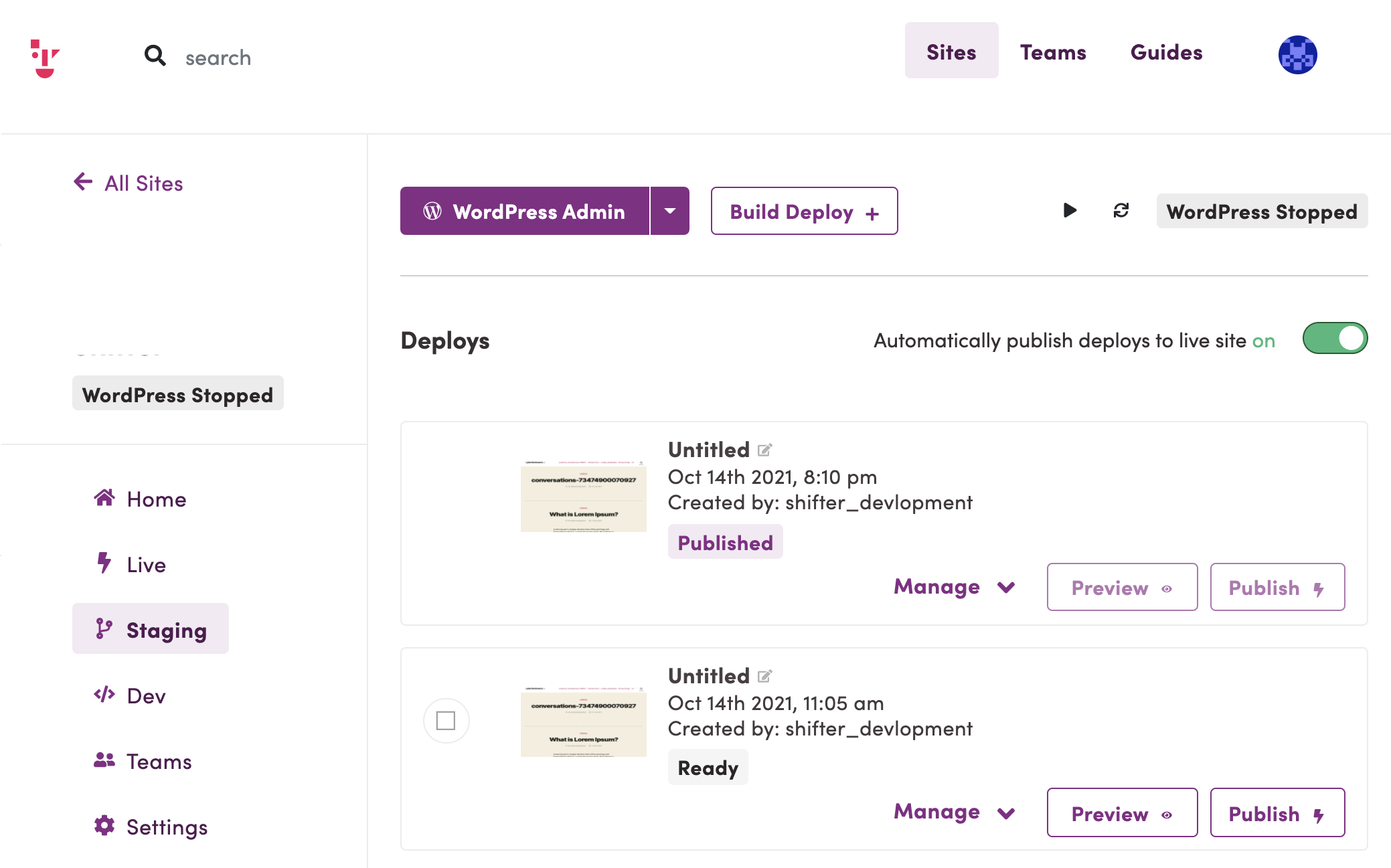
2. Click [Manage] and [Artiafct Details]
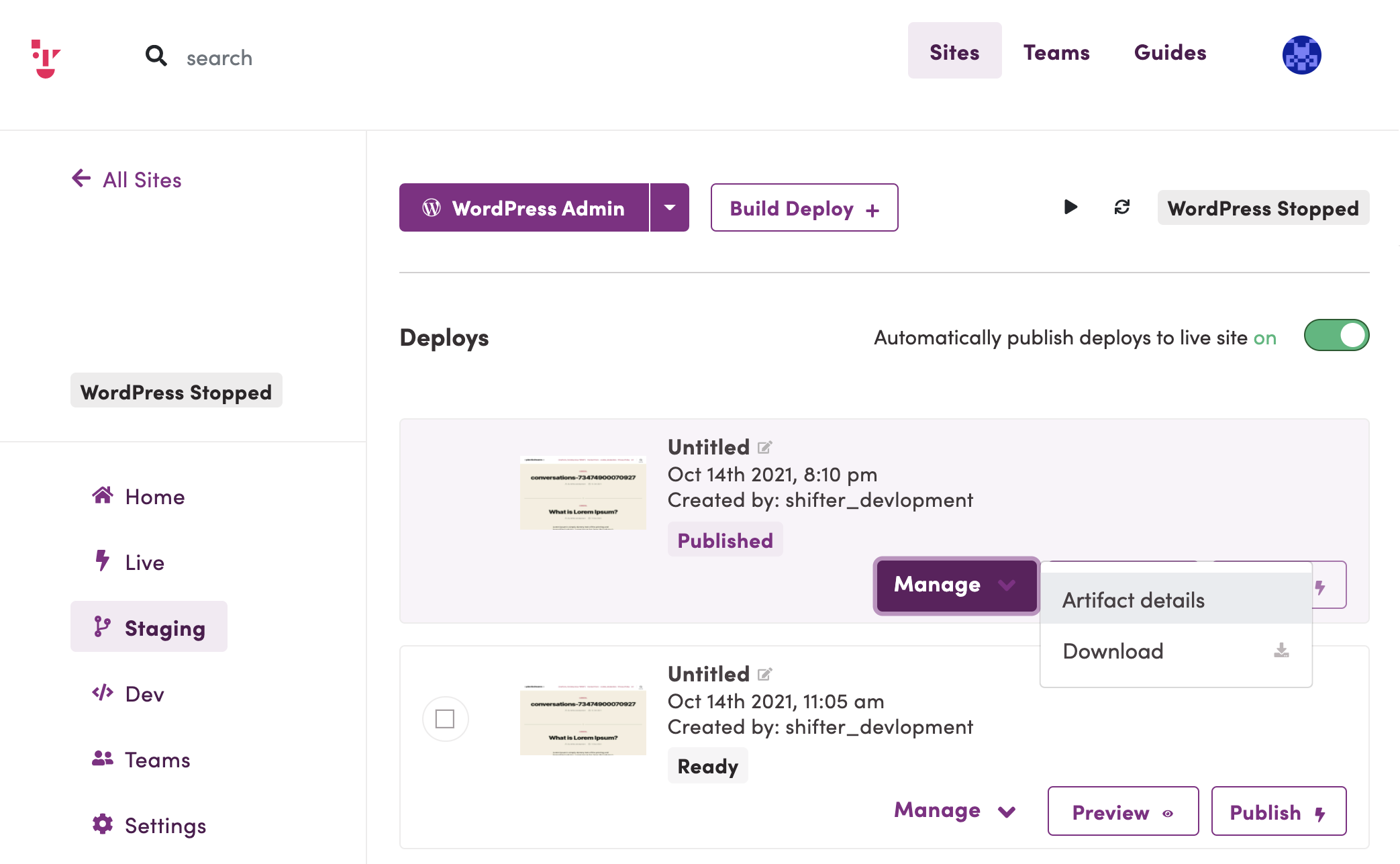
3. Click [Download Backup] to get the backup file.
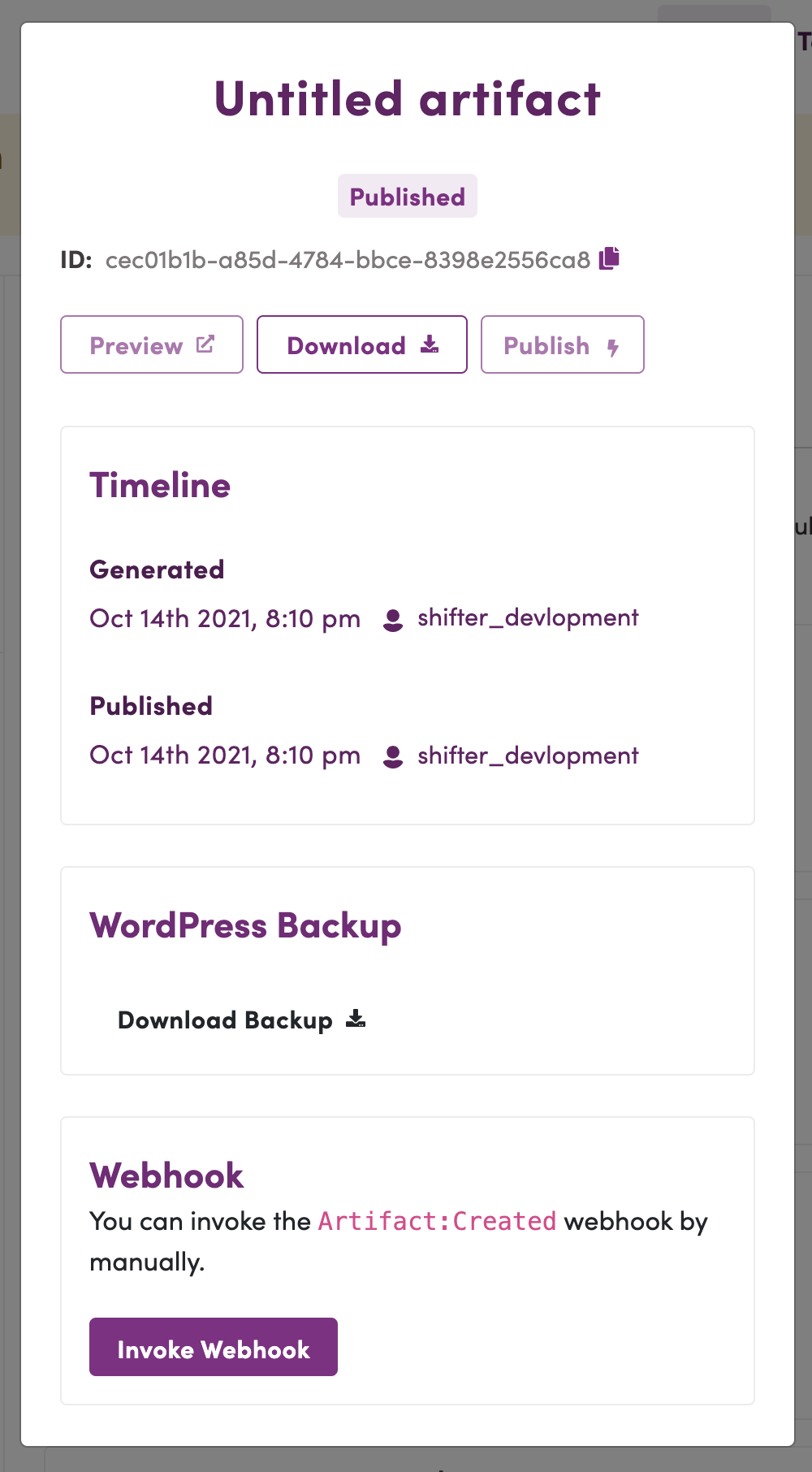
4. Start WordPress as normal or in safe mode if you’re having an issue and you need to restore your site.
5. Navigate to the All-in-One WP Migration plugin page where you can import the backup.
6. Upload and import your backup to WordPress restoring your data.
If a backup is available you will see a WordPress icon appear in the deploy


