We’ve introduced automated WordPress backups for Tier 1 plans or higher. This new feature creates a backup of your WordPress site during the generating process that can be downloaded from the Shifter dashboard.
Backups use the .wpress format which is a complete backup of your site. You can use this file to migrate your almost anywhere using the All-in-One WP Migration plugin.
The workflow of this backup process is designed to pair with the normal build process. Enabling backup features while creating static sites is a great way way to protect your data and save time.
Usage
While Create Backup feature enabled Shifter automatically creates a backup file when you start to generate an artifact.
How to set up
1. Make sure the plan of your website is Tier 1 or higher. This feature is not available for legacy plans.
2. Navigate to your Site’s “Settings” menu
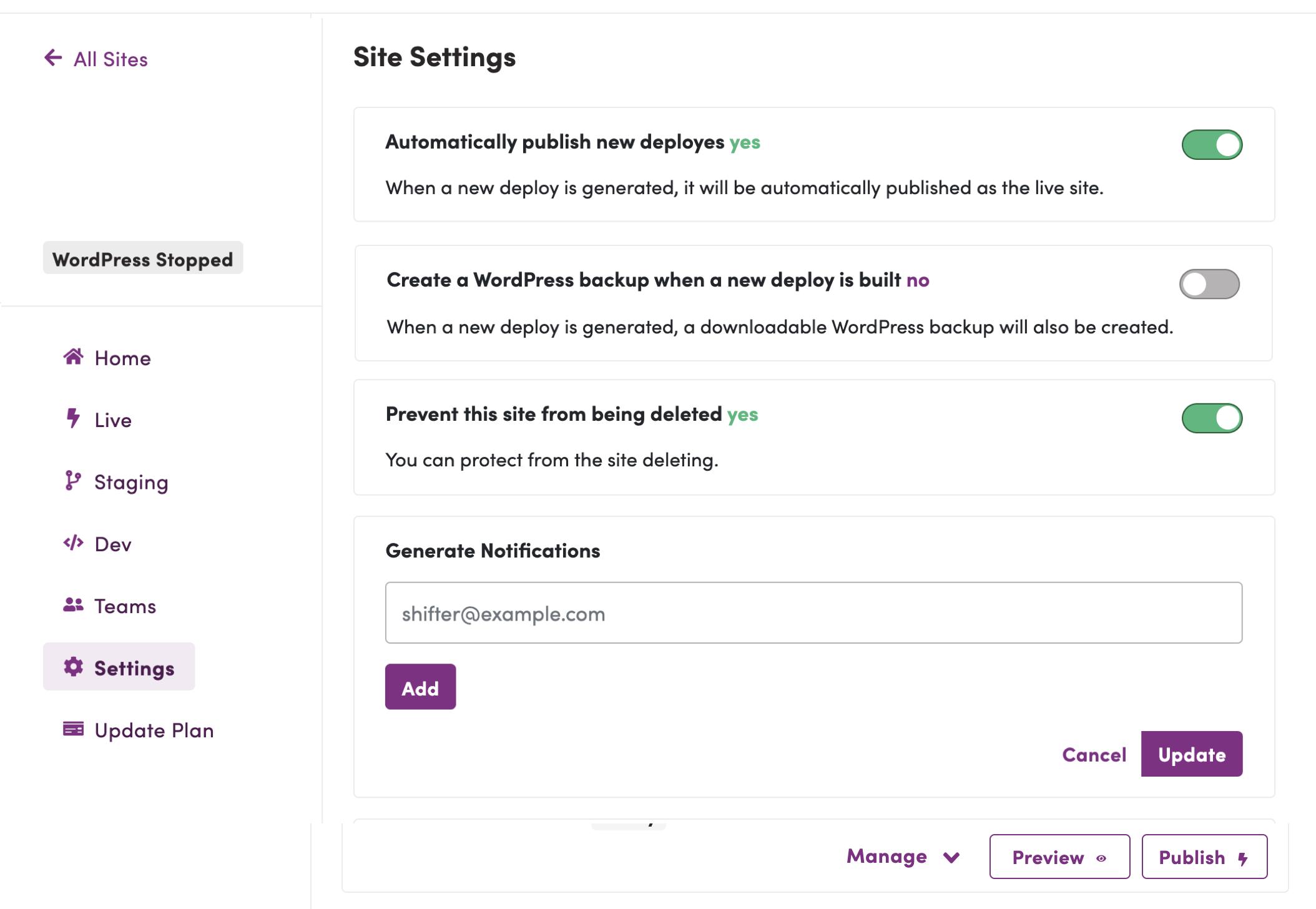
3. Click the toggle button to enable backup features.
Click the toggle switch on [Create a WordPress backup when a new deploy]
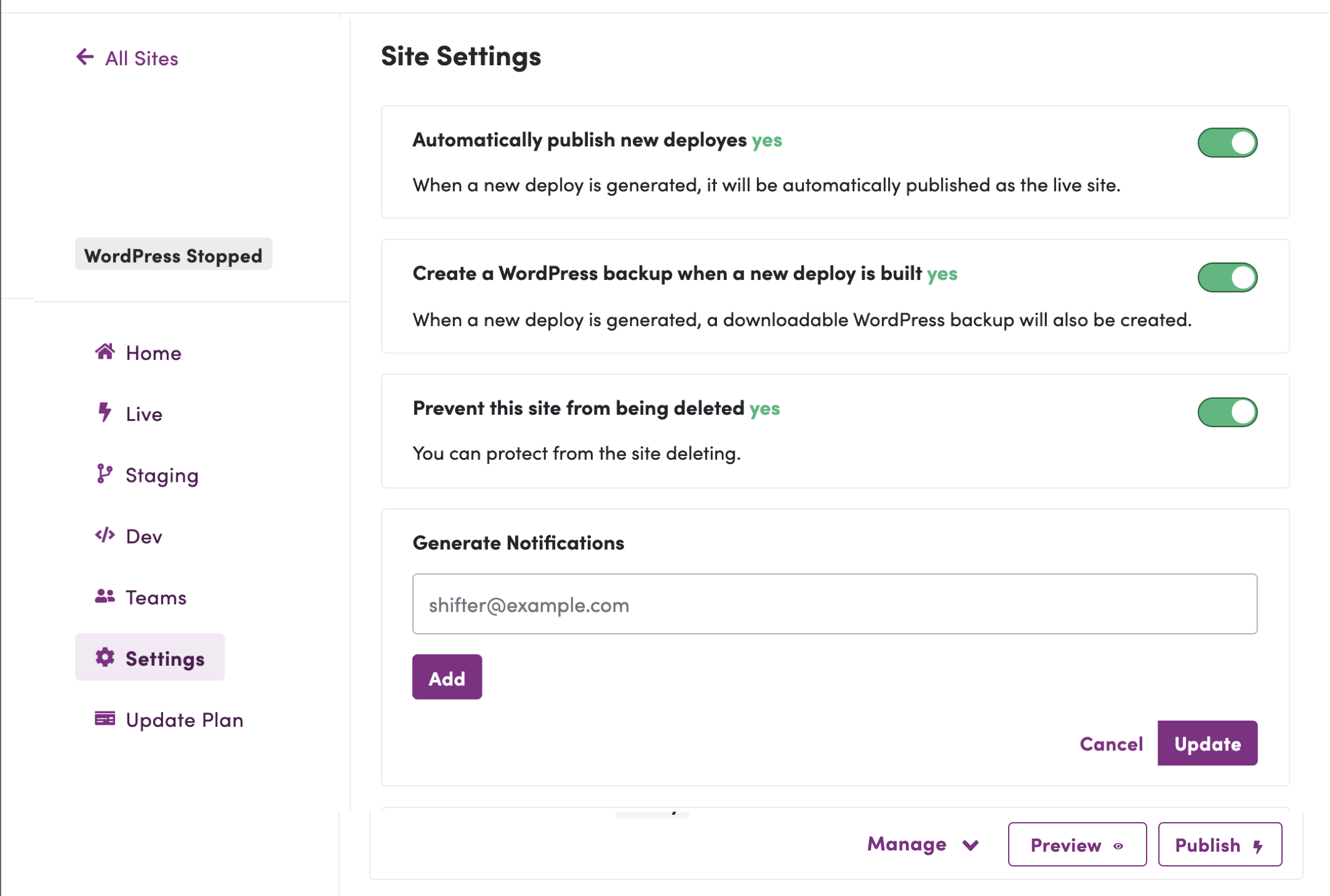
That’s it.
How to download
From now on, each time you start you generate an Artifact, Shifter will automatically create a .wpress archive file.
1. Navigate to “Staging” menu
2. Click [Artifact details] under [Manage] button on the Deploy you want to get the backup
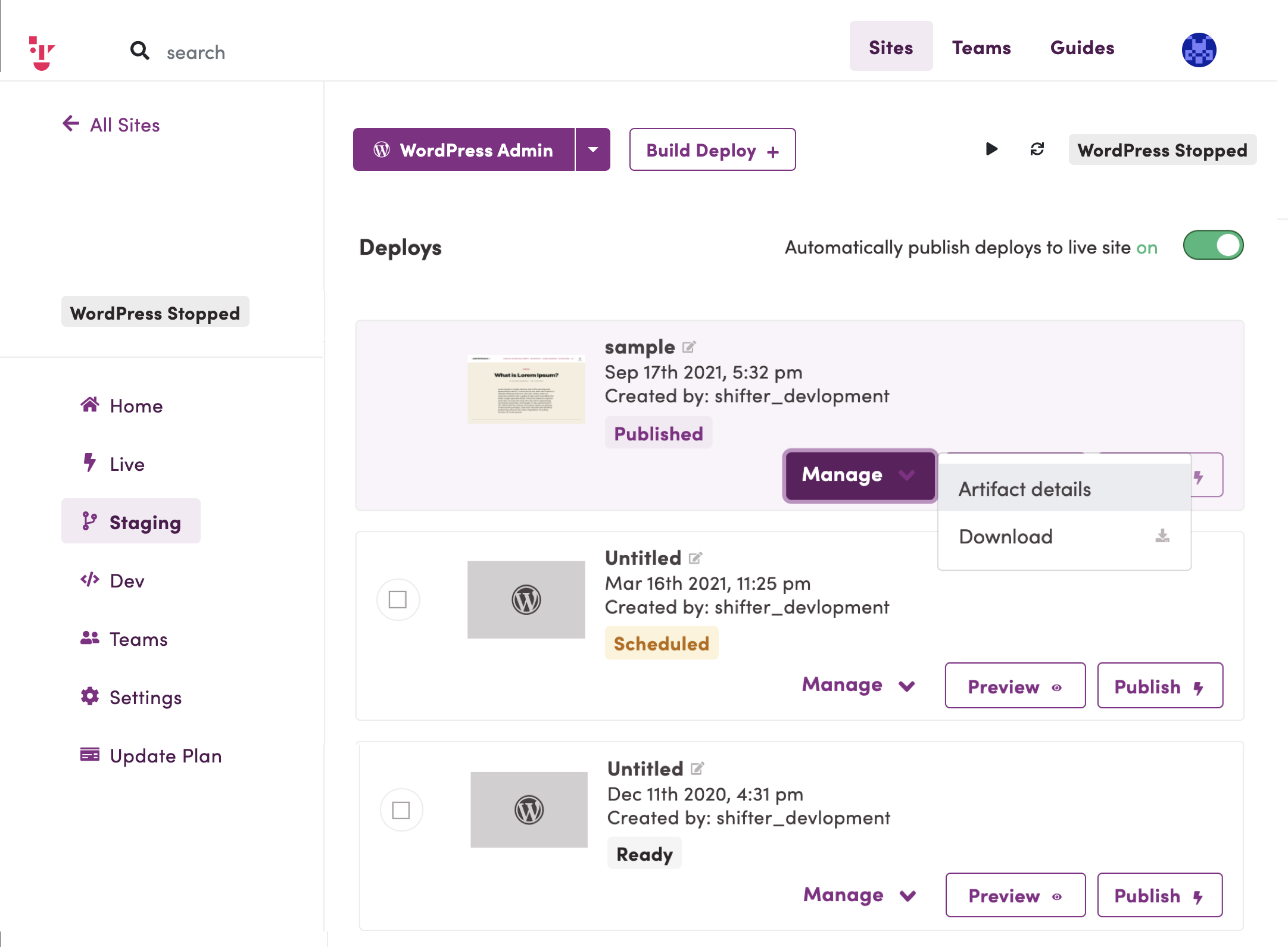
3. Click the [Download Backup] button to get the backup file.
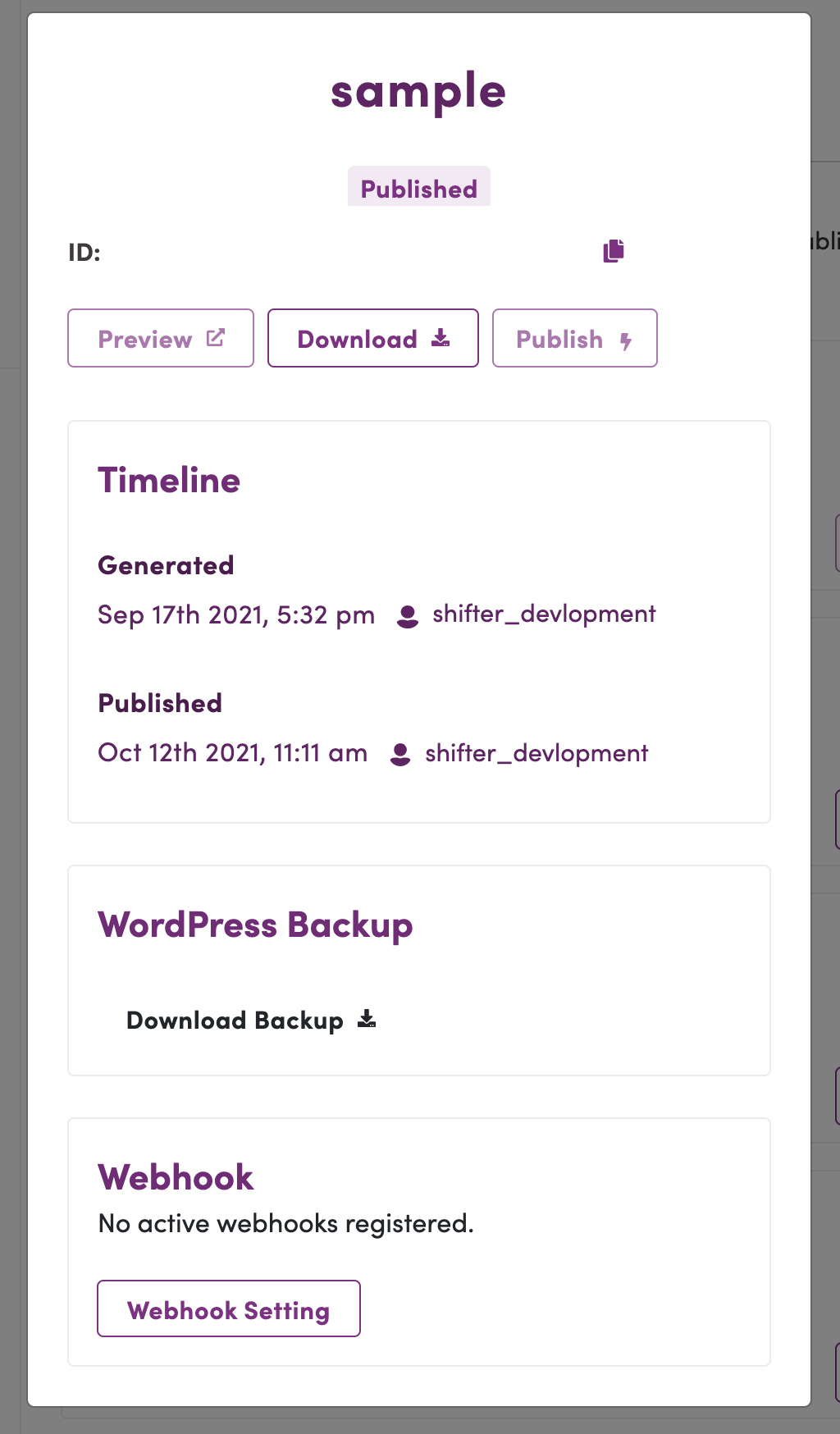
4. To download your backup, click the WordPress icon beside of download artifact button to download your WordPress backup file.
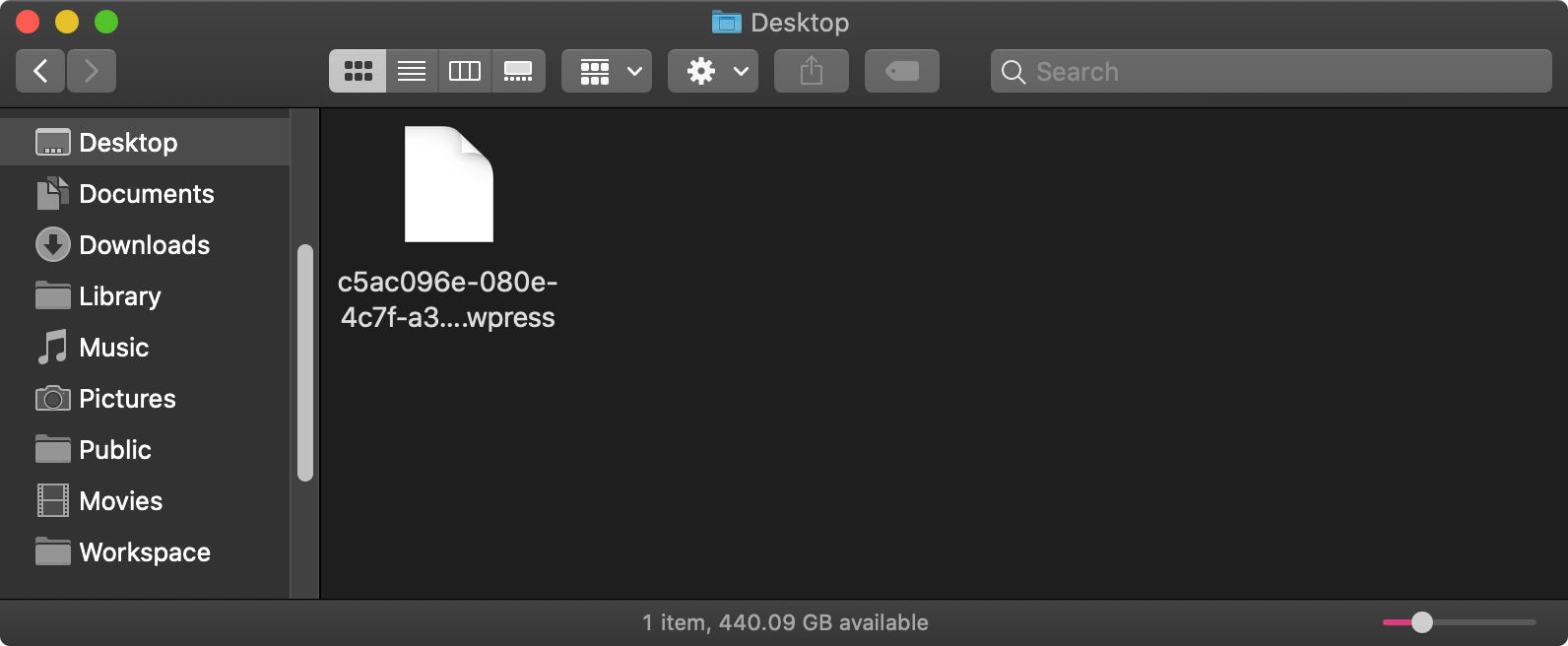
For more information on how to import this backup to another site check out docs for migrating sites.
Migrating to Shifter using the All-in-One WP Migration WordPress Plugin


