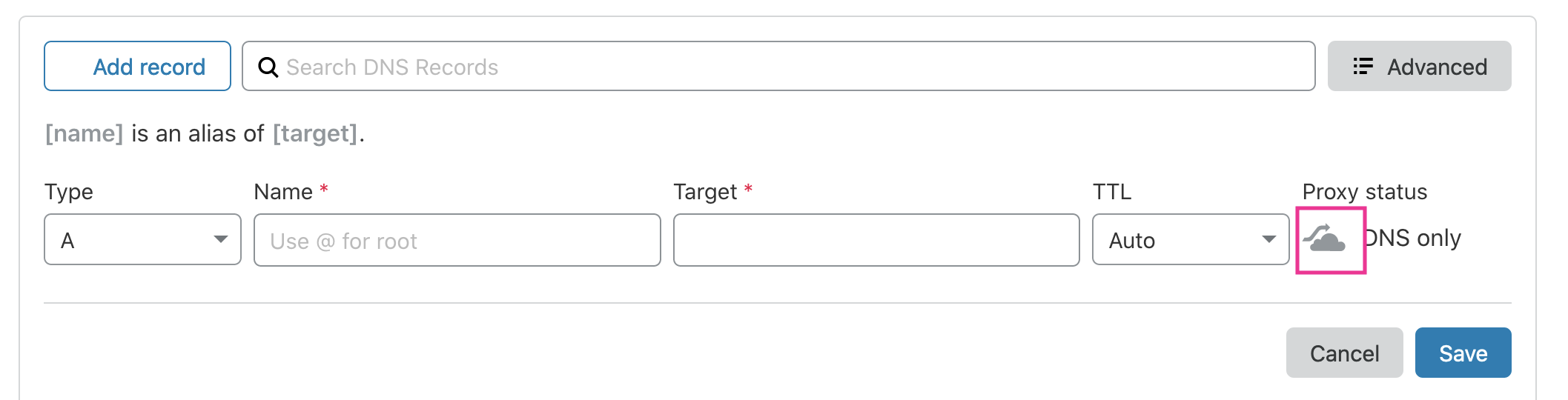About this article
This article is a dedicated branch of “Custom Domains on Shifter“ for Cloudflare. Before following the instructions, you’ll need to follow “Custom Domains on Shifter“ to register domain name to Shifter and get domain verification records.
Sample domain and DNS records
Sample Domain:
-
example.com
Sample Shifter Domains:
-
abc123.on.getshifter.io.
-
def456.cloudfront.net.
Sample Validation Records:
For example.com
Name: _abcde.example.com
Type: CNAME
Value: _01234.acm-validations.aws.
For www.example.com
Name: _hijkl.www.example.com
Type: CNAME
Value: _56789.acm-validations.aws.
Setting up DNS validation records
1. Navigate to the Login page
2. Click [DNS] menu of your domain name
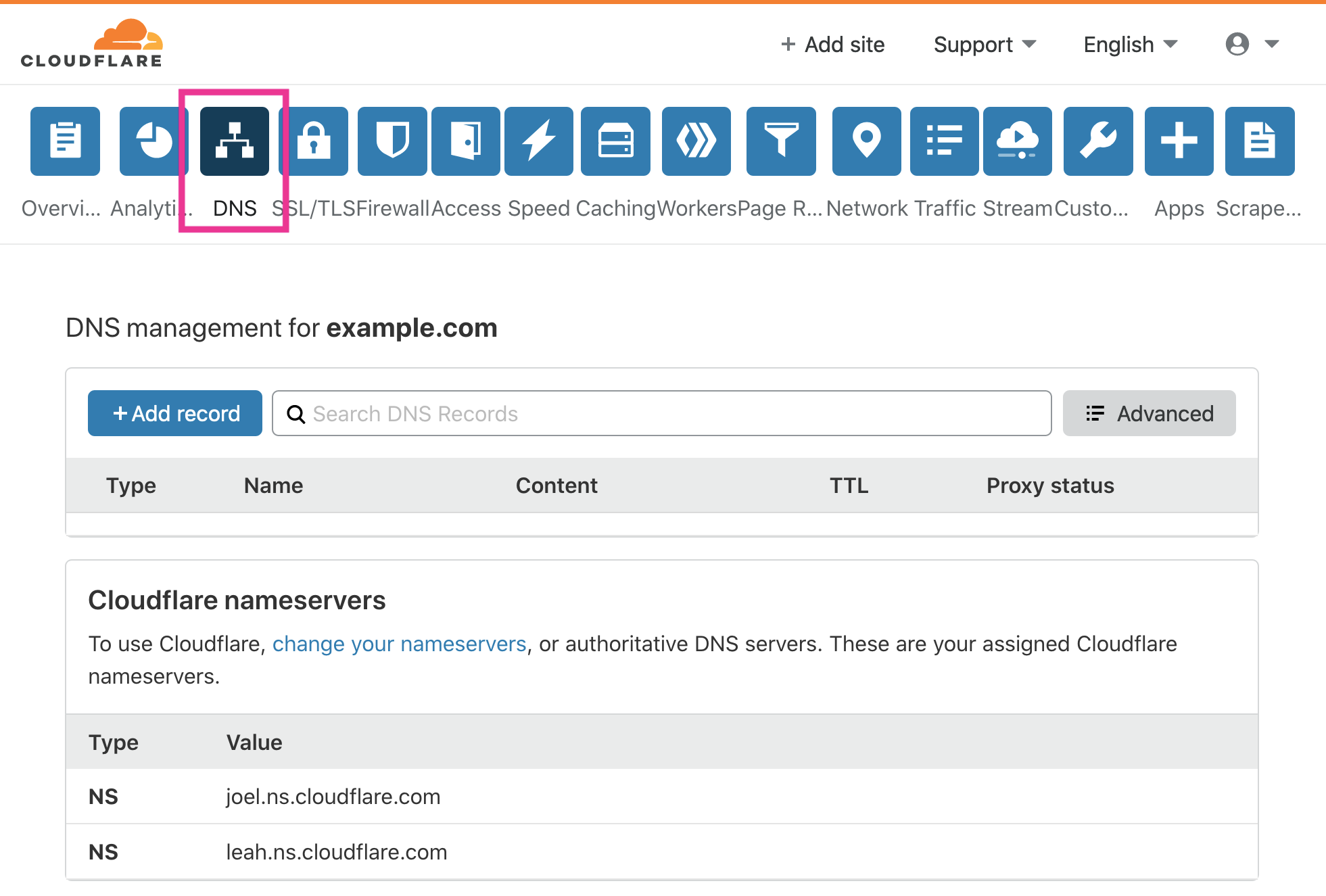
3. Click [+Add record] button to add new records
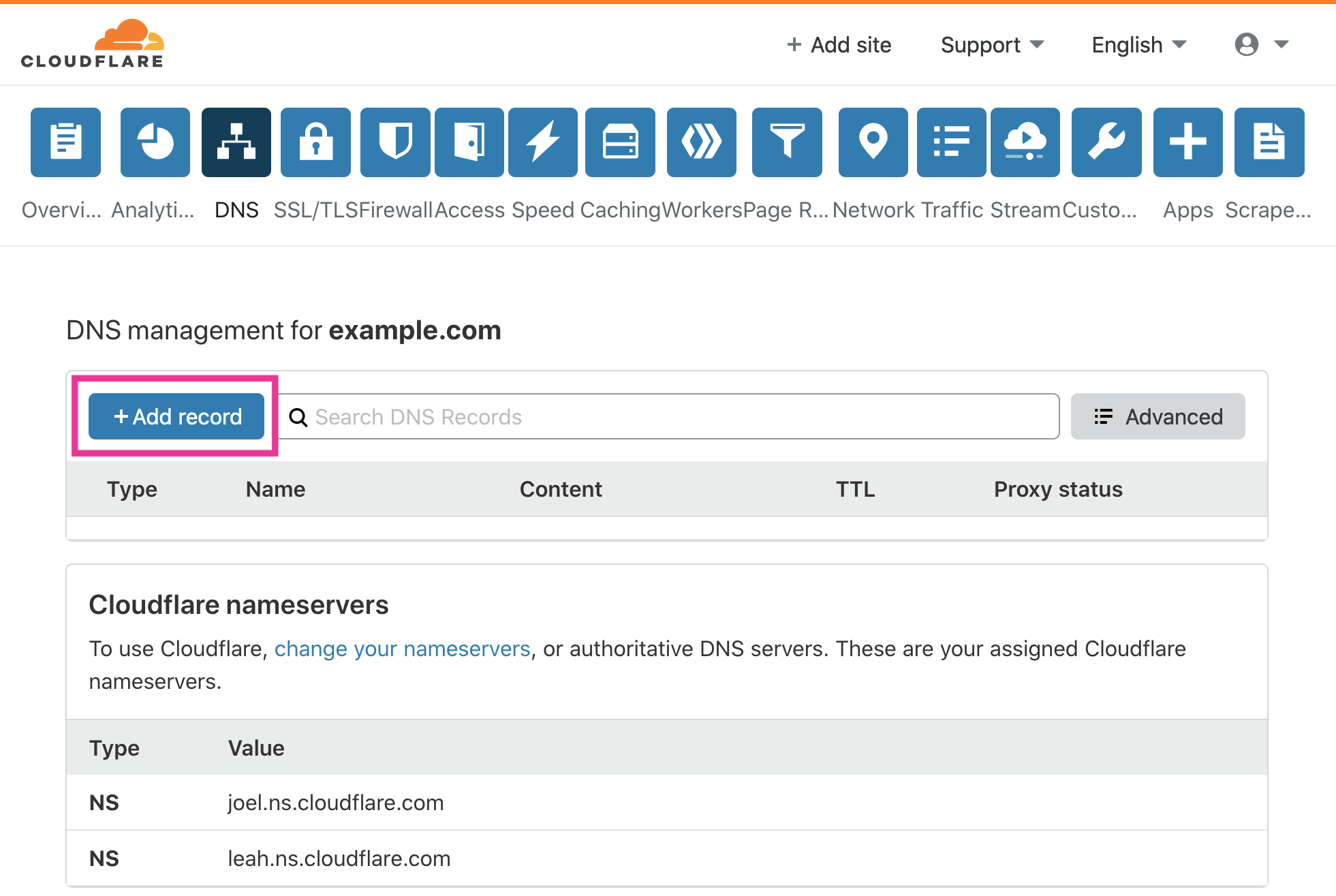
4. Disable Cloudflare’s DNS Proxy
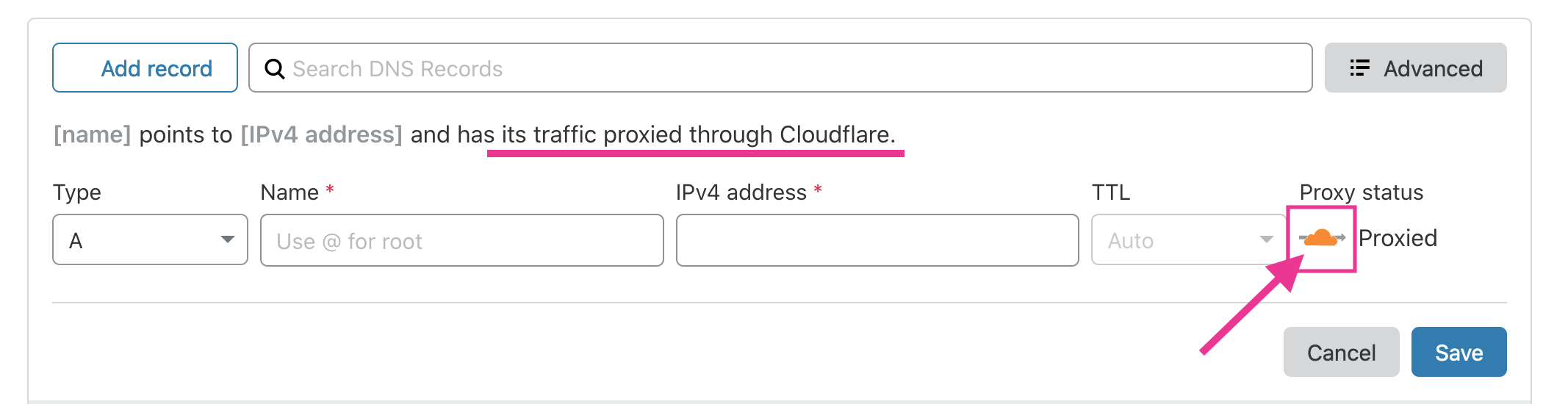
Click the [orange cloud icon] under [Proxy status] menu to turn off the feature.
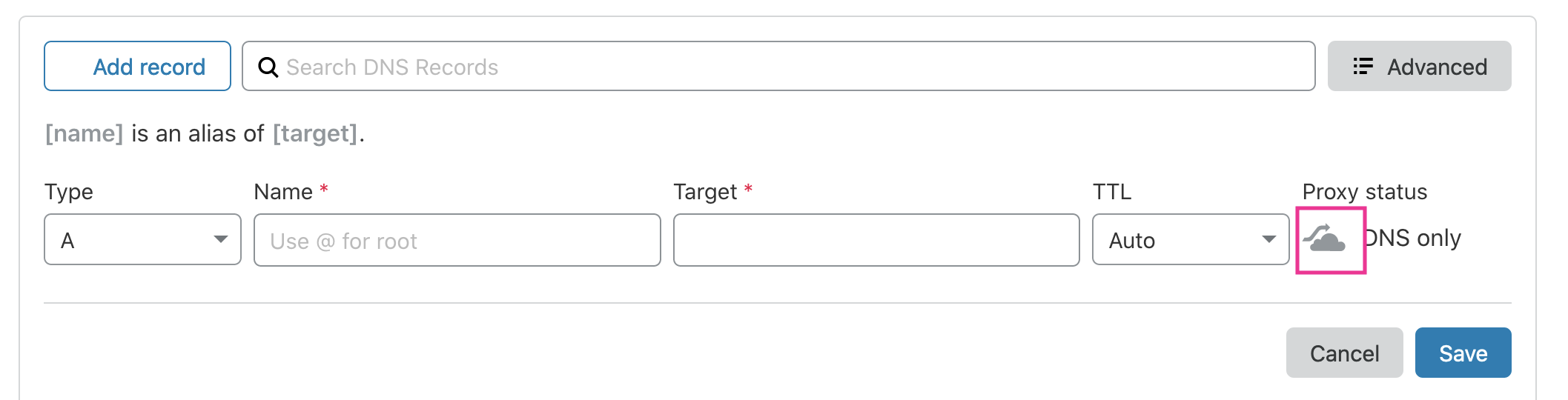
If cloud icon turns to grey, Proxy is turned off.
That will point DNS records directly to Shifter without using Cloudflare’s DNS Proxy.
5. Add validation records
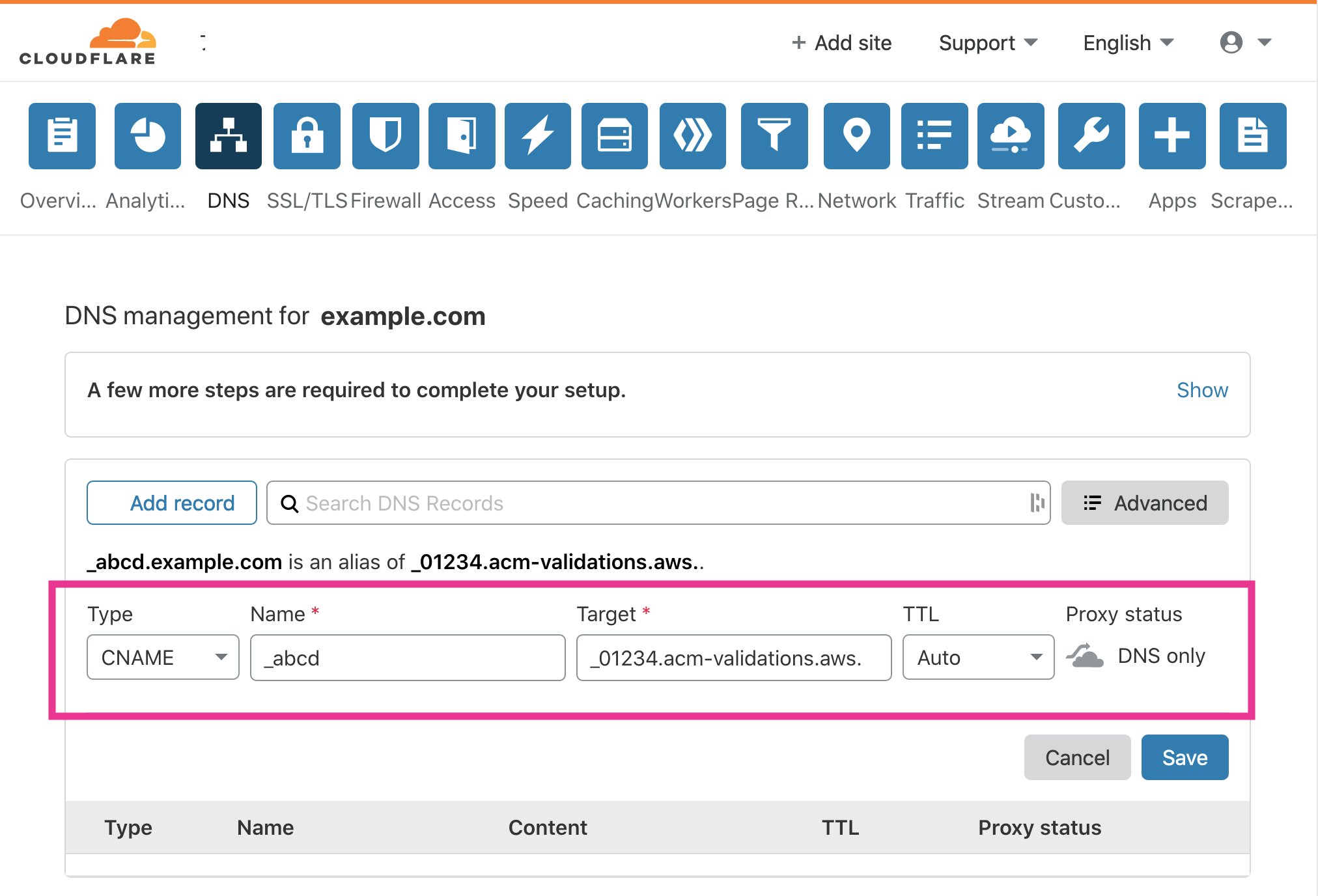
Validation record for example.com
Type: CNAME
Name: _abcd
Target: _01234.acm-validations.aws.
TTL: Auto
Proxy status: DNS only
Click [Save] button to save changes
Validation record for www.example.com
Type: CNAME
Name: _hijkl.www
Target: _56789.acm-validations.aws.
TTL: Auto
Proxy status: DNS only
Click [Save] button to save changes
Setting up DNS records, after completing domain verification.
6. Add CNAME record
After completing domain verification, set up CNAME records for your domain name.
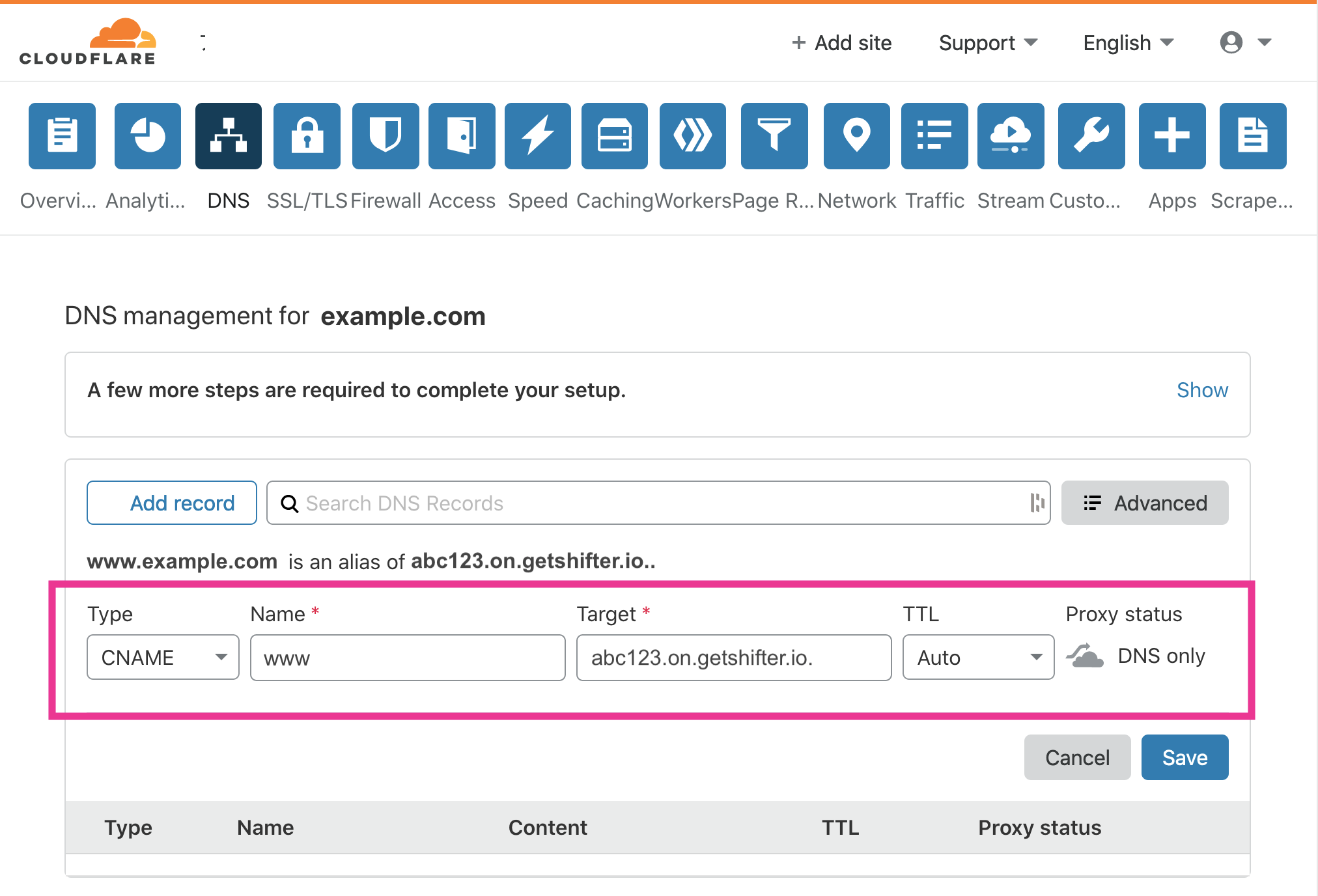
DNS record for www.example.com
Type: CNAME
Name: www
Target: abc123.on.getshifter.io. or def456.cloudfront.net.
TTL: Auto
Proxy status: DNS only
Click [Save] button to save changes
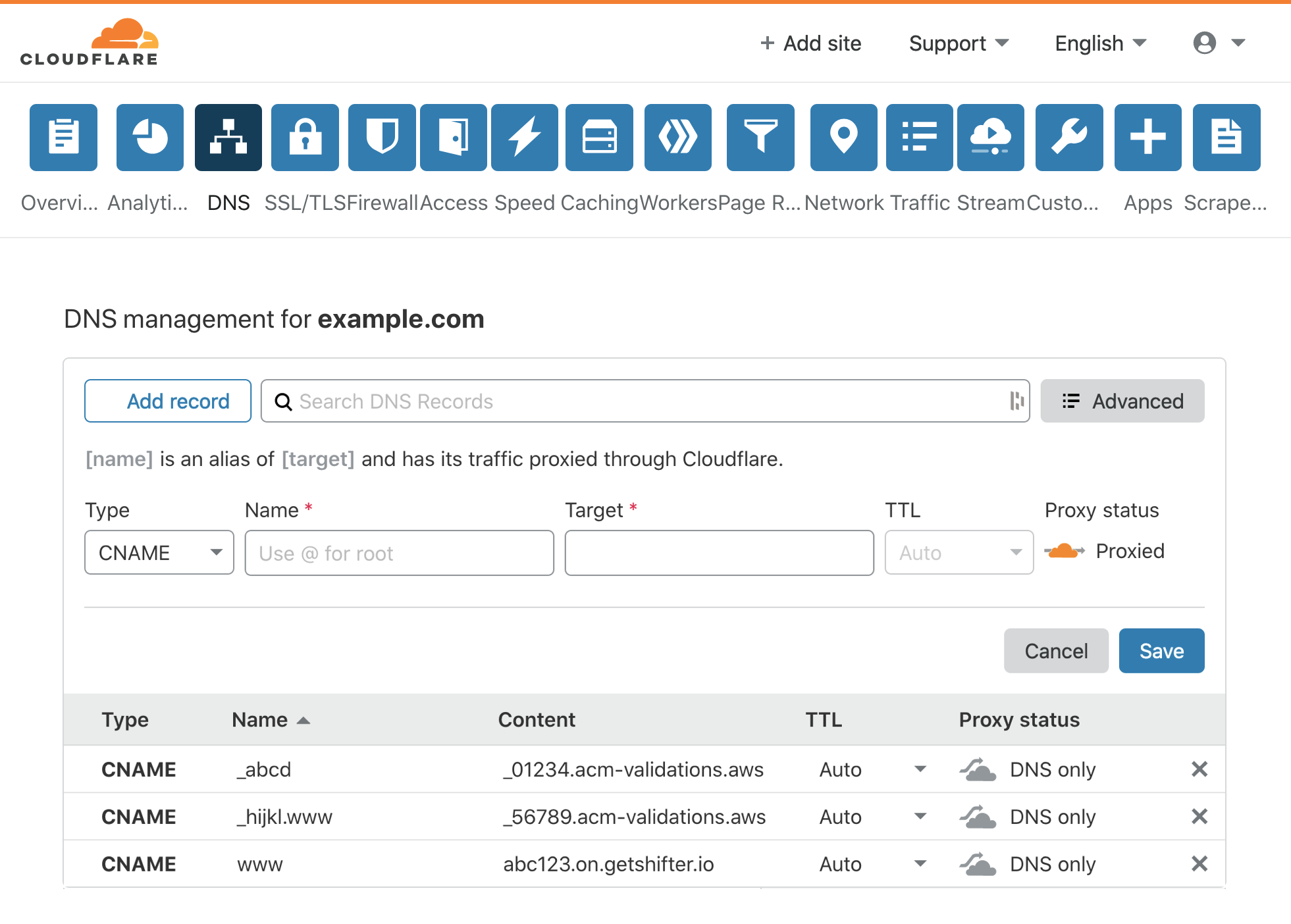
7. [Optional] Set up ALIAS/ANAME record for example.com
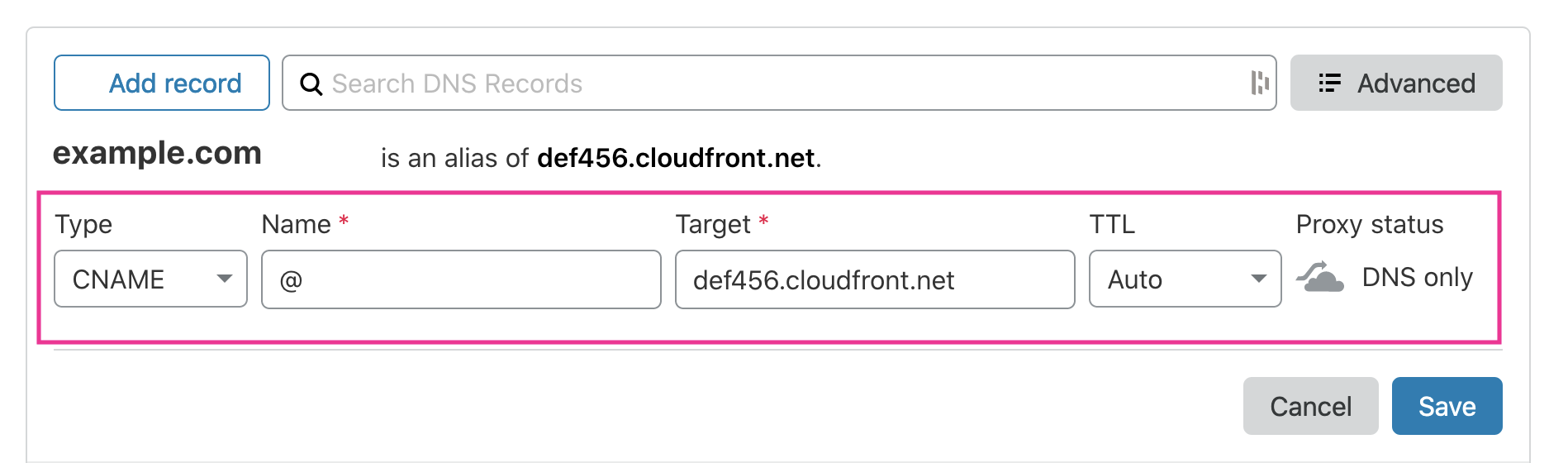
Type: CNAME
Name: @
Target: def456.cloudfront.net
TTL: Auto
Proxy status: DNS only
Click [Save] button to save changes
8. Confirm record sets
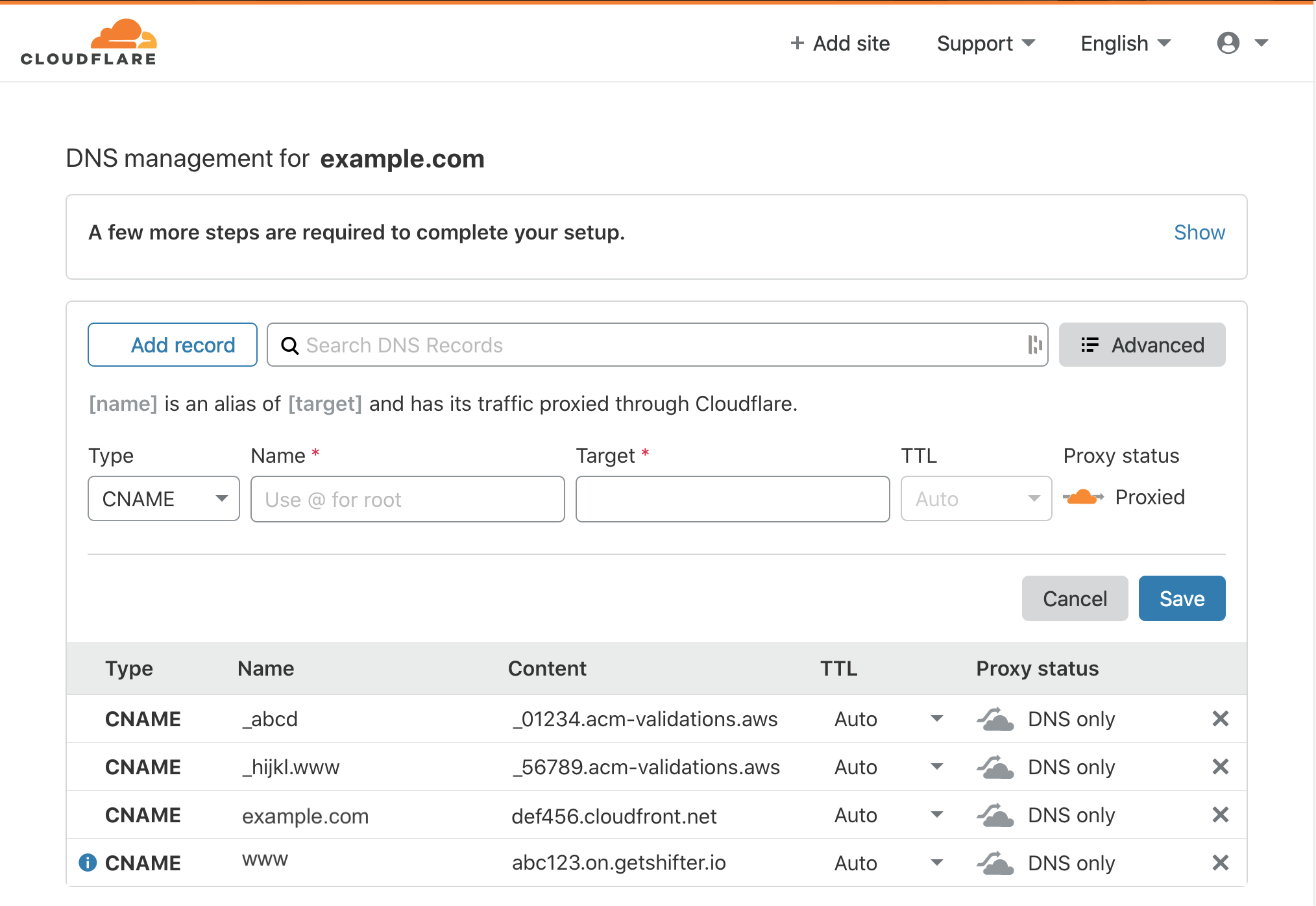
That’s all!
Disabling Cloudflare Proxy
Click on the Orange Cloud (“DNS and HTTP Proxy (CDN)”) and turn it to a Grey Cloud (“DNS only”) when you add records by passing Cloudflare’s DNS Proxy.
It’s important to disable their feature as Shifter provides CDN services through Amazon Web Services, which Shifter is built on.
Step 1. Click the [orange cloud icon] under [Proxy status] menu to turn off the feature.
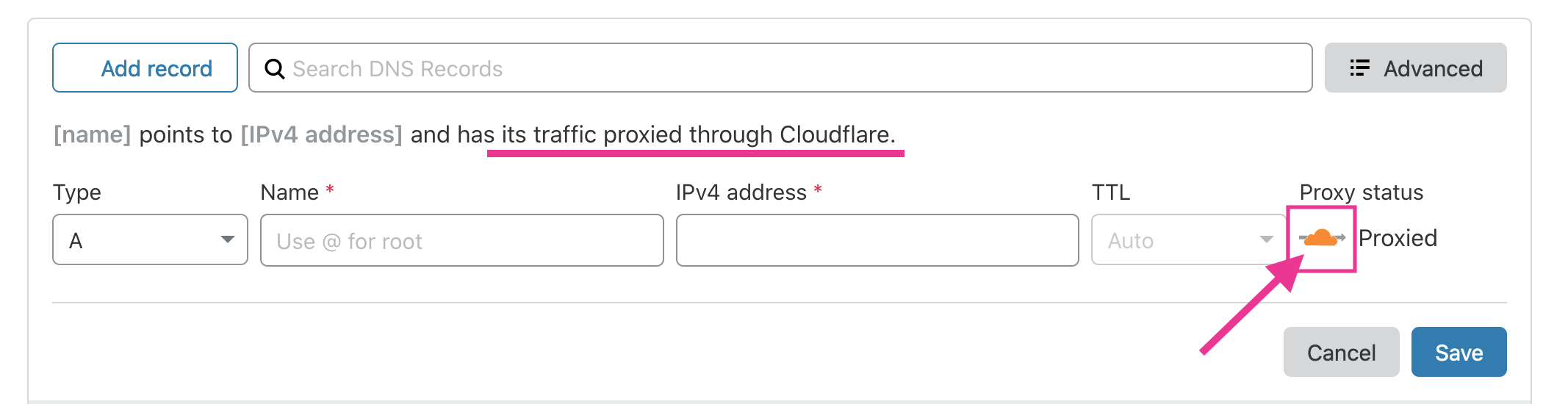
Step 2. Cloud icon turns to grey, Proxy is turned off.