What is ads.txt?
Ads.txt declare that you are authorized seller and can protect your brand.
For more details, read Google Adsense’s article: Ads.txt guid and About ads.txt/app-ads.txt.
How to put ads.txt to your Shifter website
Shifter supports placing virtual ads.txt with WordPress plugins, for example, Ads.txt Manager, Ads Text Admin or Advanced Ads. You can find more ads.txt manager on WordPress plugin directory.
Setting up ads.txt with Ads.txt Manager,
1. Start WordPress on Shifter Dashboard and login to it.
2. Navigate to [Plugins] menu.
3. Input keyword ads.txt, then install and activate Ads.txt Manager plugin.
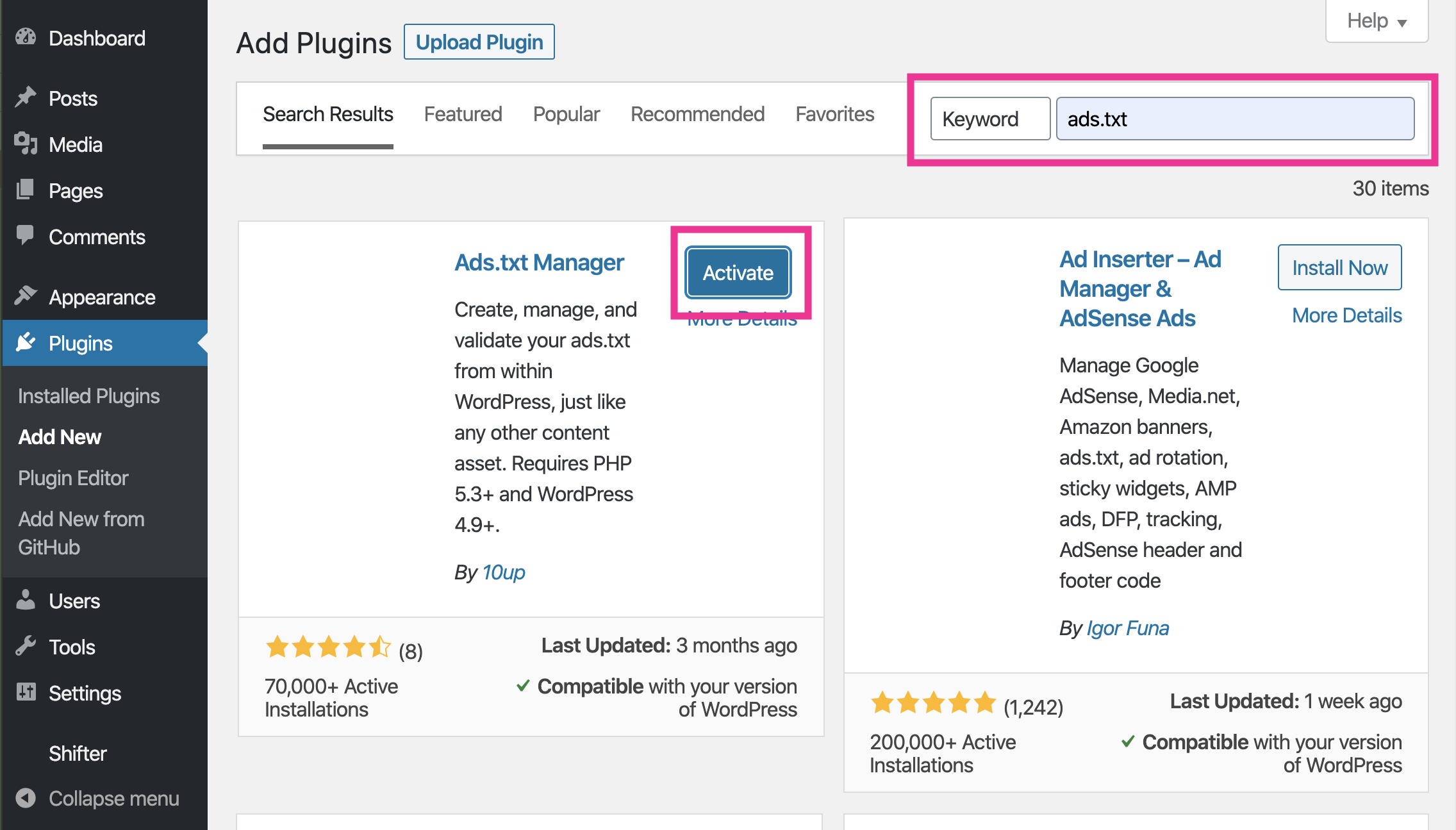
4. Click [Ads.txt] under [Settings] menu.
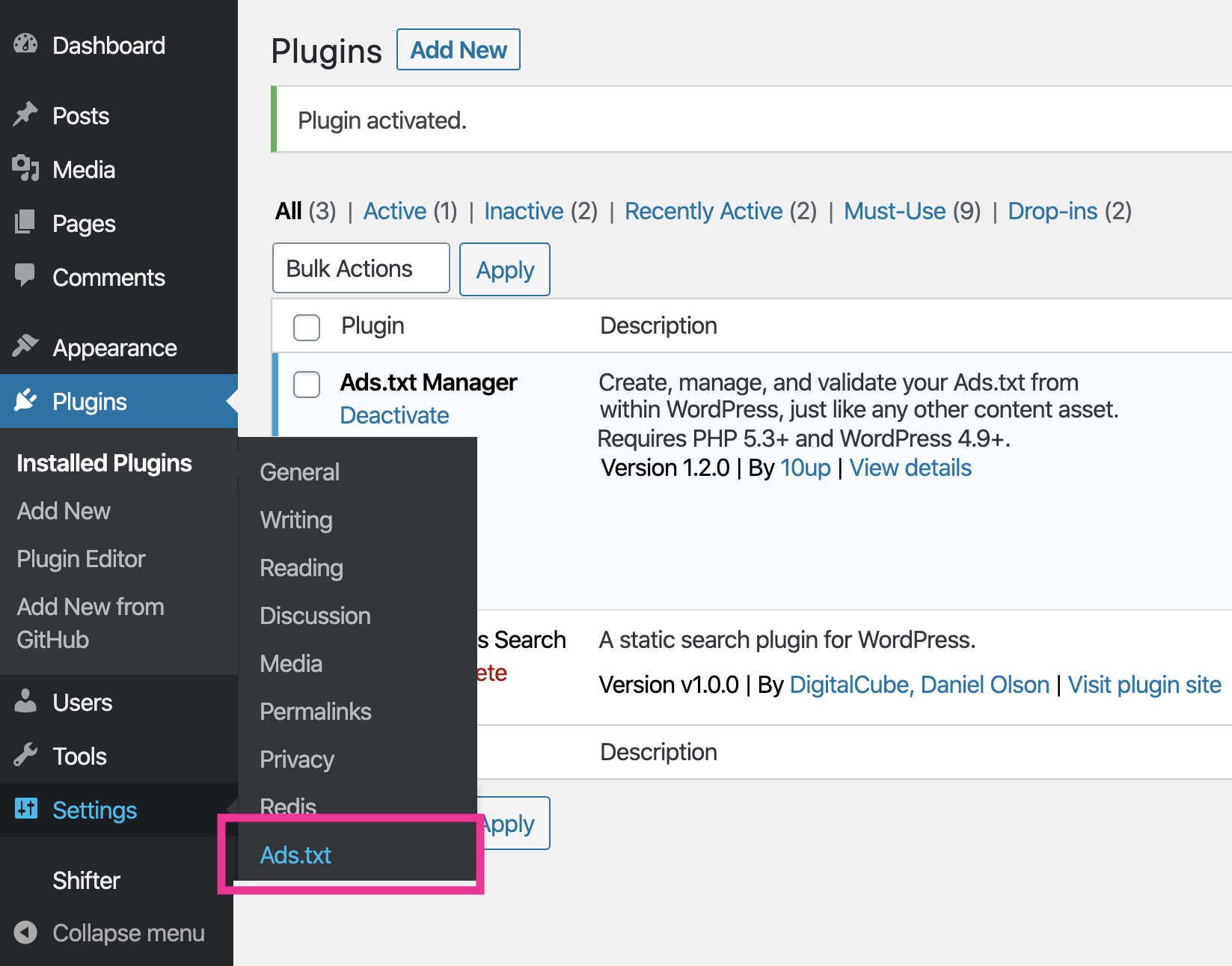
5. Input code and click [Save Changes] button to apply values to ads.txt.
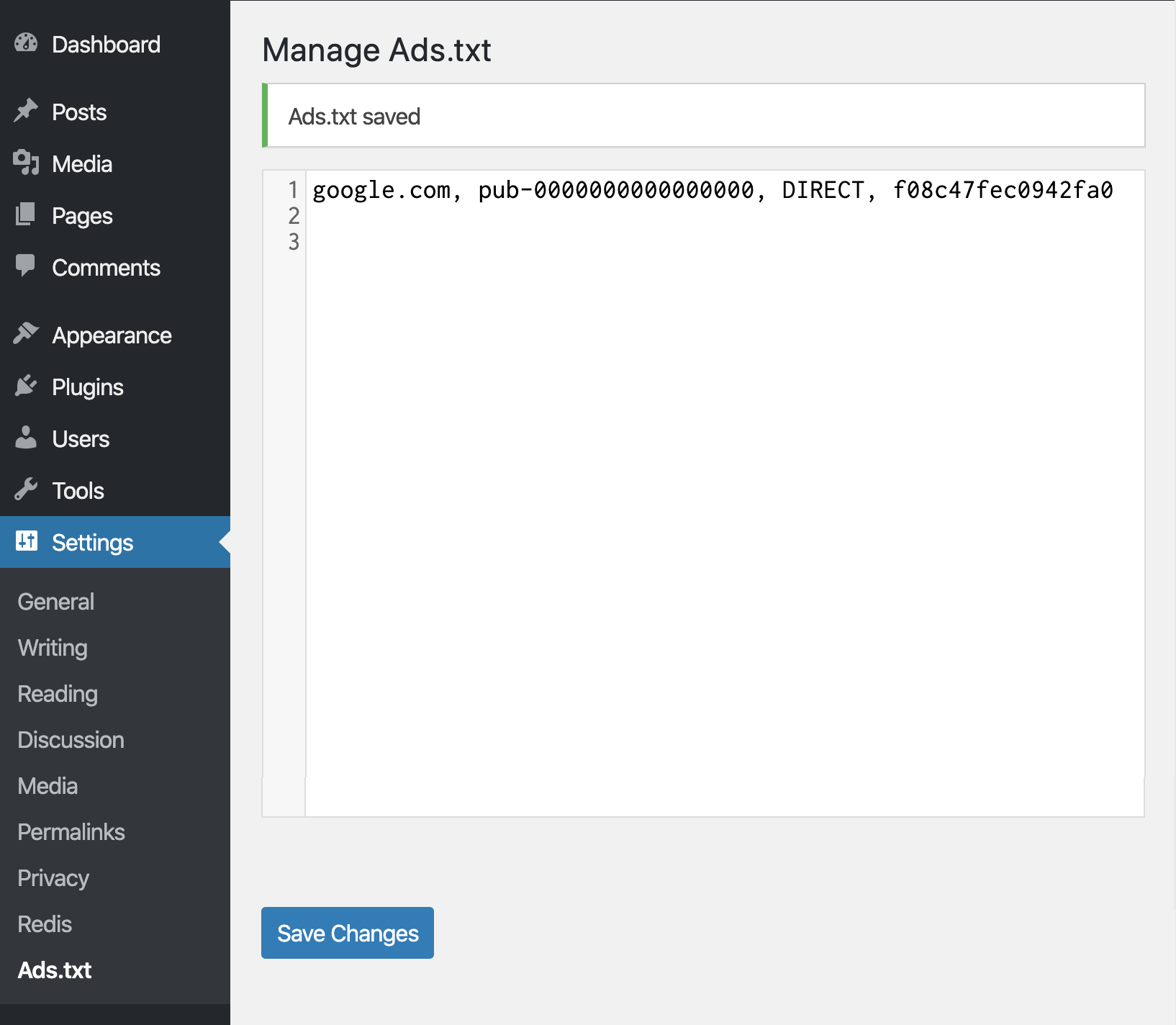
6. Access and confirm ads.txt

7. Back to Shifter dashboard and click [Generate] button to publish changes to an artifact.
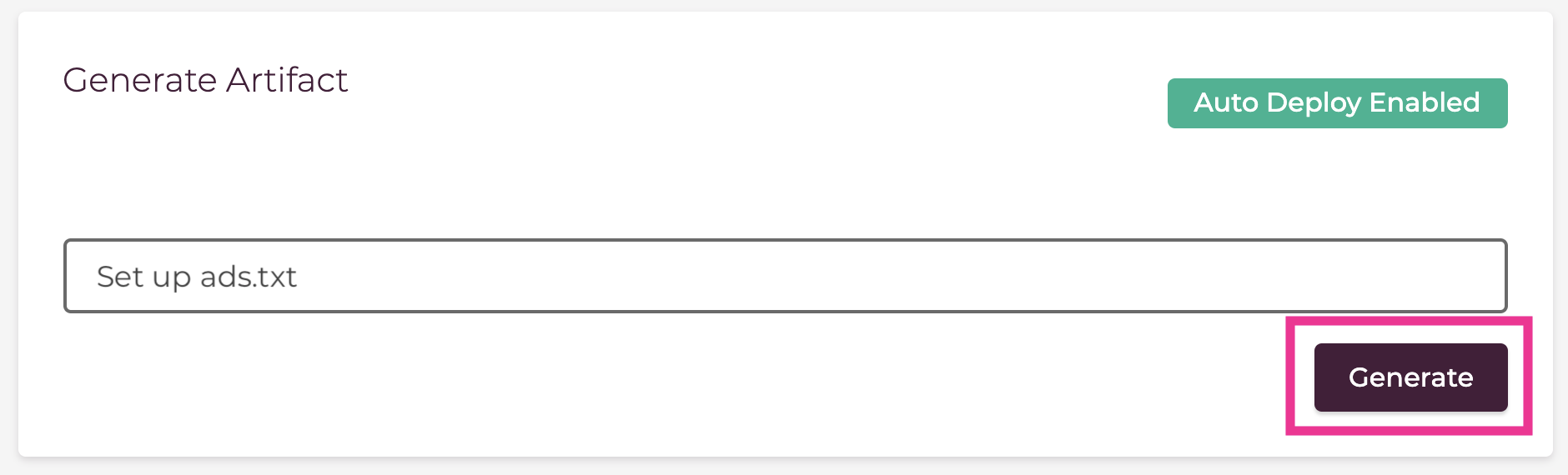
8. Access published URL and confirm ads.txt is available after artifact has been deployed.

That’s all for setting up ads.txt on Shifter site.


