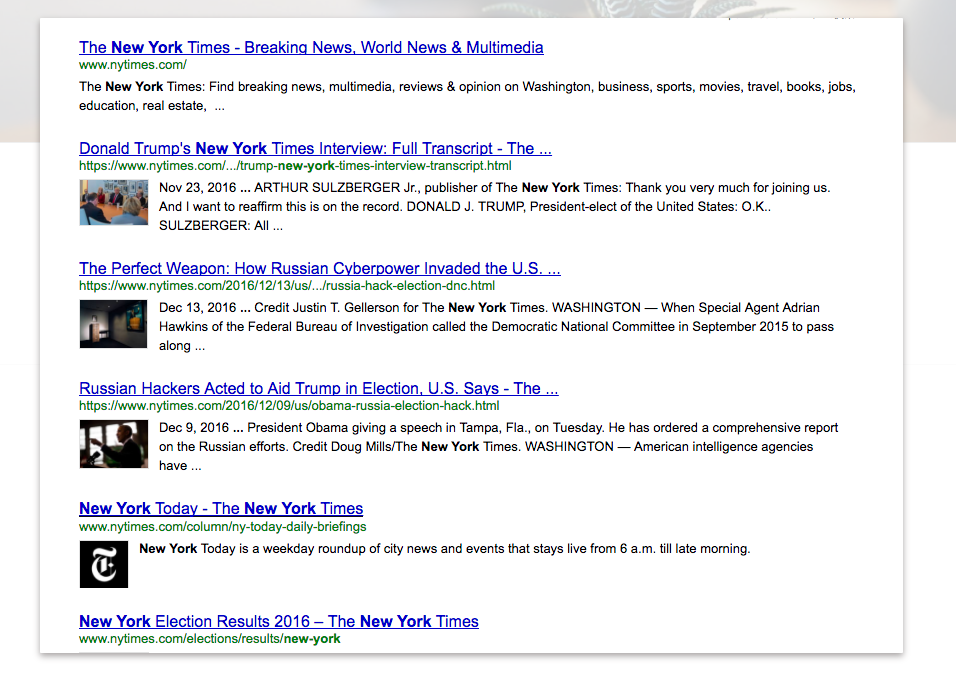With Google Custom Search, visitors can quickly search for anything on your Shifter site.
Step 1: Setting up Google Custom Search
Visit Google Custom Search and click [Sign in to Custom Search Engine].
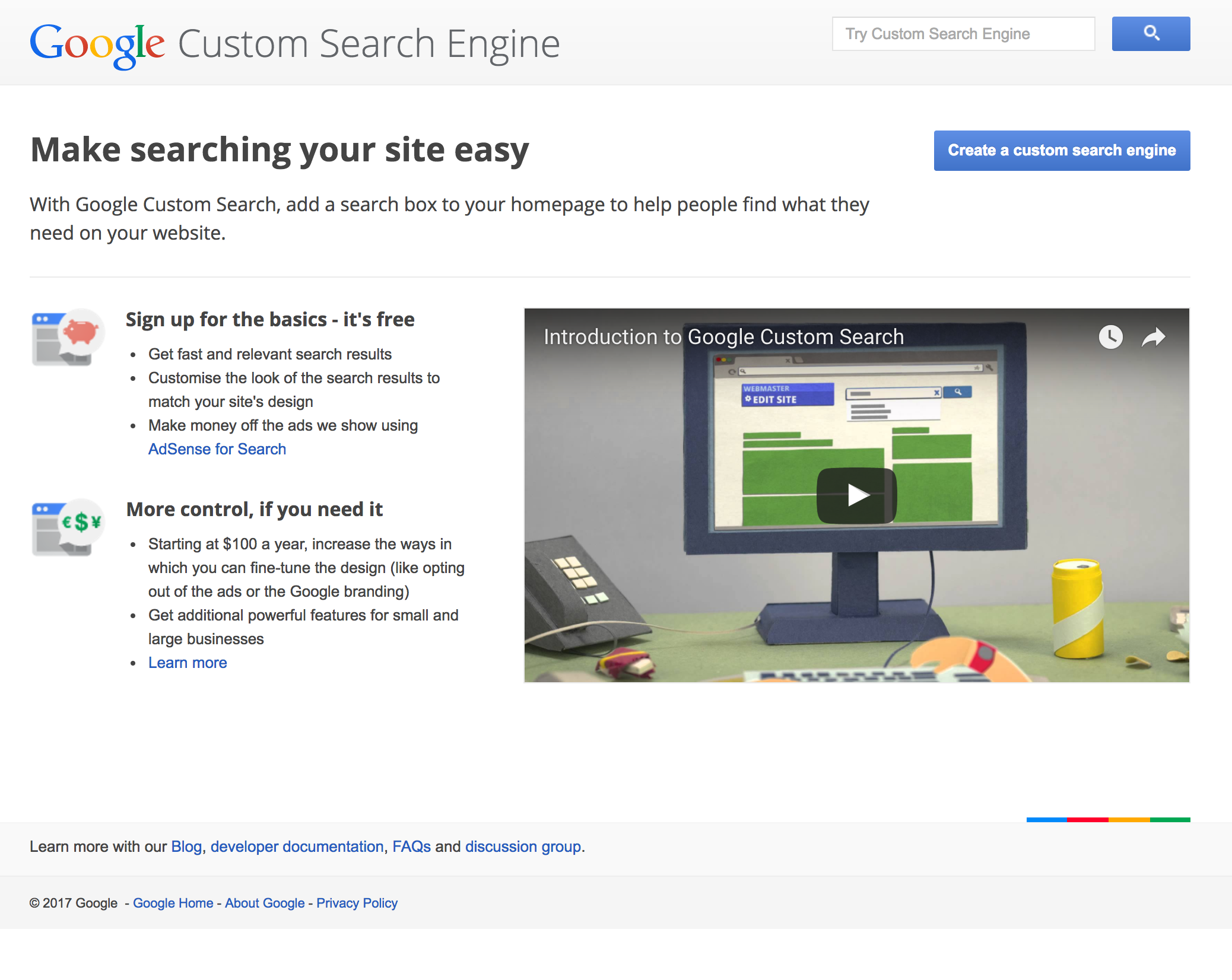
Set Up Custom Search
Fill in the blanks, then click [Create].
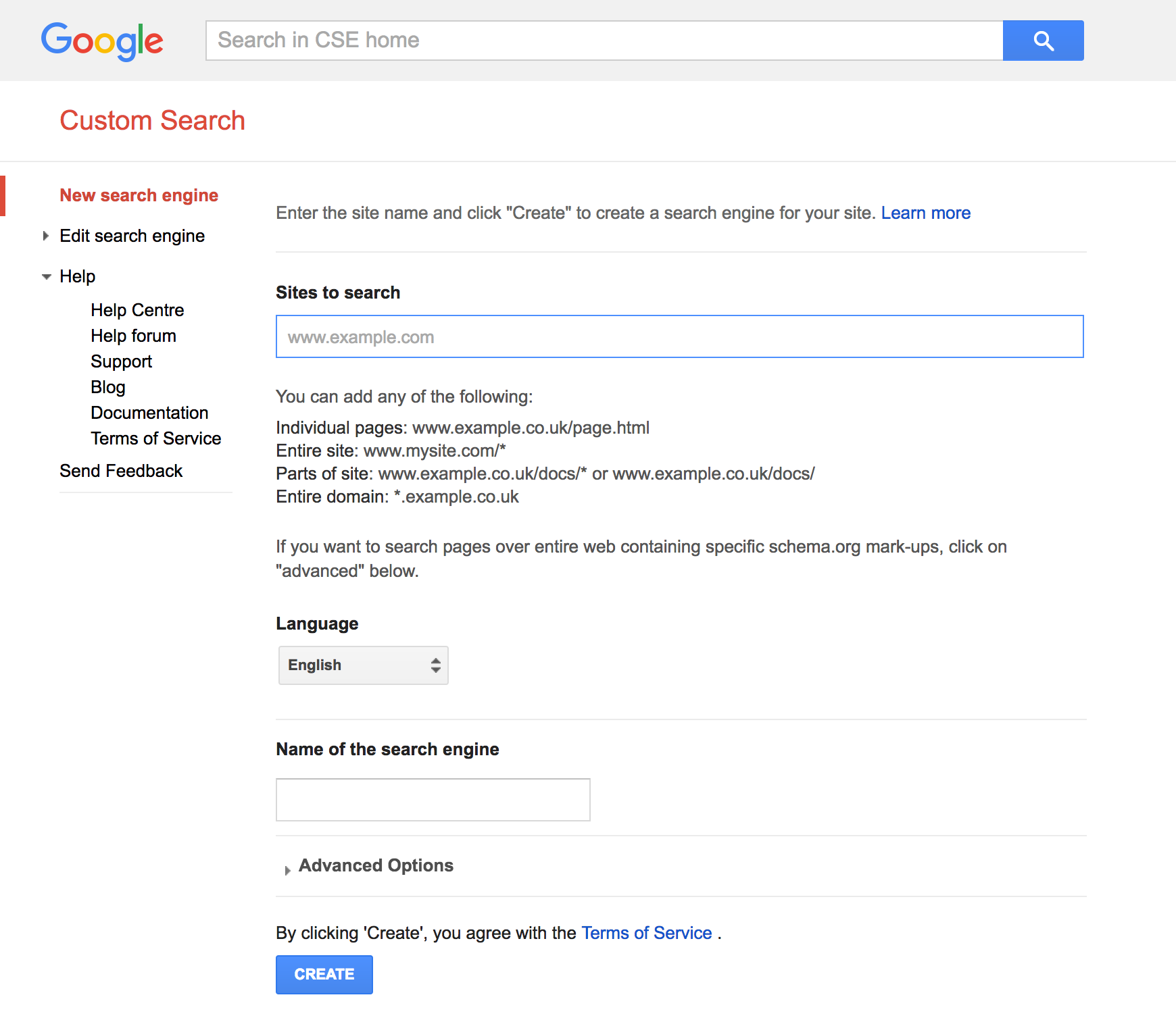
Access Control Panel
Click [Control Panel] button under [Modify your search engine].
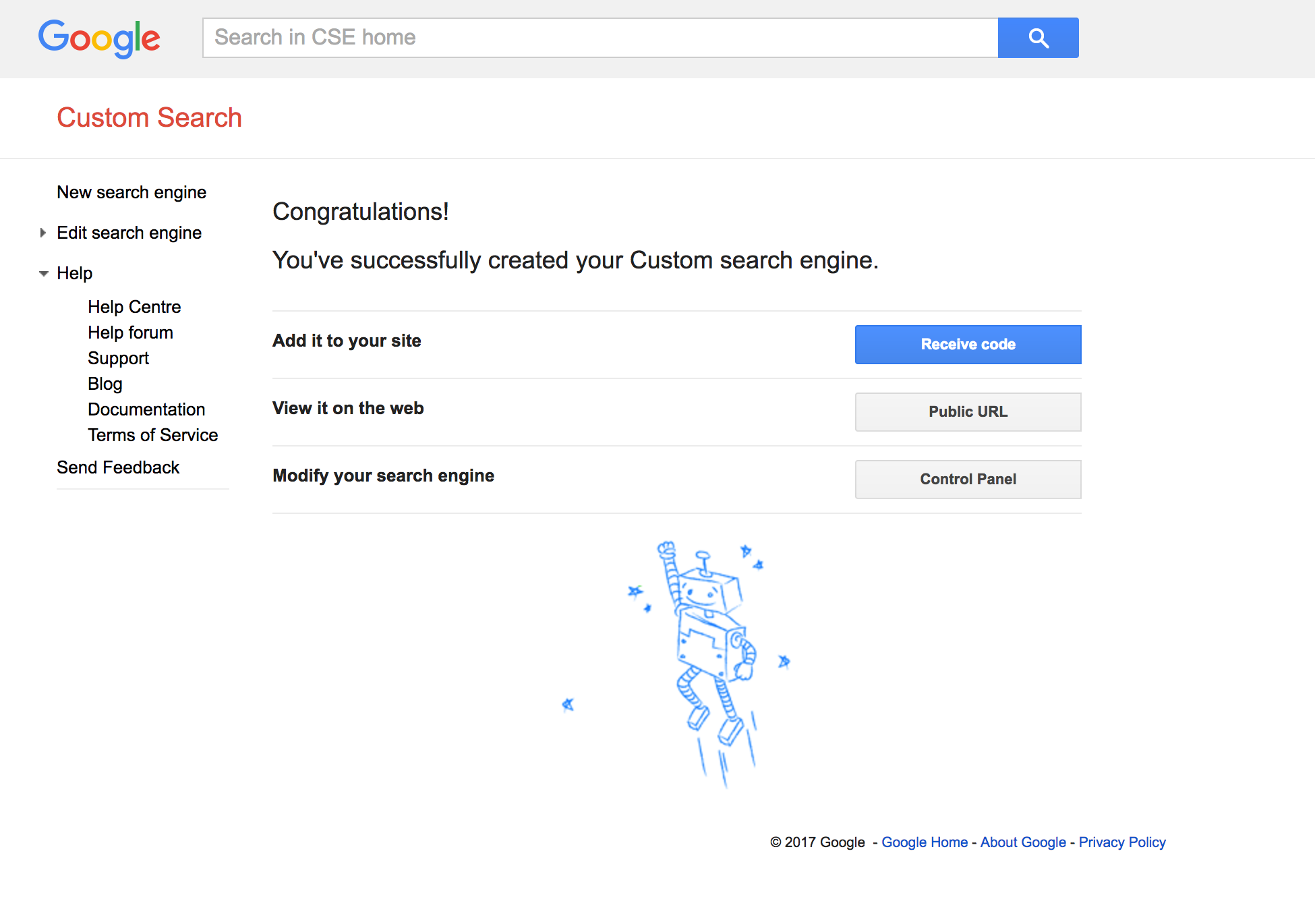
Check Your “Search engine ID”
Check and make a copy of your search engine ID by clicking [Search engine ID] under [Details].
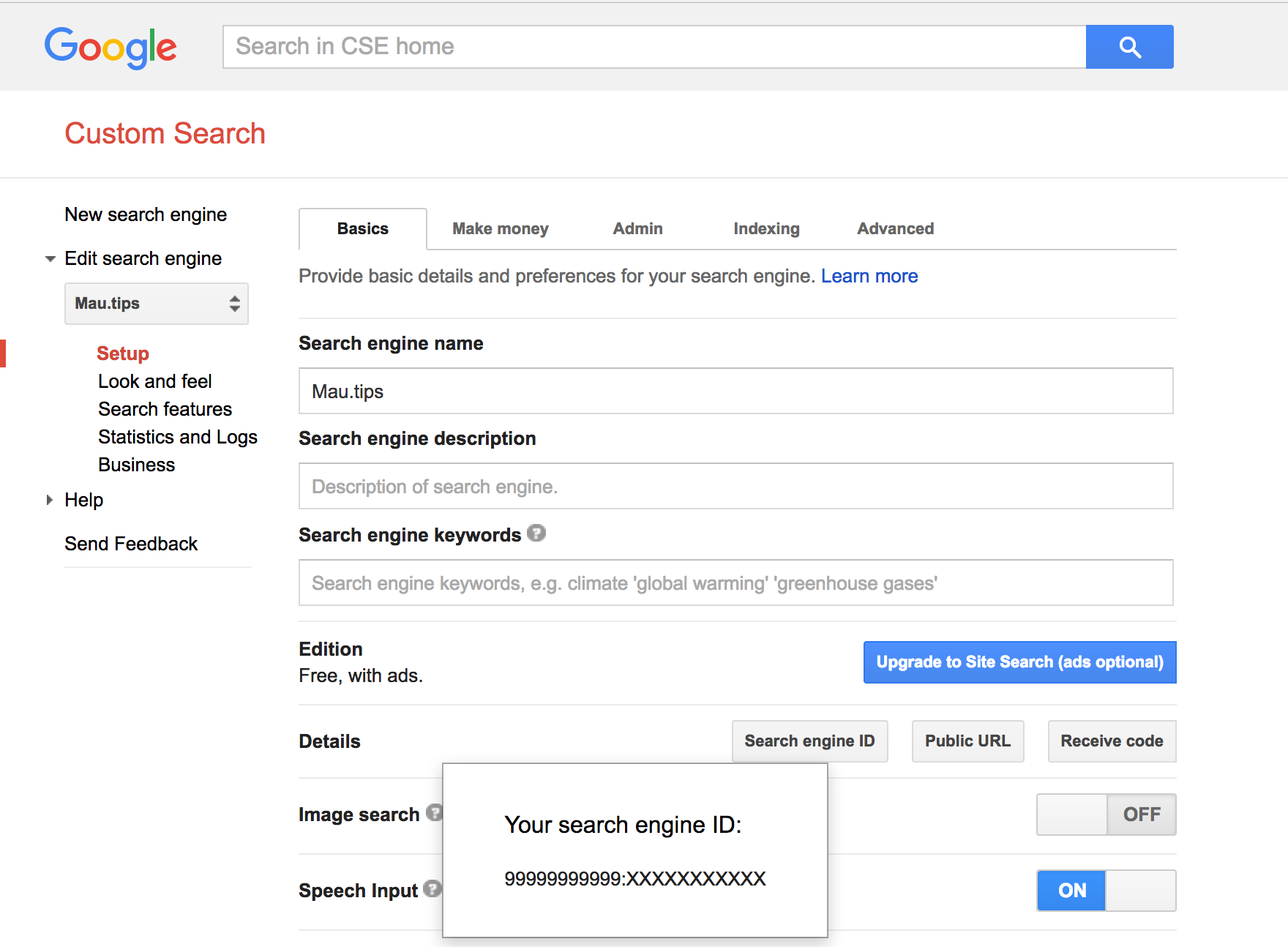
Step 2: Set Up Plugin for WordPress
Install WP Google Search Plugin
Go to [Plugins] on the WordPress dashboard. Click [Add New] and input WP Google Search in [Search plugins…] field then click [Install Now] to activate it.
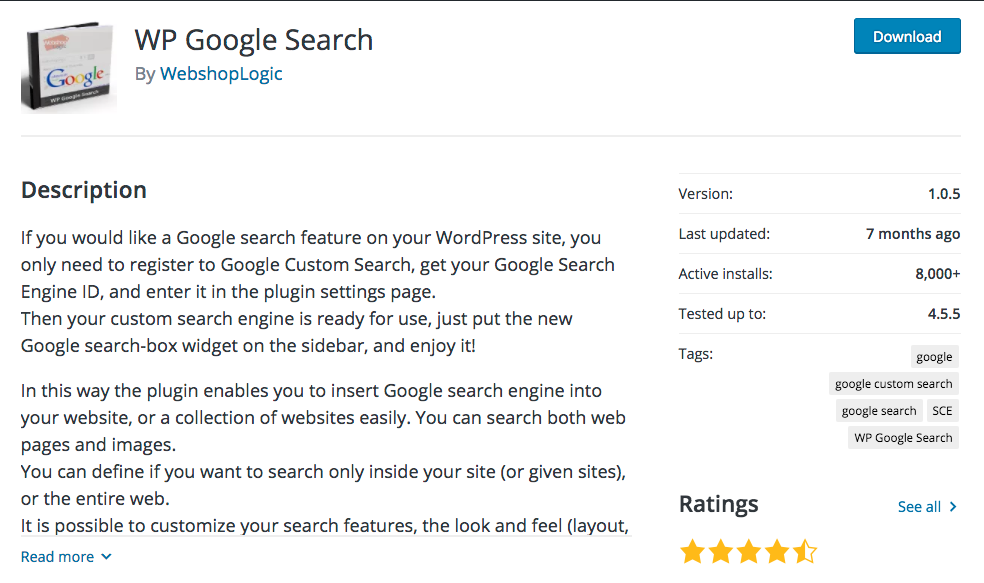
Configure Plugin
Once you have activated the plugin, go to [WP Google Search] page on [Settings] menu. Input your search engine ID (which you copied before) into [Google Search Engine ID] field. Then click [Save Changes].
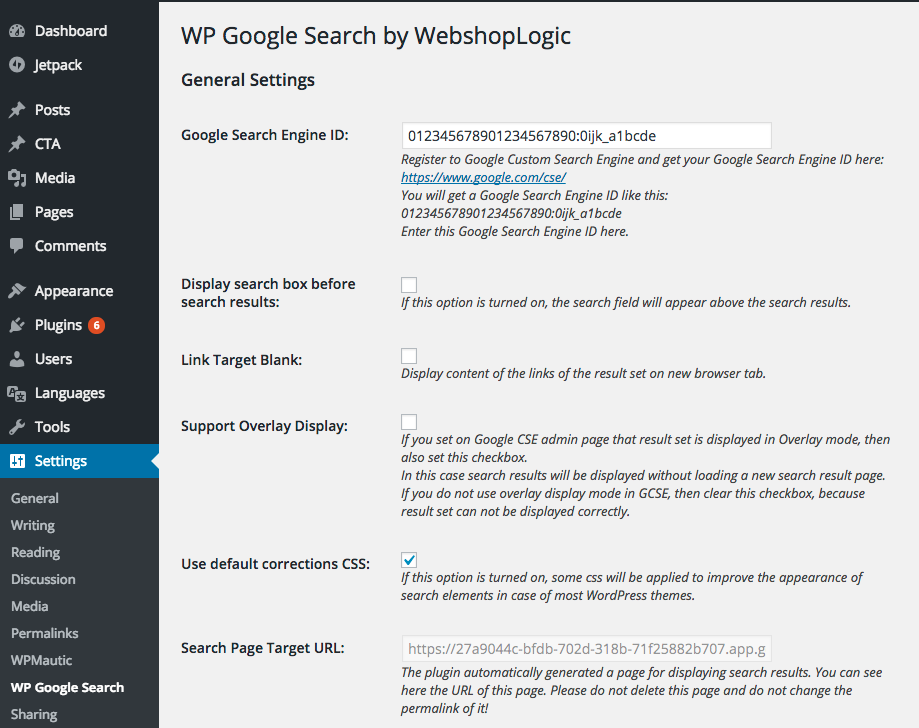
Add WP Google Search Widget to Your Website
Go to [Widget] page in [Theme] menu. Click [WP Google Search(WGS)] and select where you want to put it.
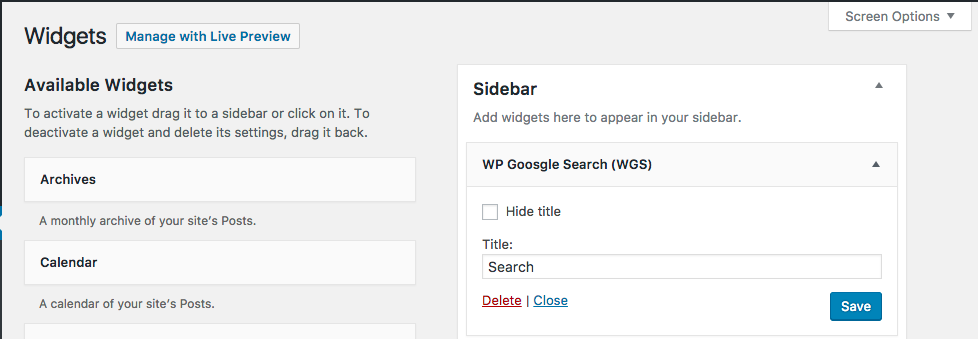
Step 3: Generate your site by Shifter
For the last step, click [Generate] in Shifter’s dashboard.
That’s it for adding Google Site Search to your Shifter website!