About this article
This article is a dedicated branch of “Custom Domains on Shifter“ for MuuMuu Domain. Before following the instructions, you’ll need to follow “Custom Domains on Shifter“ to register your domain name to Shifter and get domain verification records.
Sample domain and DNS records
Sample Domain:
example.com , www.example.com
Sample Shifter Domains:abc123.on.getshifter.io. def456.cloudfront.net.
Sample Validation Records:
For example.com
Name: _abcde.example.com
Type: CNAME
Value: _01234.acm-validations.aws.
For www.example.com
Name: _hijkl.www.example.com
Type: CNAME
Value: _56789.acm-validations.aws.
Setting up DNS records on MuuMuu Domain
1. Login to Control Panel
URL: https://muumuu-domain.com/checkout/login
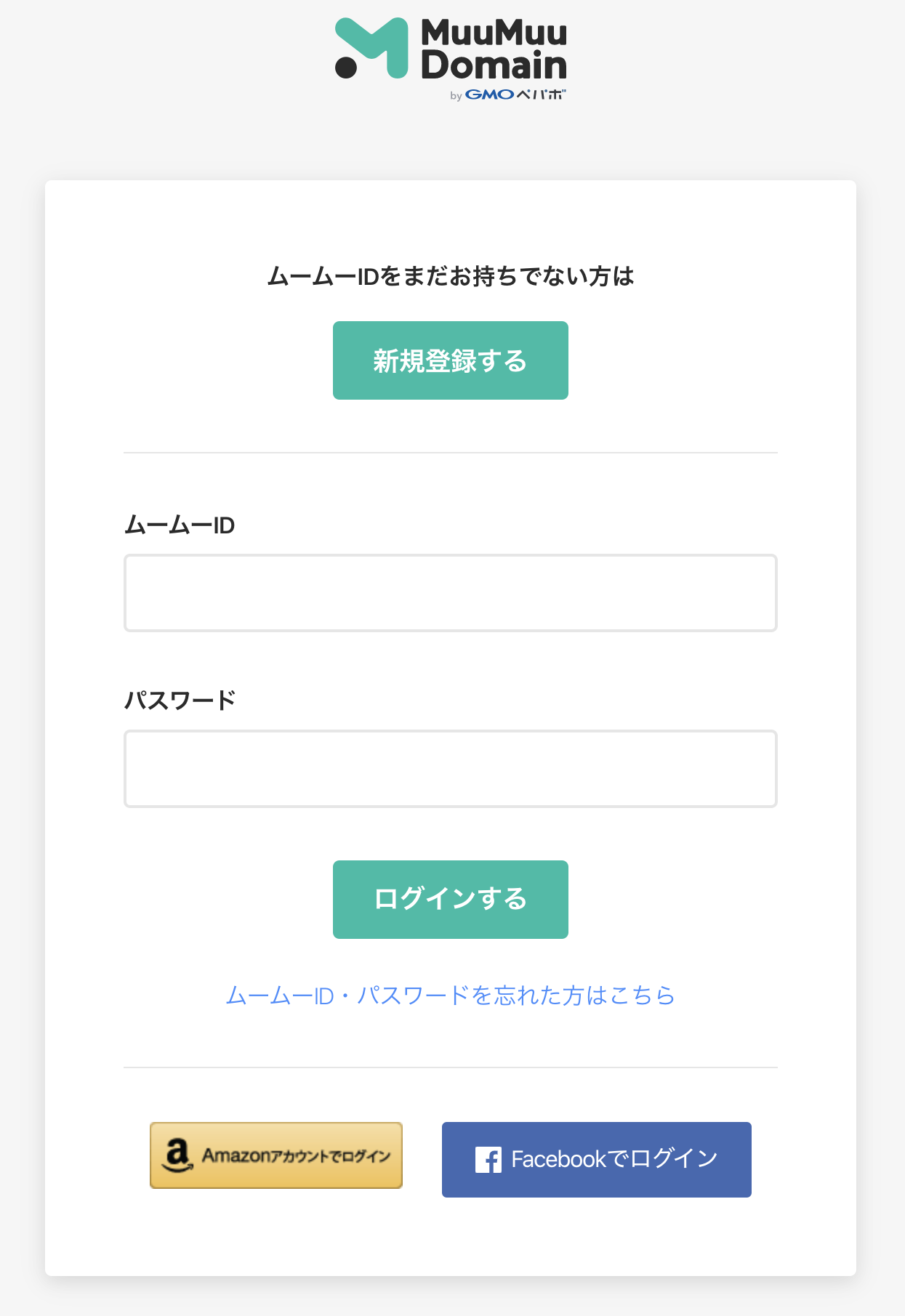
2. Click on the domain name you want to edit.
We use the sample domain example.com in this document.
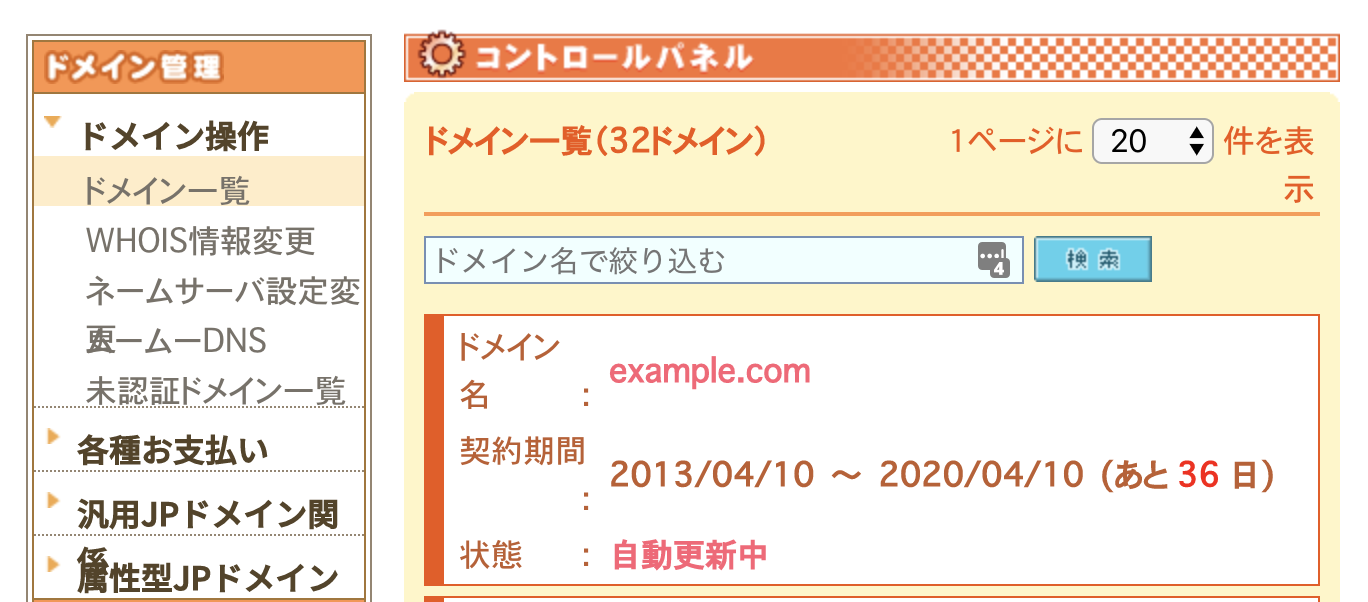
3. Click [セットアップ] button to modify DNS settings
Make sure ネームサーバ1 and 2 is provided muumuu domain’s DNS server.
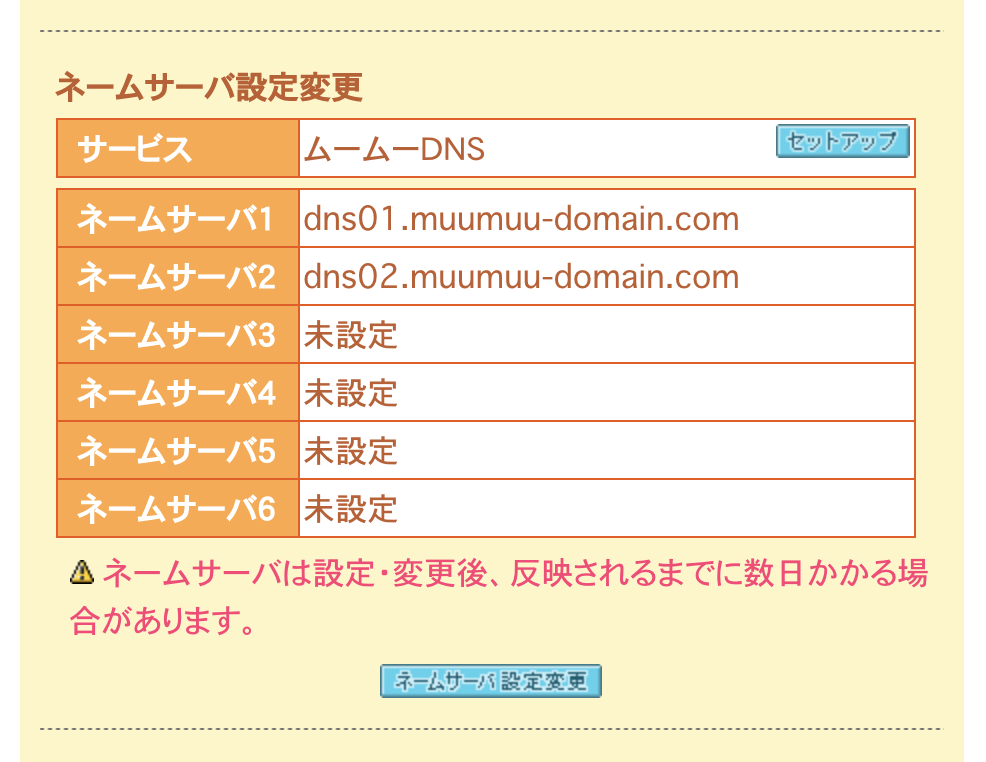
4. Add validation records
No. 1:
In the サブドメイン field, input _abcde
In the [種別] field choose CNAME
In the [内容] field input _01234.acm-validations.aws
No. 2:
In the サブドメイン field, input _hijkl.www
In the [種別] field choose CNAME
In the [内容] field input _56789.acm-validations.aws
Note: Trim last period from the provided value from the Shifter dashboard.
If the record you got is _01234.acm-validations.aws. You can input will _01234.acm-validations.aws to the field.
This is because MuuMuu domain doesn’t accept period-ended values.
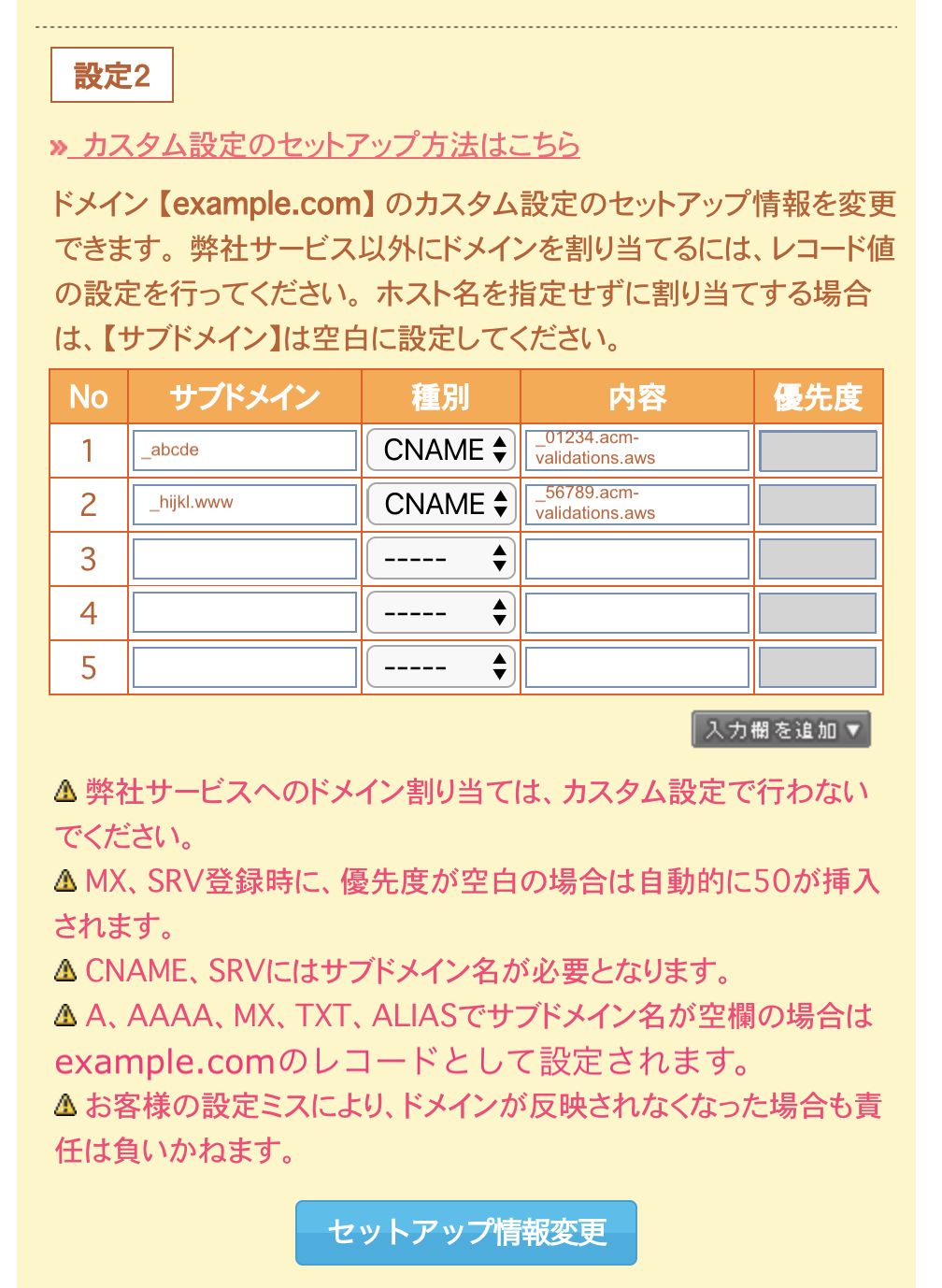
5. Save changes
Click [セットアップ情報変更] button
6. Add ALIAS and CNAME
After completed domain verification, let’s set up ALIAS and CNAME records for your domain name.
For example.com (without subdomain)
No. 3:
[サブドメイン]: keep blank
[種別]: Choose [ALIAS]
[内容]: input CloudFront Domain. This case, def456.cloudfront.net.
For www.example.com (with www-subdomain)
No. 4:
[サブドメイン]: www
[種別]: Choose [CNAME]
[内容]: input Shifter’s record value which end with on.getshifter.io, or CloudFront Domain. In this case, abc123.on.getshifter.io.

7. Save changes
Click [セットアップ情報変更] button
That’s all!


