About this article
shifter-local is the local debugging environment for Shifter developers. You can import or migrate the production or staging environment data with All-in-One WP Migration plugin into the debugging environment.
This article describes how to import ai1wm data to WordPress on shifter-local and access WordPress dashboard after importing.
Please also refer Shifter Local Explained how to set up shifter-local environment on your local.
Importing All-in-One WP Migration data
Login to WordPress environment
Access https://127.0.0.1:8443/wp-admin/
Install All-in-One WP Migration plugin
Log in to your new WordPress site, navigate to the WordPress Plugins directory and install or upload the All-in-One WP Migration Plugin.
After activating the plugin, navigate to the All-in-One WP Migration Plugin Import page.
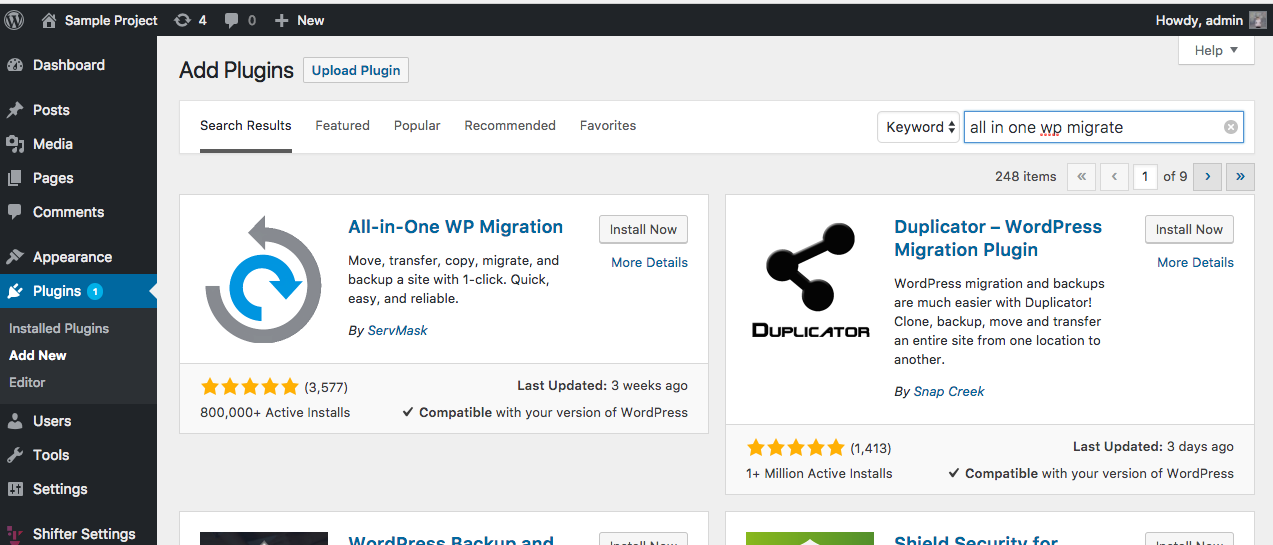
Importing your Backup
From the All-in-One WP Migration Import page you can select or drag your backup to begin the process.
Once the import is complete, it will ask to overwrite data and files. Since this is a new WordPress install this should be okay to do.
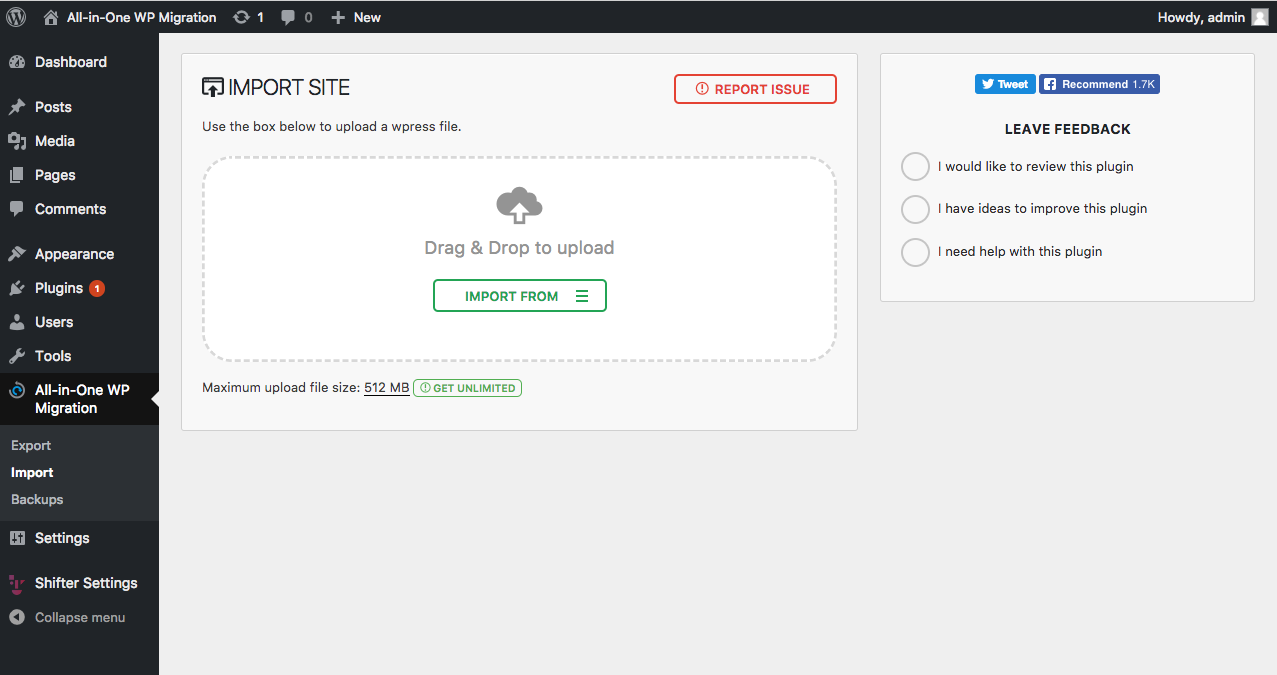
Log out and login WordPress environment agian
Access https://127.0.0.1:8443/wp-admin/
If you cannot login with credential error, you should update user password.
Updating user password
Accessing Docker environment
After booting up docker with shifter-local
docker exec -i -t shifter-local_wp_1 /bin/bash
Dive into WordPress directory
cd web/wp
Search and detect user name for resetting password
wp user list
You’ll get user list
zsh 1794 % wp user list
+----+------------+--------------+--------------------------+---------------------+---------------+
| ID | user_login | display_name | user_email | user_registered | roles |
+----+------------+--------------+--------------------------+---------------------+---------------+
| 2 | johndoe | johndoe | johndoe@example.com | 2021-02-04 09:44:35 | editor |
| 1 | admin | admin | admin@example.com | 2021-02-04 09:41:32 | administrator |
+----+------------+--------------+--------------------------+---------------------+---------------+
Run wp-cli command
Let’s reset johndoe’s password.
wp user update 2 --user_pass=TYPE-NEW-PASSWORD
Also refer to WP-CLI Commands official document: wp user update
Login with new password
Access https://127.0.0.1:8443/ and input user name and password you’ve reset above.
Related articles
That’s all!


