Add or edit Role to existing member
1. Navigate to Teams page
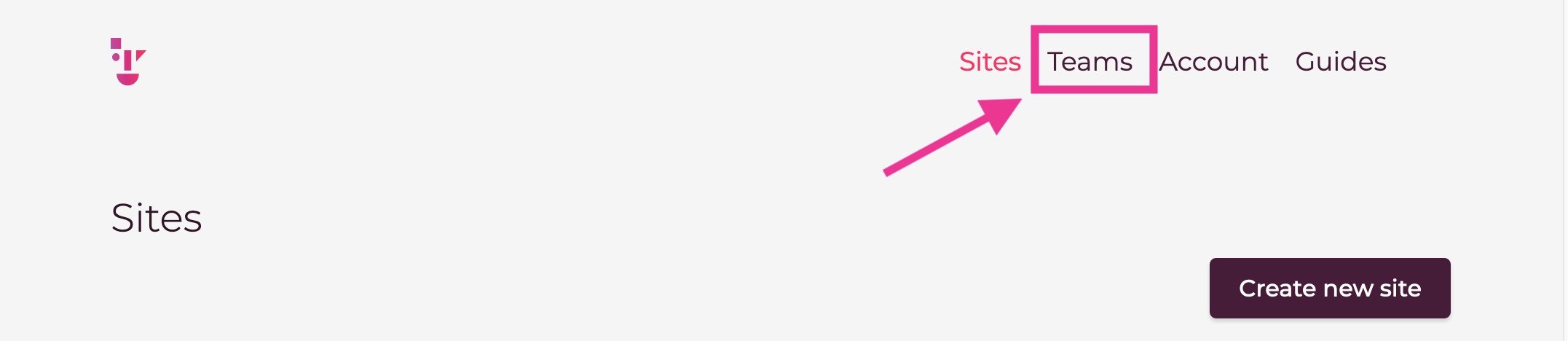
2. Click Team name you want to modify
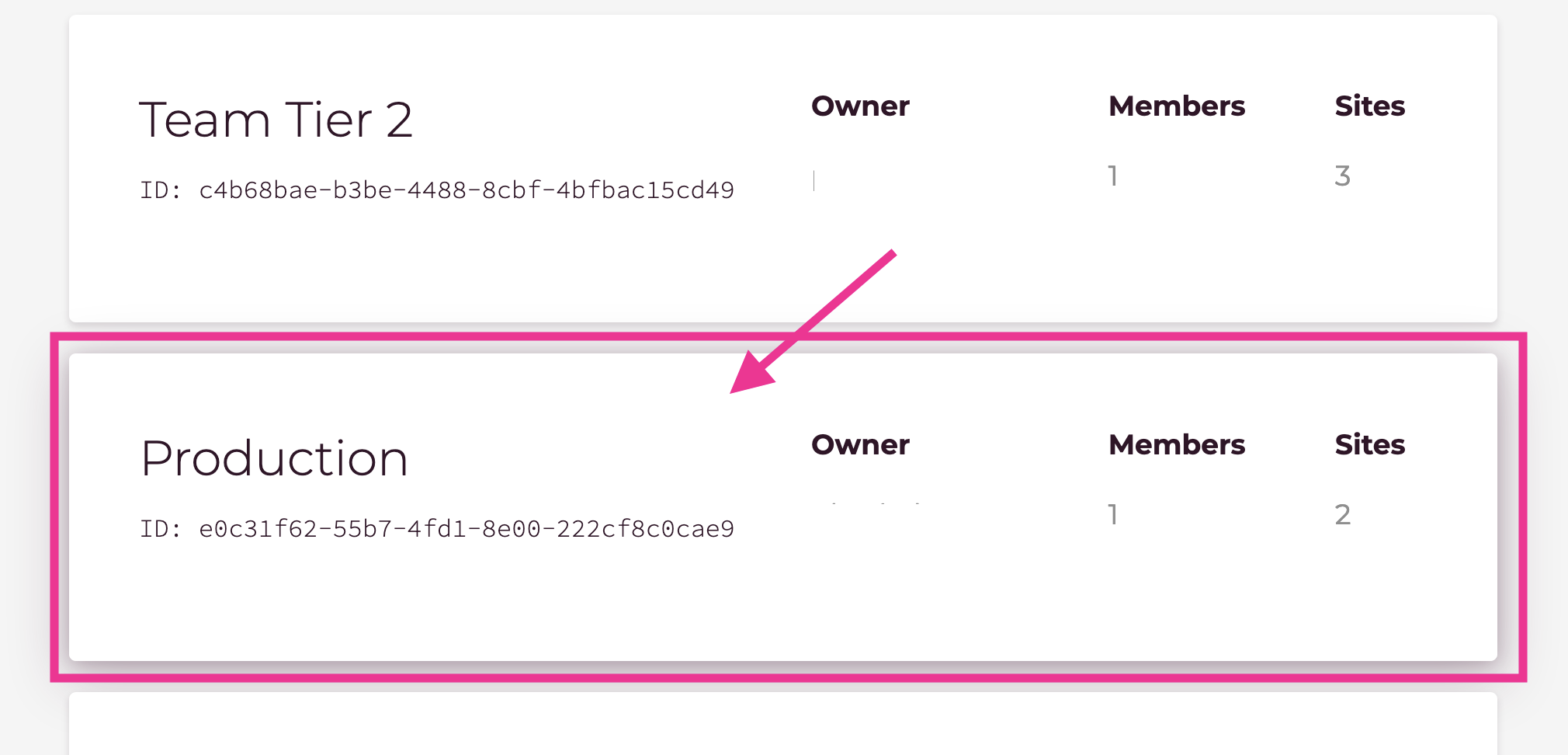
3. Click [Members] menu
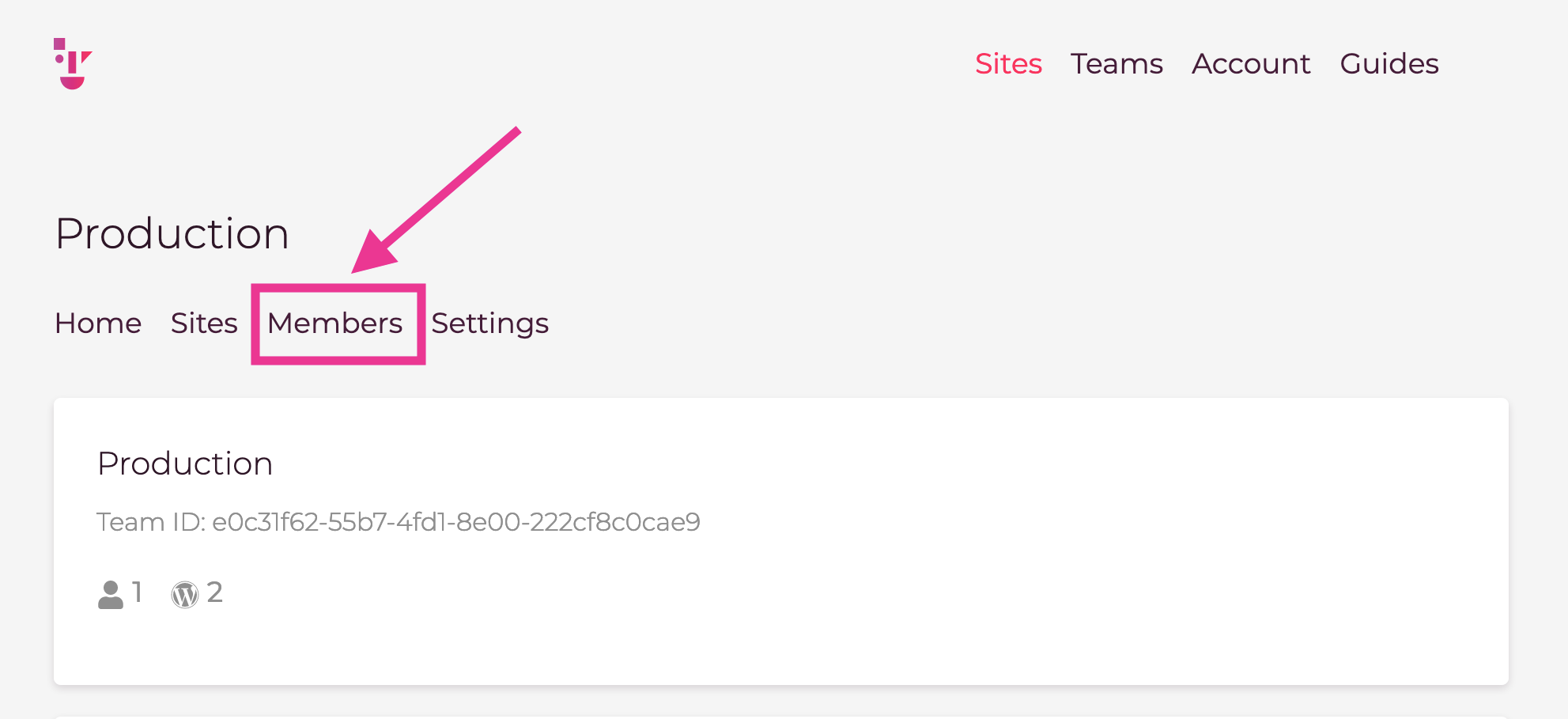
4. Make sure Status of user is [Approved]
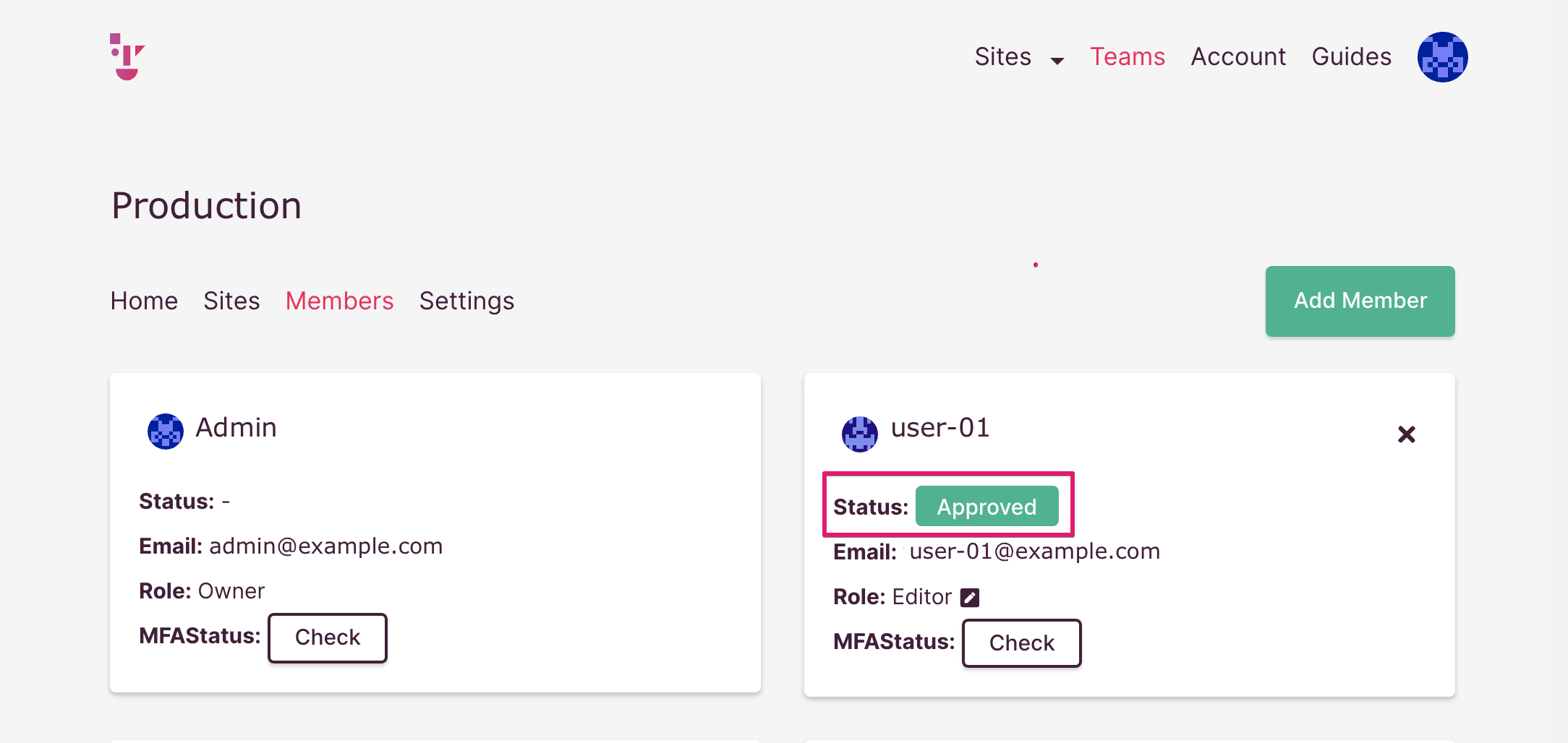
5. Click pencil icon to choose Role
In this sample, Role of user-01 is Editor
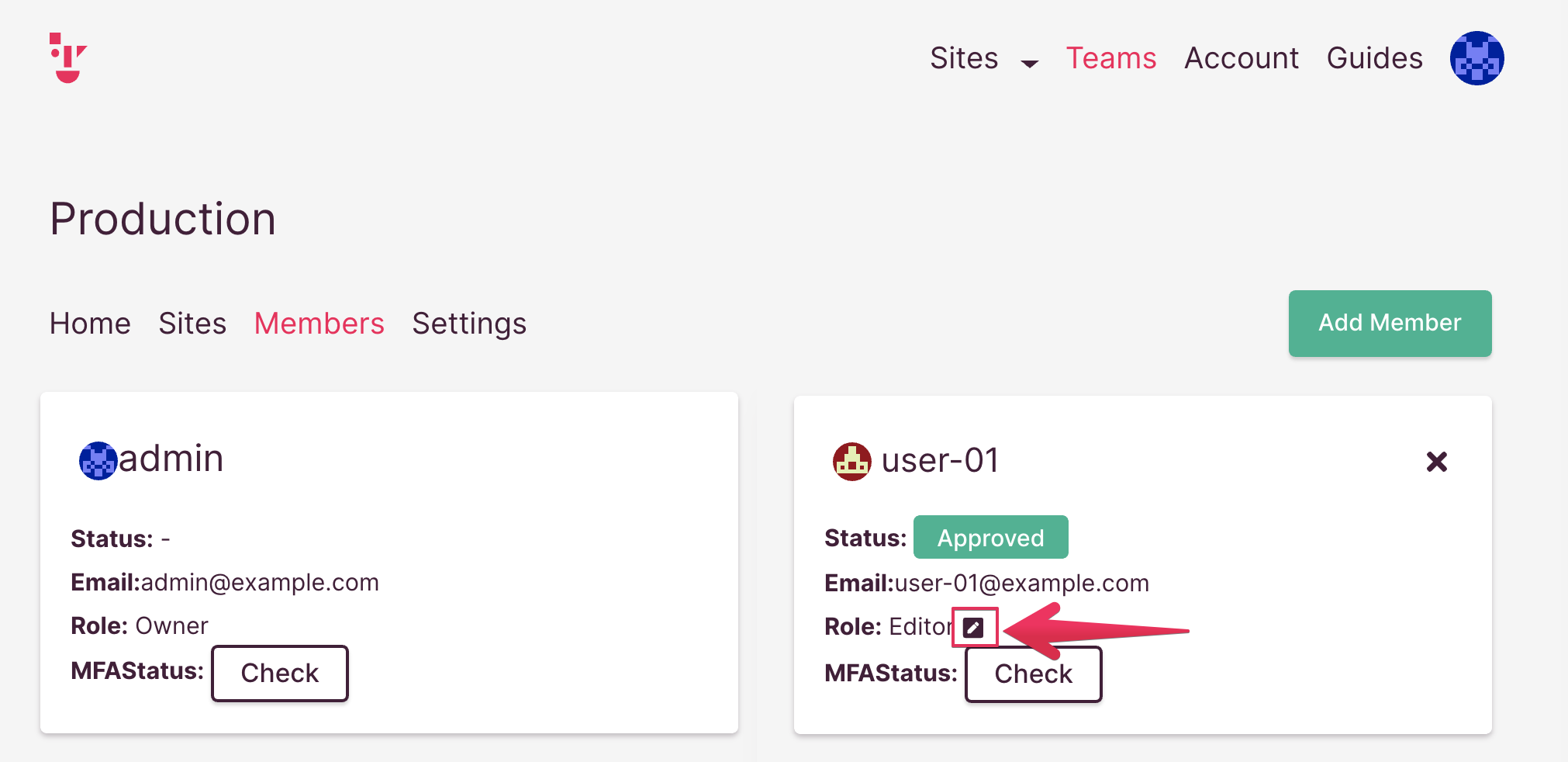
6. Choose [Administrator]
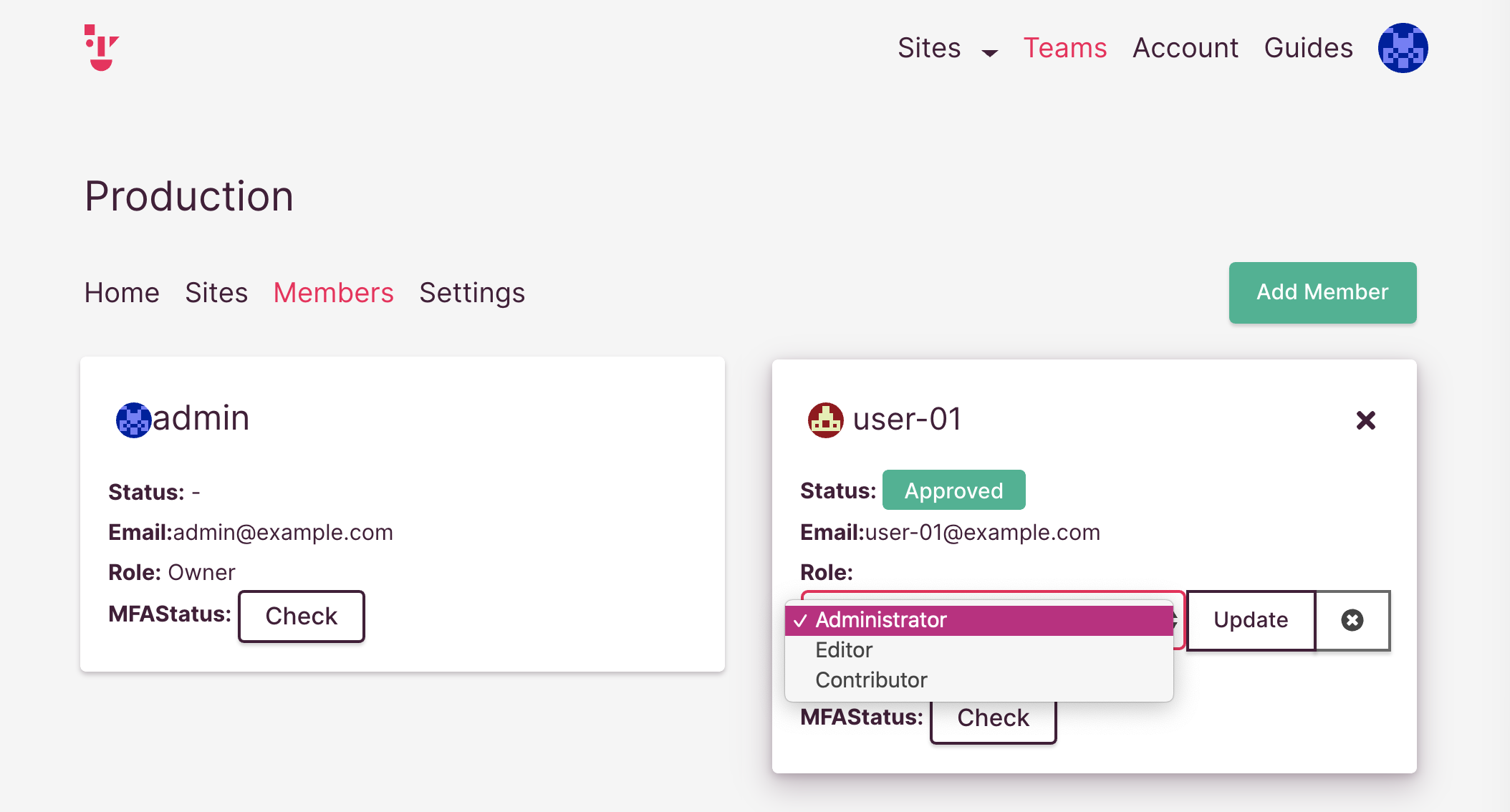
7. Click [Update] button
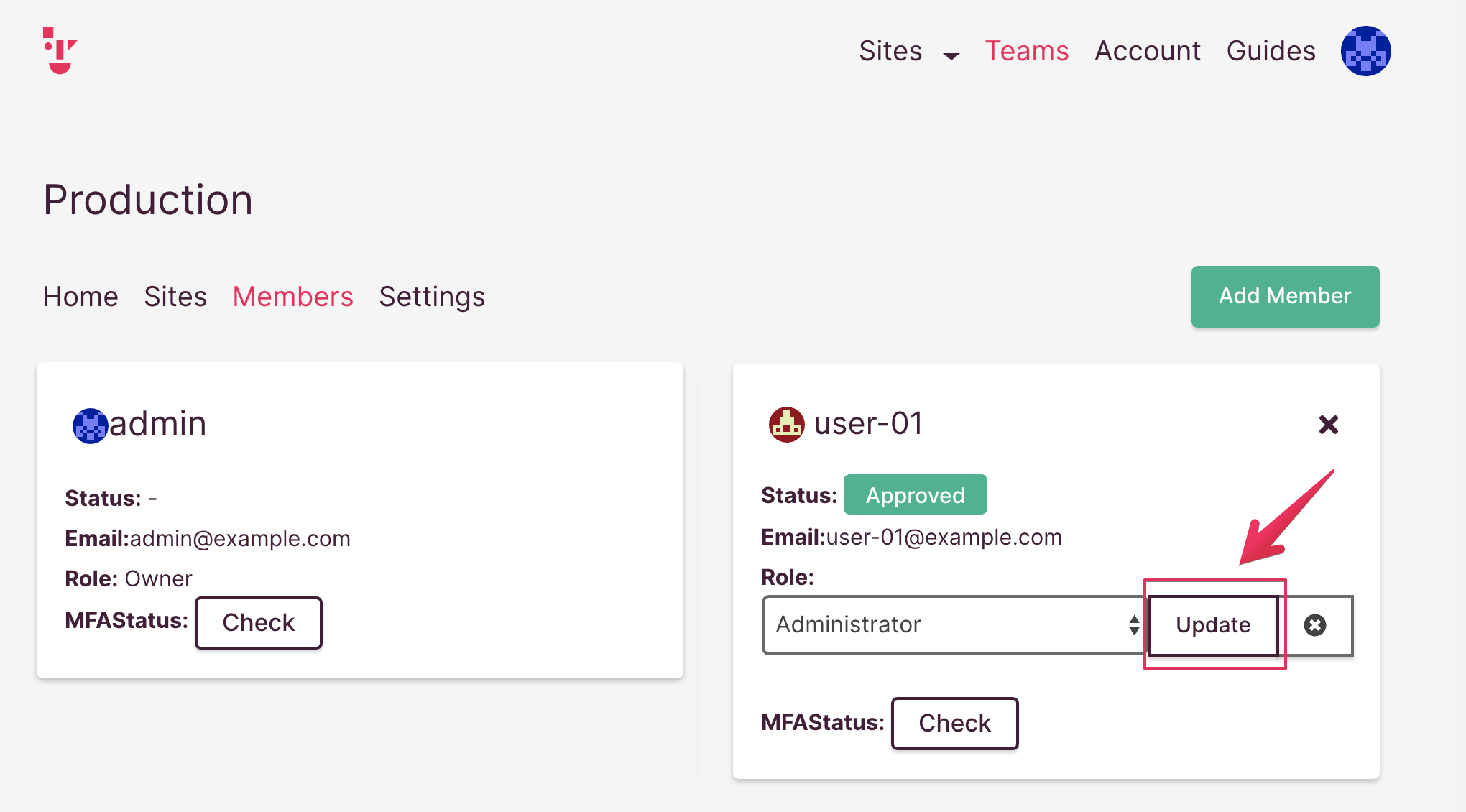
8. Make sure Role is changed
In this sample, the Role of user-01 is Administrator.
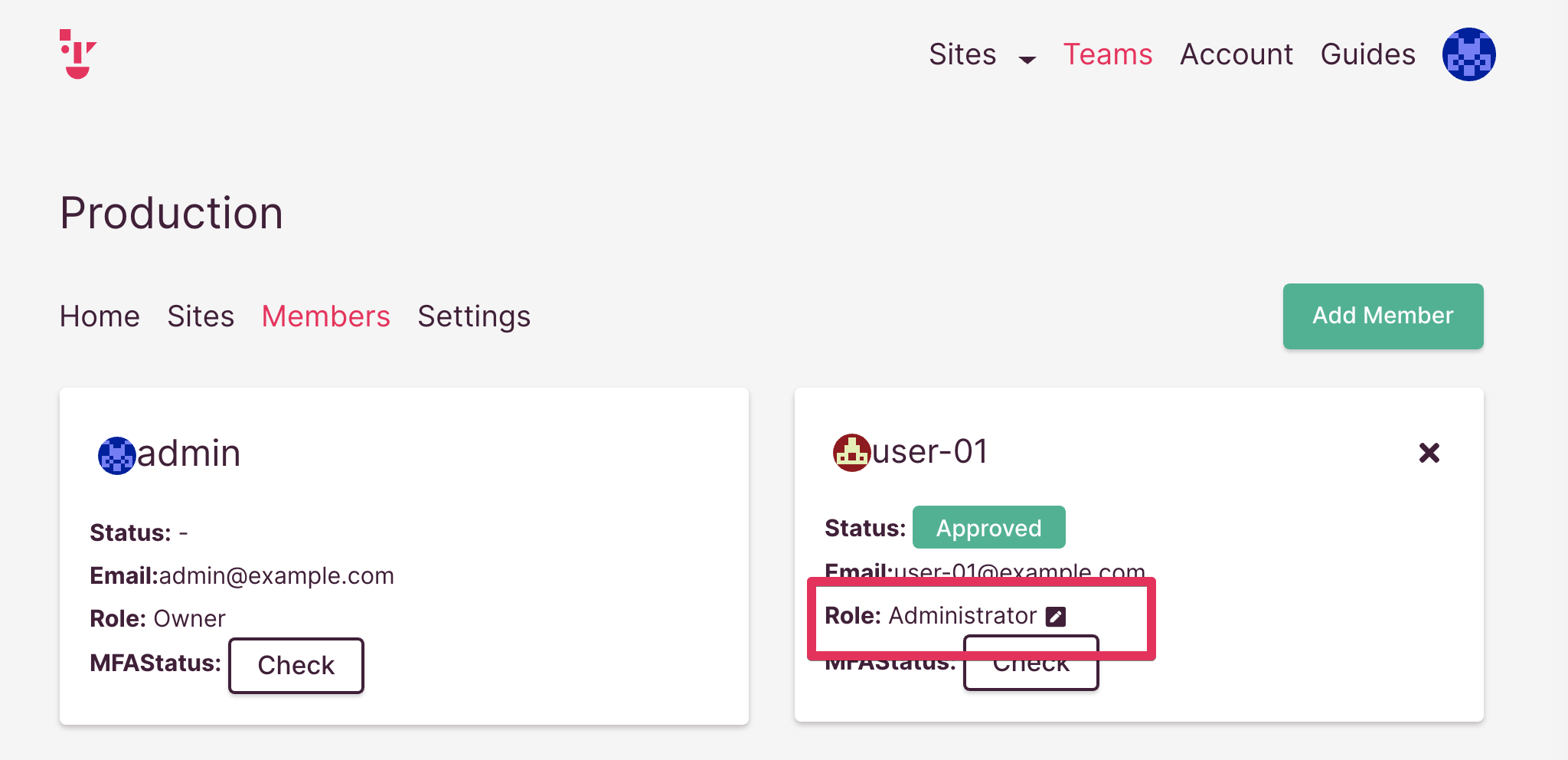
That’s all


