If you face a white screen when accessing the Shifter dashboard (https://go.getshifter.io), you’ll need to flush the cache.
Here’s how to do it.
Google Chrome
1. Access the login page https://go.getshifter.io
2. Right click on the page and select [Inspect]
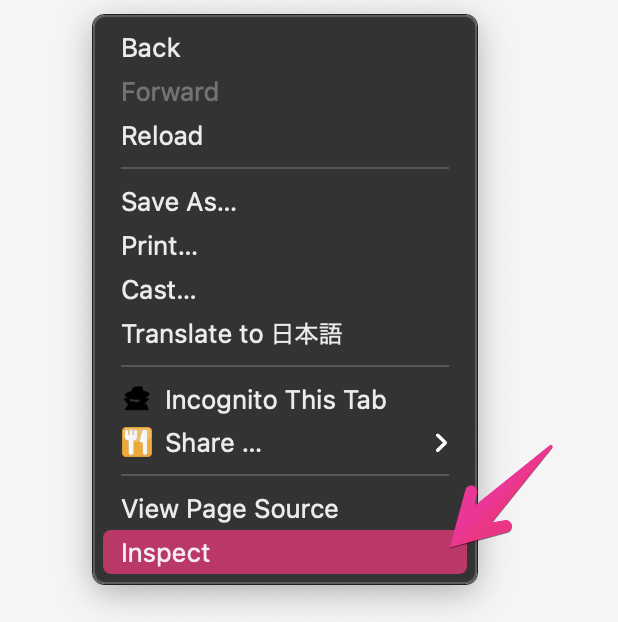
3. Click [Application] tab
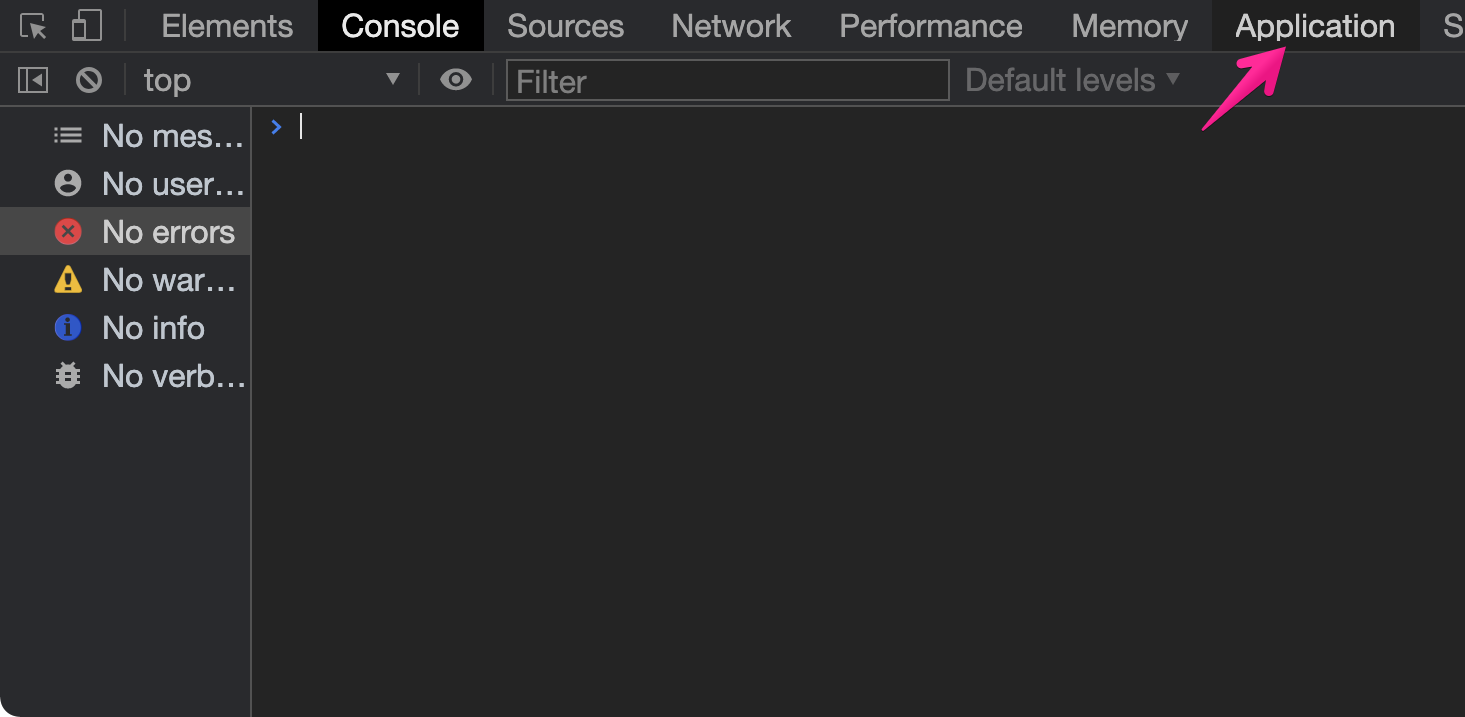
4. Right click [shifter-dashboard….] under [Cache Storage] on [Cache] menu, and delete it
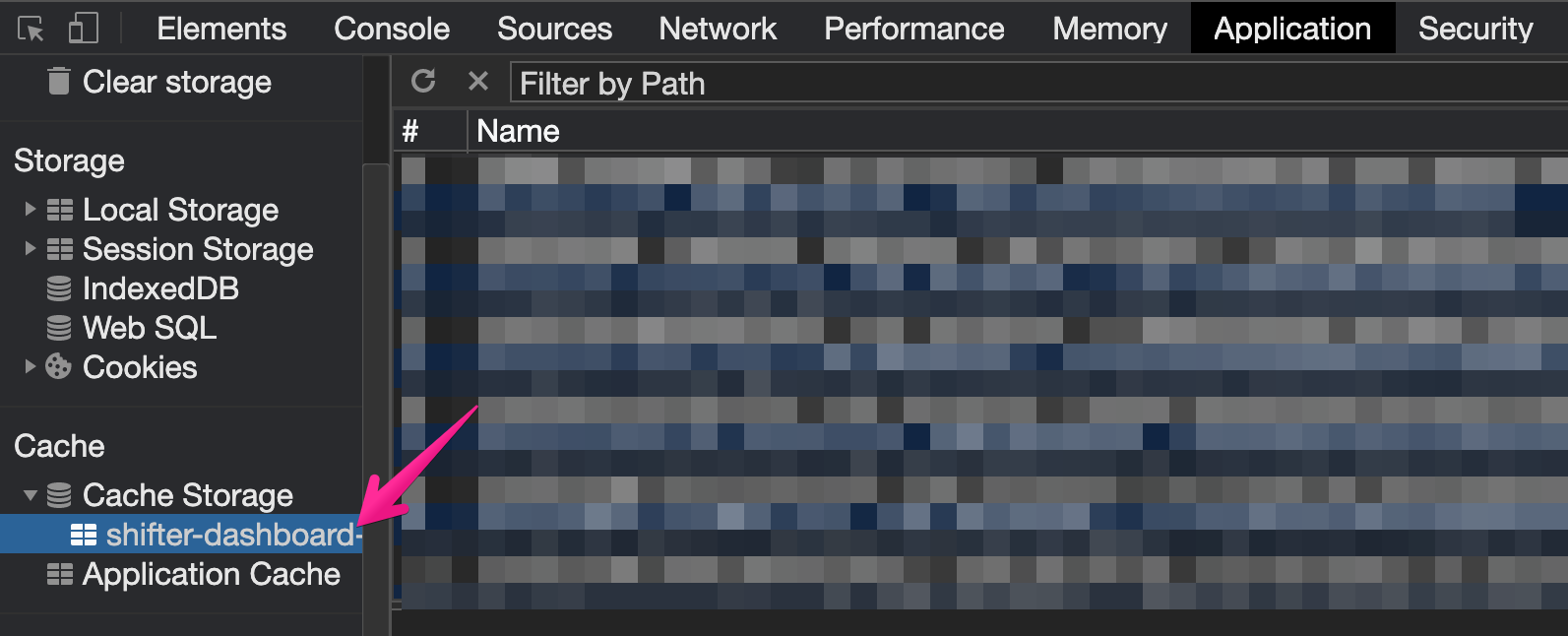
5. Reload the page, and now you can login.
Firefox
1. Access the login page https://go.getshifter.io
2. Right click on the page and select [Inspect Element]
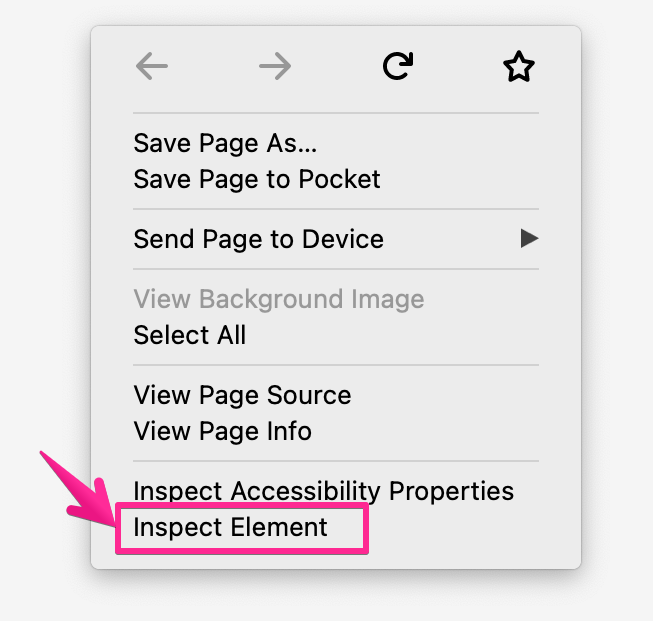
3. Click [Storage] tab
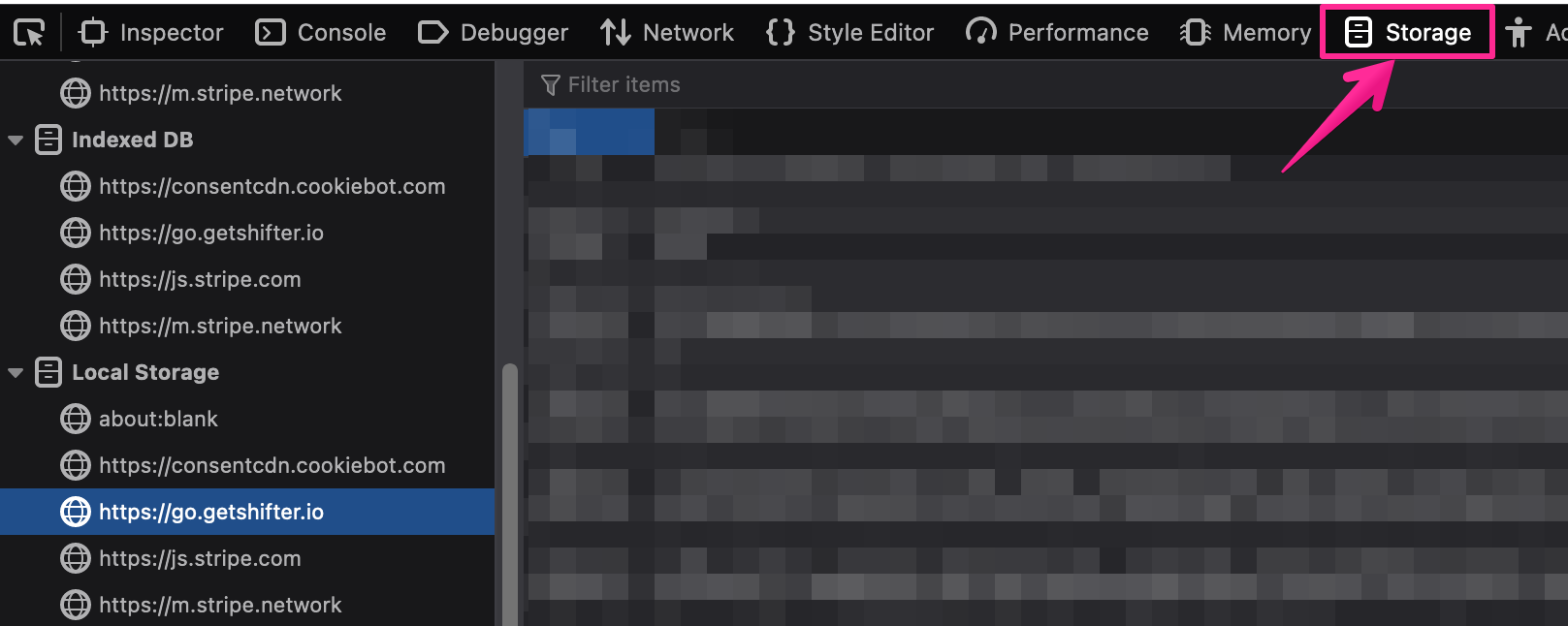
4. Right click [https://go.getshifter.io….] under [Cache Storage] menu, and delete it
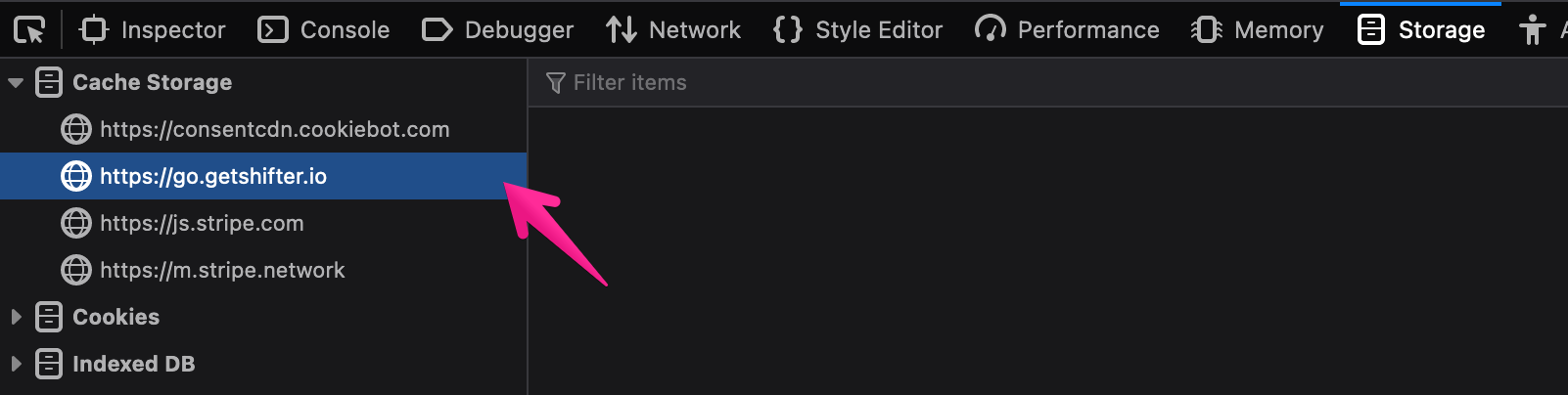
5. Reload the page and now you can login.


