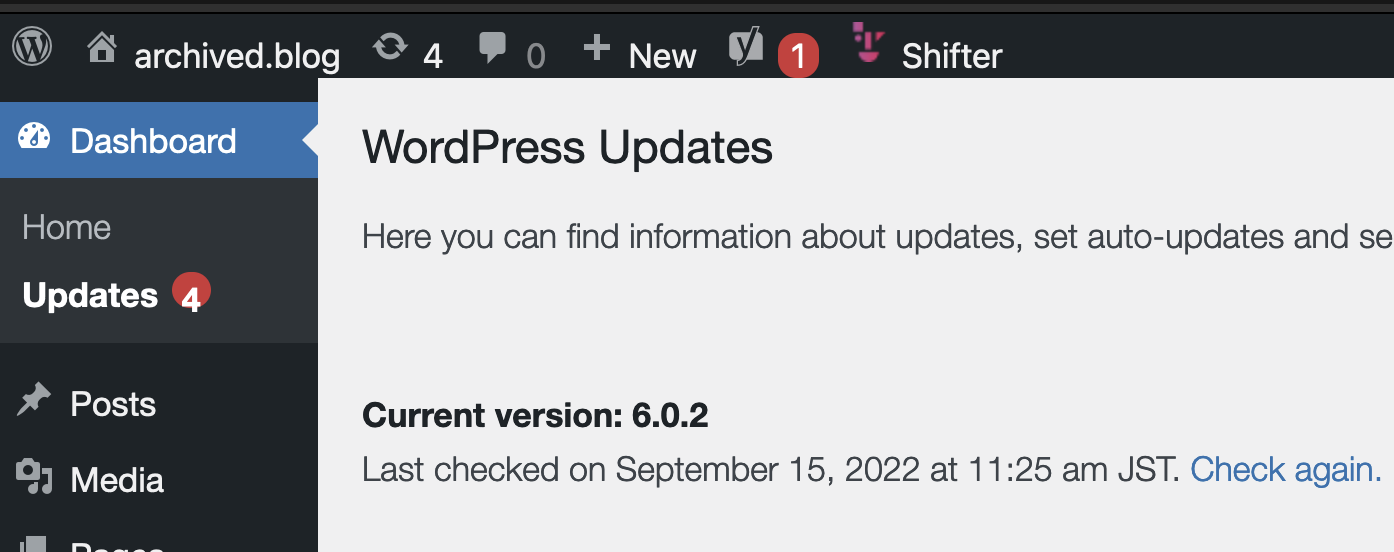Shifter automatically upgrades WordPress core files to the latest but doesn’t do for themes or plugins. So you need to update them in manually.
Things to do before upgrading WordPress
-
Upgrade plugins and themes to the latest.
Things to do after WordPress is upgraded
-
Upgrade database (follow the steps)
-
Upgrade plugins and themes if you didn’t.
-
Fix PHP error if plugins or themes occur (ask the developer of them how to do this)
See Check and save PHP Error reports on how to check errors.
Upgrade database
Start WordPress and click [WordPress Admin]
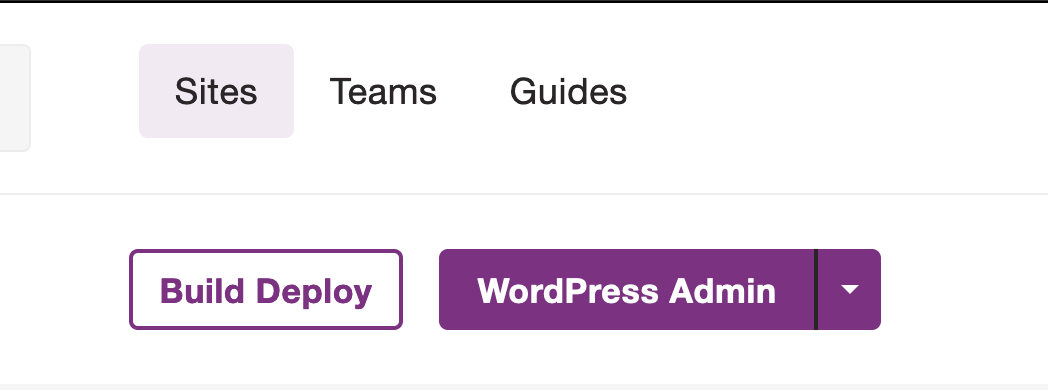
Click [Upgrade WordPress Database] to continue upgrading process
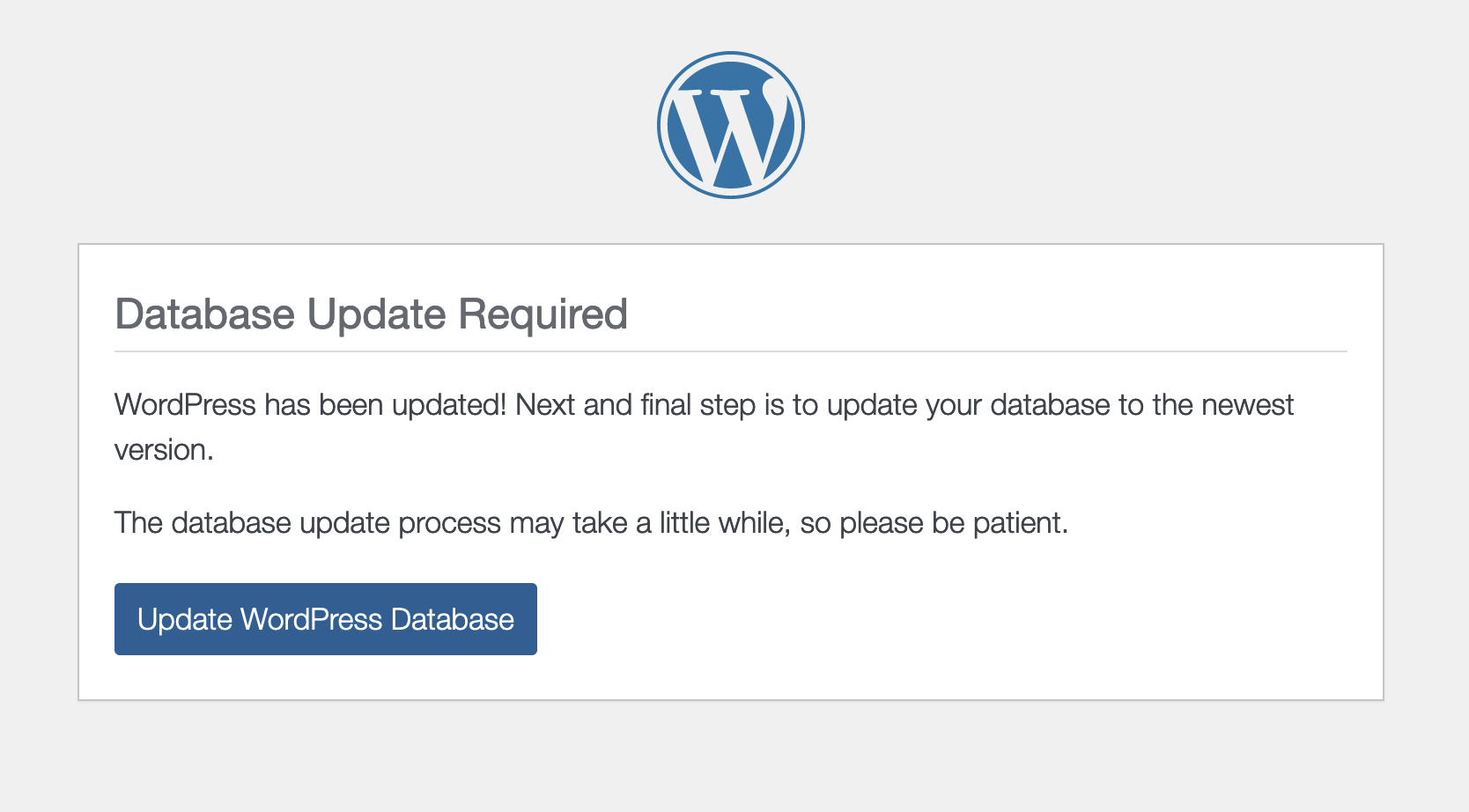
Click [Continue]
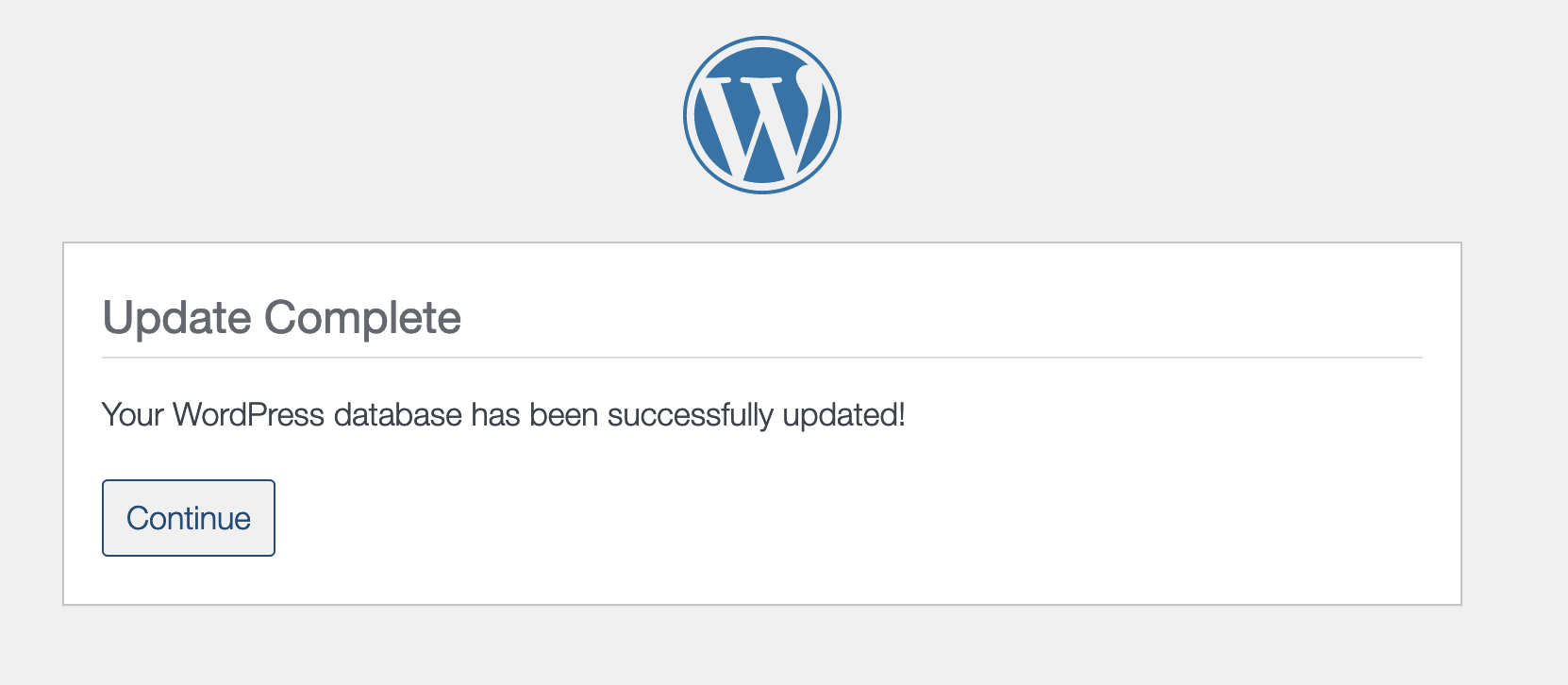
You’ll get the latest version of WordPress!
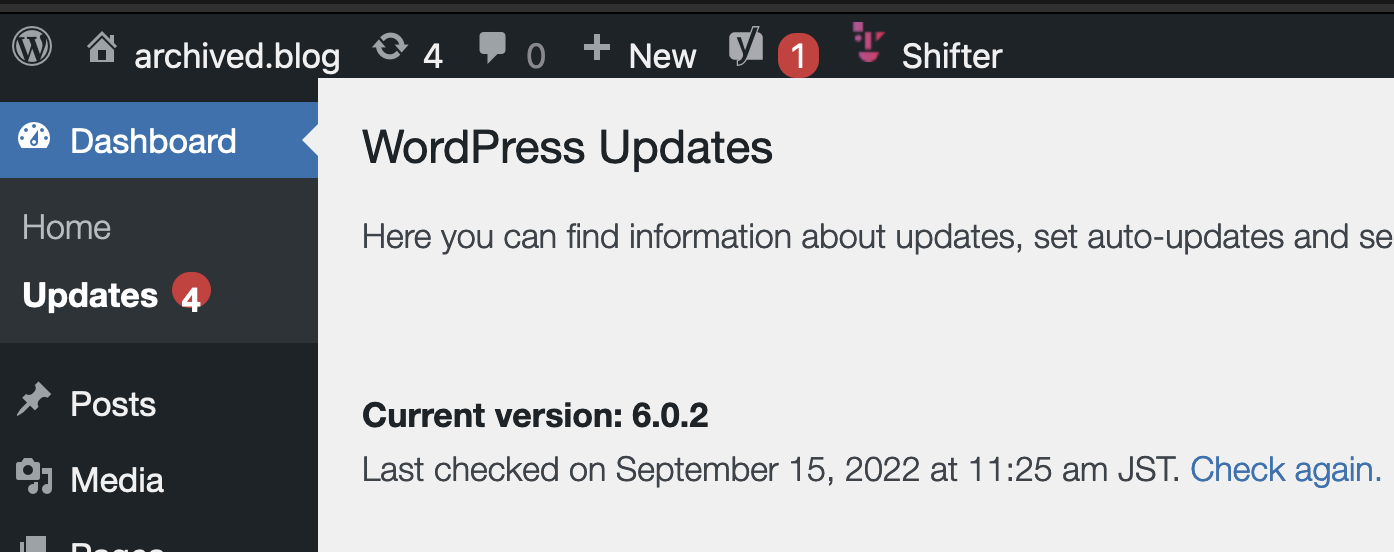
If WordPress is asking username and password
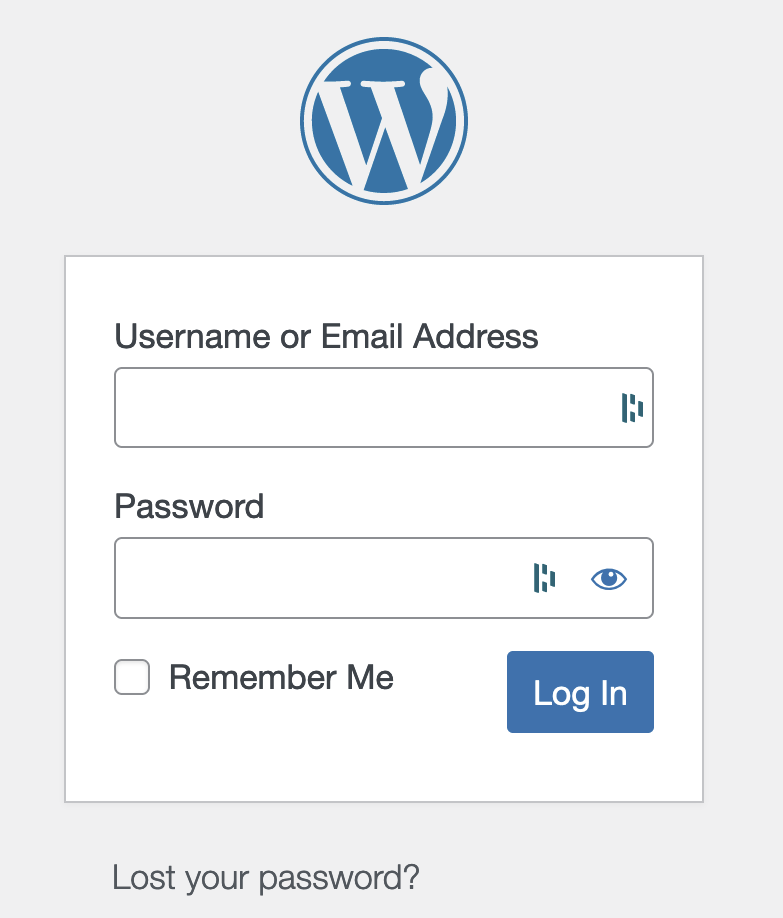
1. Back to the Shifter dashboard.
2. Click the pulldown menu of [WordPress Admin], then click [Reset Admin Link]
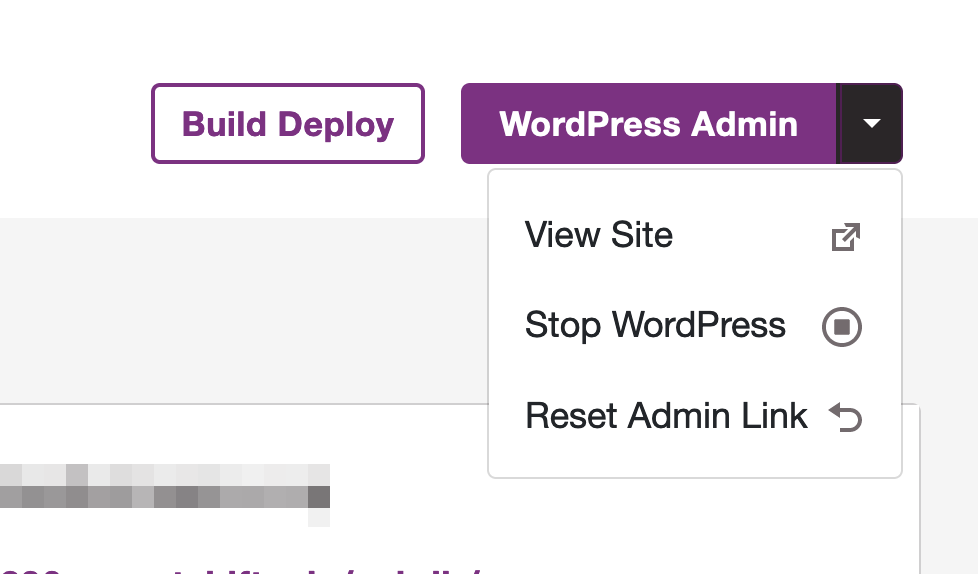
3. Click [WordPress Admin] again
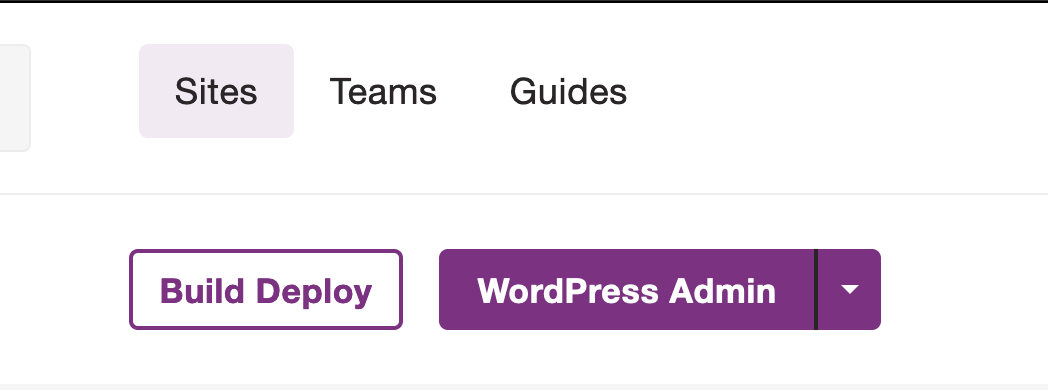
4. You can access WordPress dashboard.