If you’re new to Shifter and are interested in creating a simple, secure, and easy to maintain site this is the guide for you.
1. Create a new site
Once you have your Shifter account set up and are logged into the dashboard you can start creating your first site.
If you don’t have an account yet, click the ‘Sign Up’ button at the top of the page to create an account and get started or follow this link.
Once logged in, click the “Create a New Site” button, located in the “Sites” section of the dashboard, and select either “Shifter Static” or “Shifter Headless” (we’ll guide you through creating a static site here).
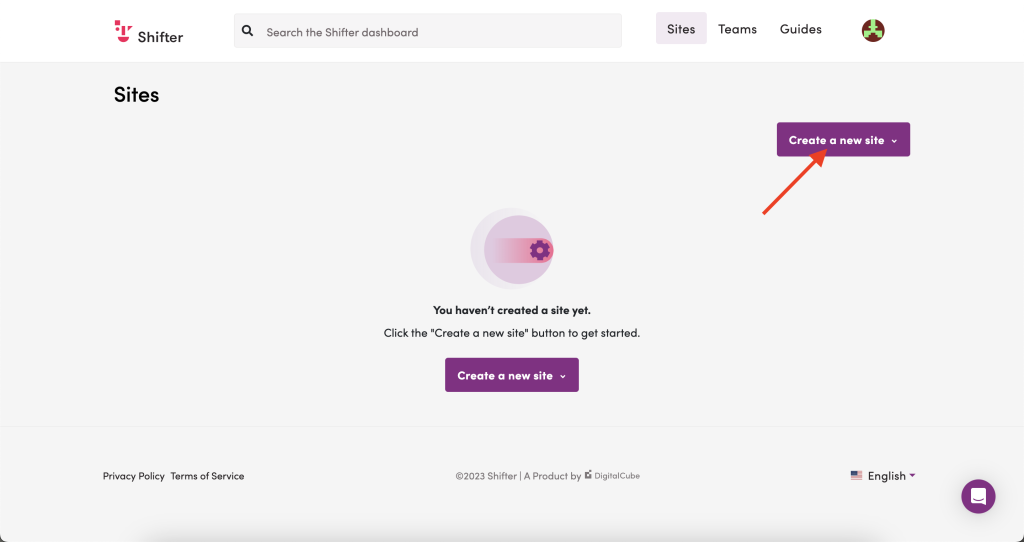
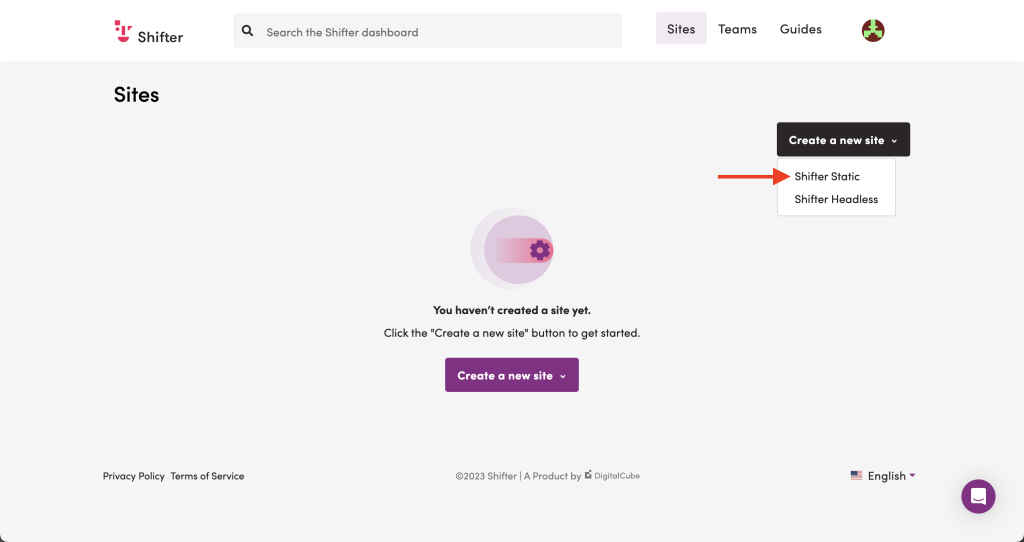
2. Enter the site information
Next you will be asked to enter your site information, assign your site to a specific team if you need to collaborate with others on it or create it in your account default team. You also give your site a name here, this will be the title of your site.
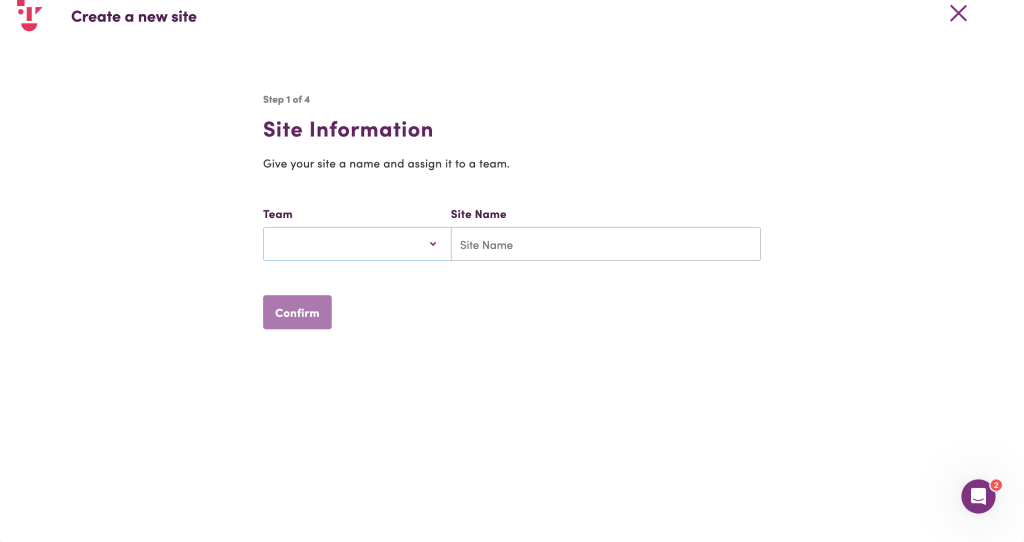
3. Choose a plan
Now you can choose which plan tier you would like for your site. We’ll choose the Free Tier here for a 7 day free trial of Shifter.
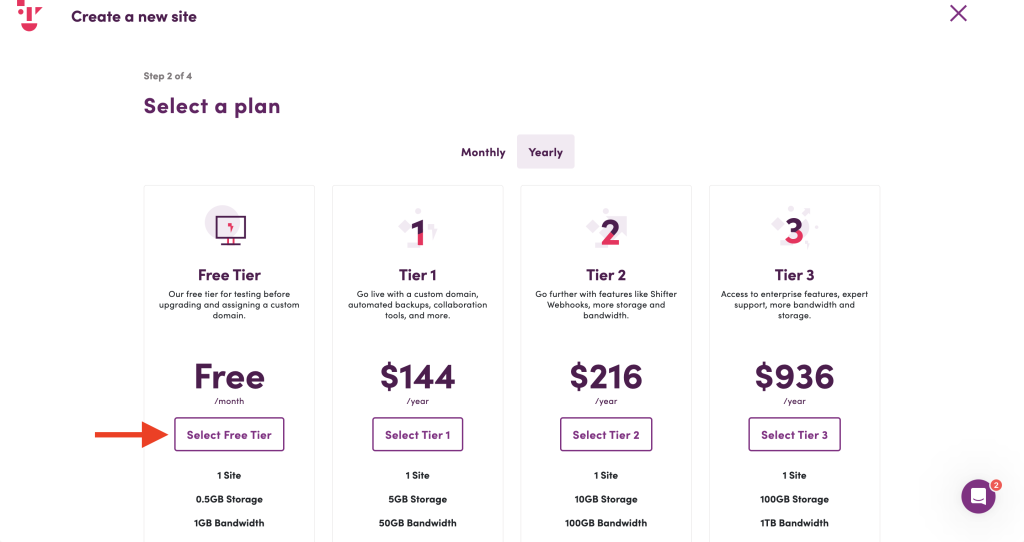
4. Enter your payment information
Enter your payment details to complete the site set up. Please note that this can be left blank for the free trial but you will need to enter your payment information prior to the trial expiration if you would like to keep this site. The site and all of its data will be deleted if payment details are not added to your account, even for free tier sites.
5. Lets get started editing your site!
Click “Go to new site” and you will be taken to the site management screen. You may also automatically be redirected to the new site on your dashboard.
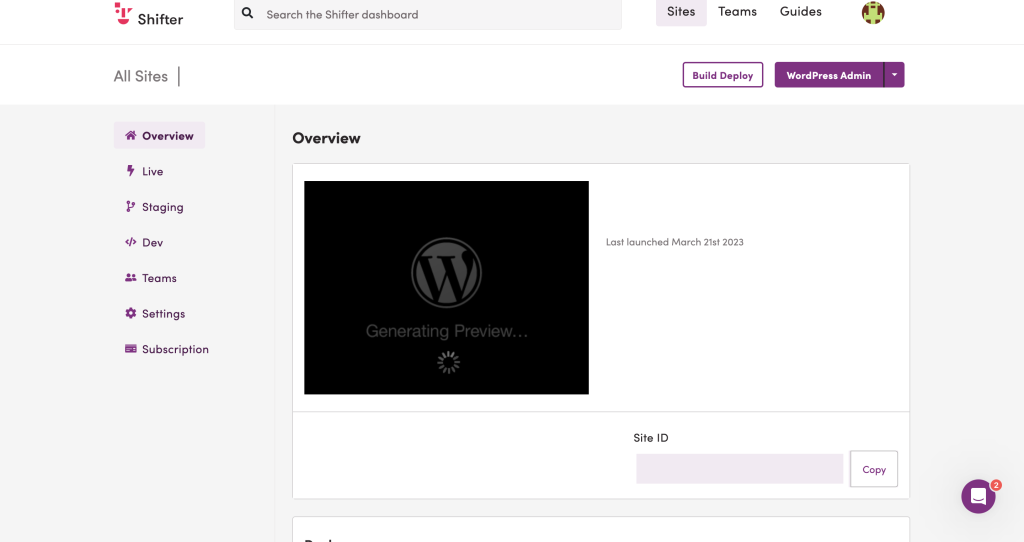
6. Launch WordPress
Since WordPress is already running on your new site just click the “WordPress Admin” button on the top right of your Shifter dashboard to access the WordPress admin screen.
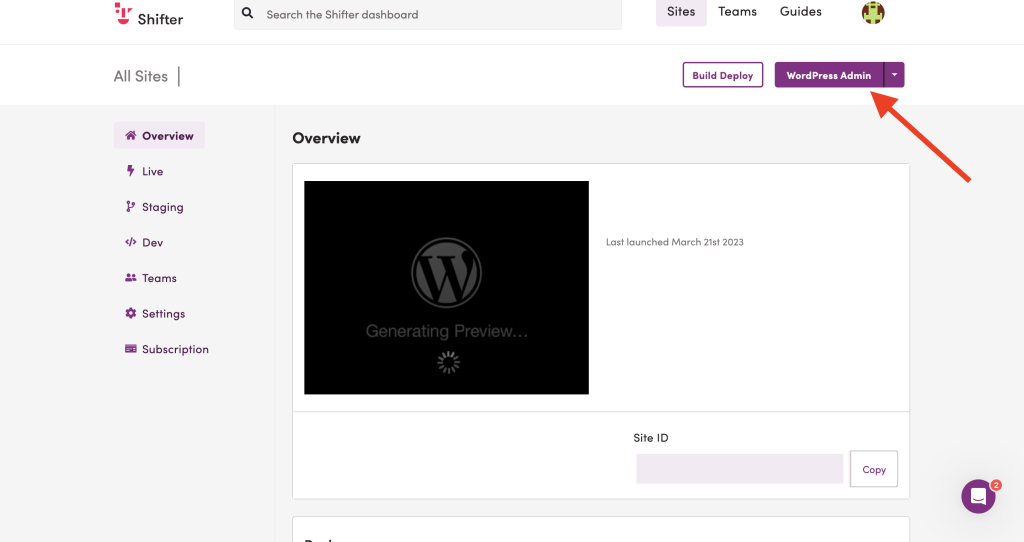
7. Access the WordPress management screen
WordPress is already installed on your new site so you can access the WordPress management screen without any additional steps! Once you click on the “WordPress Admin” button you are automatically signed in to WordPress through Shifter.
Please note that WordPress will run and can continuously be used for up to 180 minutes if you are using the admin screen or the front-end editor. If you do not interact with the editor, WordPress will automatically stop running after 15 minutes but can be restarted from the Shifter dashboard if necessary.
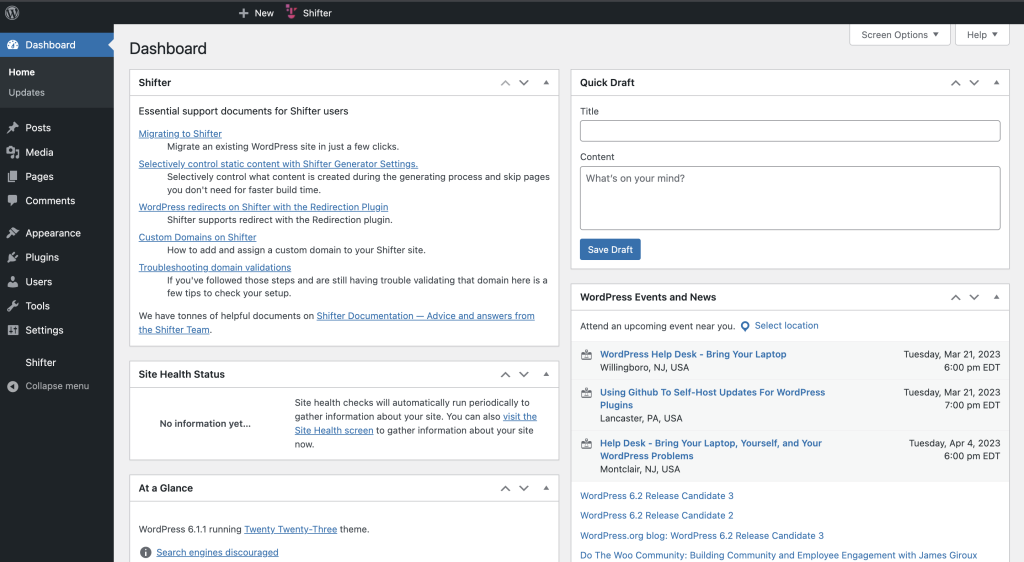
8. Create/Edit Posts in WordPress
Once you’re in your WordPress dashboard you can start creating or modifying your posts. Here you can also choose or create a theme for your site and install any additional plugins you might need to enhance your site.
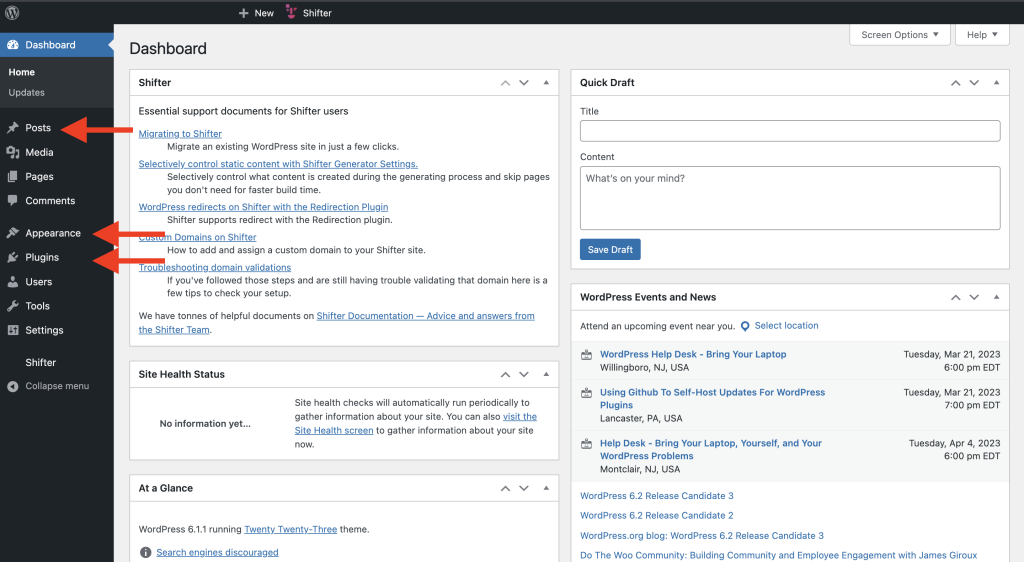
9. Stop WordPress
Once you’re finished choosing your theme, plugins, and creating or editing your content, you are ready to publish your site. Return to the Shifter dashboard and use the pull-down menu, adjacent to the “WordPress Admin” button, to choose “Stop WordPress”. This will stop WordPress running and prepare to run a build for your site.
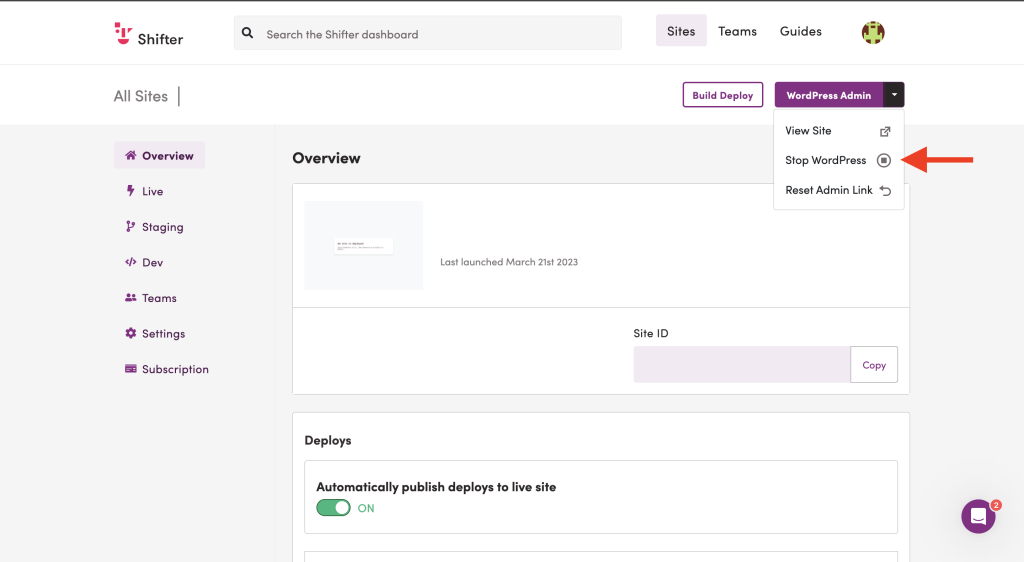
10. Build and Publish
Click the “Build Deploy” button to start creating a static version of your site. This static version of the site is called an Artifact.
The time it takes to create an Artifact depends on the size of your site. You do not have to keep your dashboard window open while this process is running, you can close the window and continue your work flow for other projects. You will receive an email when the process is complete.
You can also add notes to each Artifact to record the changes, this is optional.
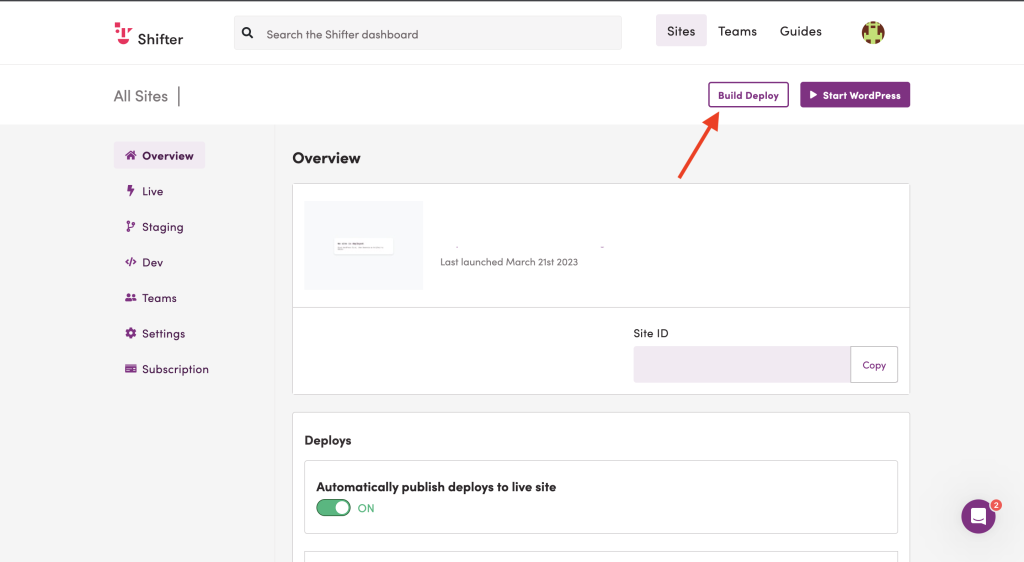
11. Visit the published URL
To view your published site, revisit our Shifter dashboard and click on the URL displayed under your site name. Auto-publishing of Artifacts is enabled by default, if you do not want your Artifacts to be published automatically, you can disable this in the Settings tab. By doing this you can preview Artifacts and publish them on your own schedule.
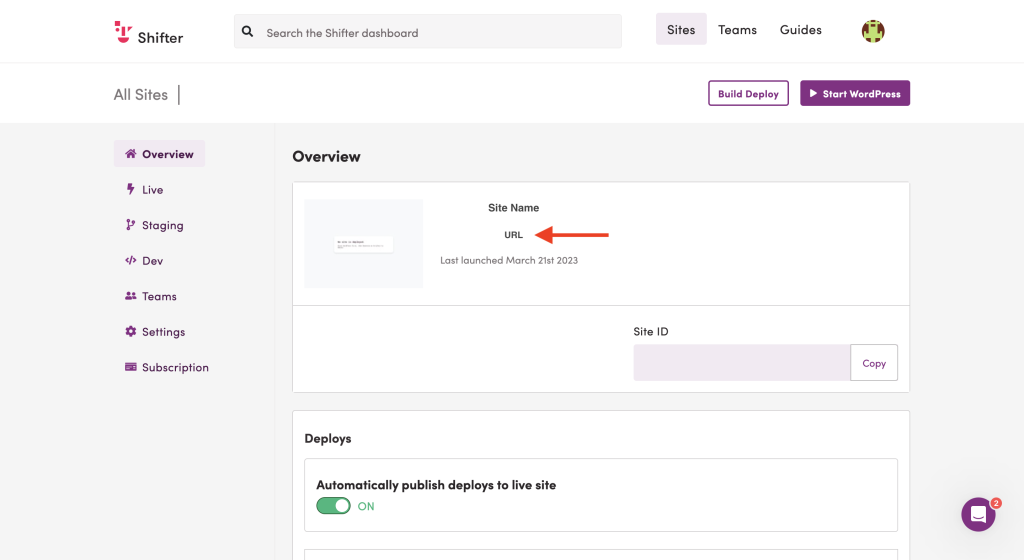
That’s it! Now you know how to create and publish a new site on Shifter.





